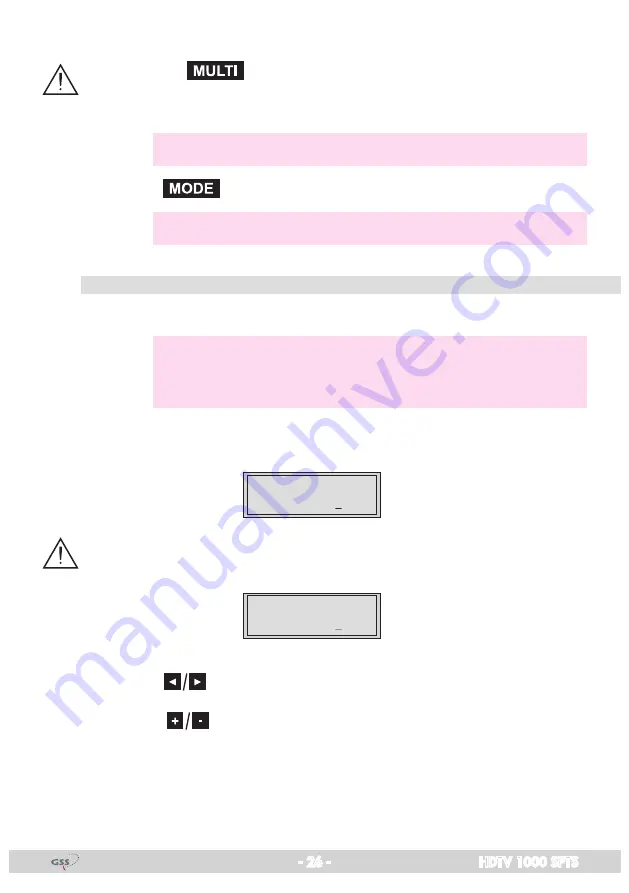
- 26 -
HDTV 1000 SPTS
Copying the settings to all IP addresses
• Pressing the
button the settings "Quantity of the data packets",
Forward error correction" and "Transmission channel" can be copied to all
IP addresses.
—> The display shows "
copy
" for a short time.
• Press the
button.
—> The "IP addresses for services" – "
OUT-IP
" menu is activated.
iP
addresses
for
serviCes
In this menu you set the IP address for the IP output selected.
—>
"IPTV" IP addresses, which are used to send and receive the IPTV
channels (e.g. 227.40.50.x) must be within the "multicast" range
from 224.0.0.0 to 239.255.255.255.
The software allows to allocate IP addresses to 16 services automatically in
ascending order after setting the IP address.
IP 1
227. 40. 50. 60
OUT-IP
If an already available IP address is occupied, an exclamation mark "
!
" ap-
pears in the first line of the display beside the number of the IP output.
IP 1
!
227. 40. 50. 60
OUT-IP
Allocating IP addresses to services manually
• Press the
buttons to position the cursor under the digit of the IP ad-
dress to be set.
• Using the
buttons set the IP address wished.


























