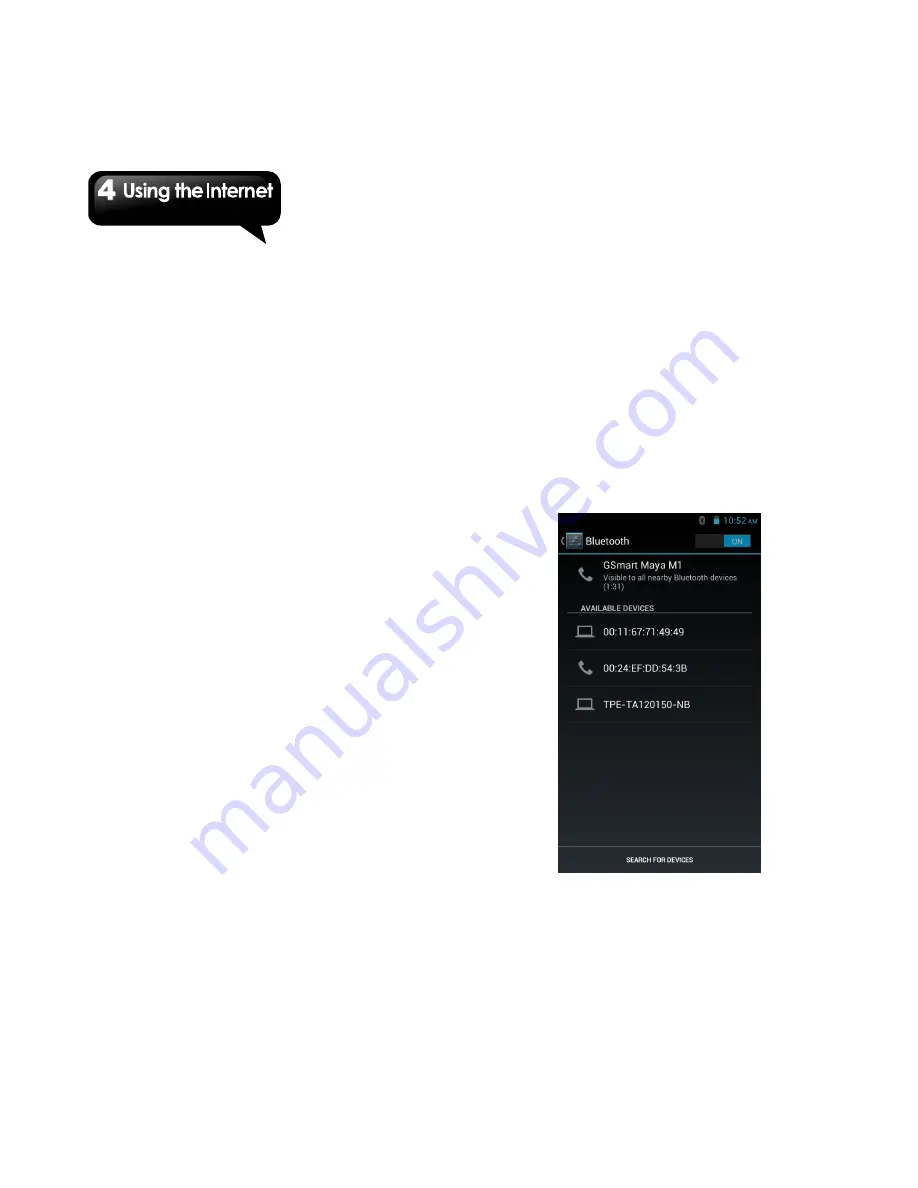
Maya M1
│
4-2
2. You can turn on/off USB tethering, Portable
Wi-Fi hotspot, Bluetooth tethering and
configure the Wi-Fi hotspot settings.
VPN settings
Set up & manage Virtual Private Networks
(VPNs.)
1. Tap Application Drawer > APPS tab > Settings
> More > VPN.
2. You must set lock screen pattern, PIN or
password before using credential storage.
Please tap “OK” go to Unlock selection, then
choose which way you want to lock the screen.
3. After you set it up. It will go back to VPN
screen.
4. Tap ”Add VPN network” to edit VPN network.
5. After filling in all necessary information, tap
“Save” to finish the settings.
To start a data connection
If you set up multiple data connections, select the
connection you want to use.
1. Tap Application Drawer > APPS tab > Settings
> SIM management > Data connection.
2. Choose a SIM card you want to enable data
access over Mobile network.
Enabling data roaming
Please set up your data connection first, and then
follow the steps as below:
1. Tap Application Drawer > APPS tab > Settings
> SIM management > Roaming > Data
roaming.
2. Check the SIM card you want to connect to
data when roaming.
4.2 Bluetooth modes
Bluetooth on your phone operates in three
different modes:
On:
Bluetooth is turned on. Your phone
detects other Bluetooth devices, but your
phone is not visible to others.
Discoverable:
Bluetooth is turned on, but your
phone is not visible to other Bluetooth devices.
Off:
Bluetooth is turned off.
To turn Bluetooth on or off
1. Tap Application Drawer > APPS tab > Settings
> Bluetooth.
2. Switch or tap to turn it on.
3. Tap “Bluetooth” to view the menu options.
4. Tap the device’s name to make your device
visible to others.
Connecting to Bluetooth Devices
A connection to a Bluetooth device is called a
partnership. You need to pair and create a
partnership with a Bluetooth device to exchange
Содержание Maya M1
Страница 1: ...Maya M1 ...
















































