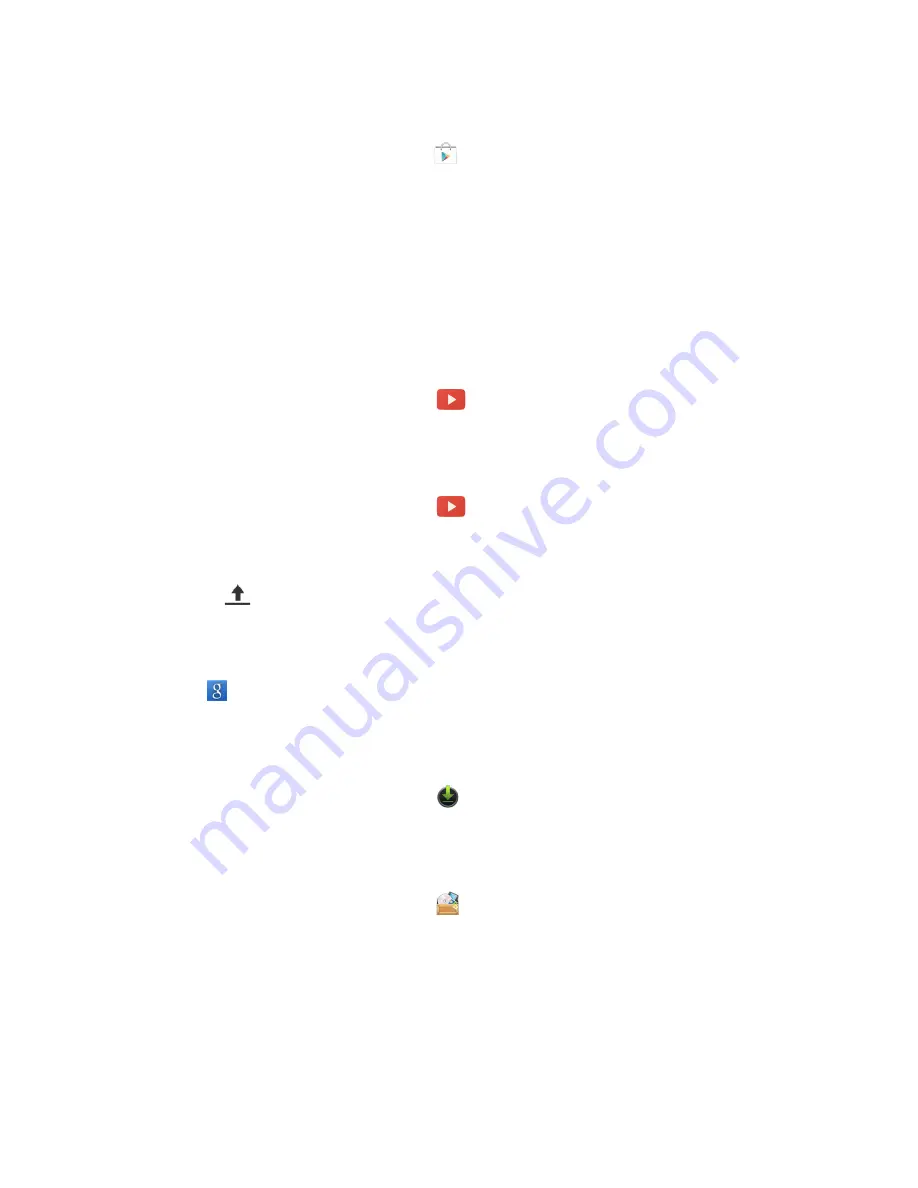
5.8 Play Store
Play Store allows you to find and download applications and fun games to your phone.
1. Tap Application Drawer > APPS tab >
.
2. If you do not log in your Google Account, tap “NEW” to create an account, or tap “Existing”
to sign in the Google account. Please follow the on-screen instruction to log in.
3. Once logged in, you can search and download programs from the market. Slide the screen
to switch the pages of play store.
4. You can also tap Menu > My apps to view the programs you have downloaded.
5.9 YouTube
YouTube is an online video streaming service that allows you to view, search, and upload
videos.
To Play YouTube
1. Tap Application Drawer > APPS tab >
.
2. Videos are grouped into categories. Tap a category to watch the available videos.
3. Tap a video to play.
To upload your video
1. Tap Application Drawer > APPS tab >
.
2. Tap Menu > Sing in. Then select one of your accounts to sign in.
3. Tap the YouTube icon on the top left of the screen.
4. Tap your account name into account information screen.
5. Tap
then Tap a video to upload.
5.10 Google Search/ Google Now
Search for the information in the Internet and on the phone. Tap Application Drawer > APPS
tab >
. You can also see the Google search bar on the Home screen.
5.11 Downloads
Files and other items you downloaded in Email or Browser are stored. You can view, reopen or
delete what you've downloaded.
1. Tap Application Drawer > APPS tab >
.
2. Choose “Sort by size” or “Sort by date”.
5.12 File Manager
File manager helps you manage the files in your phone and in your SD card.
1. Tap Application Drawer > APPS tab >
.
2. Tap the folder you want to browse it.
Android 4.4 | 17
Содержание Akta A4
Страница 1: ...Akta A4 Akta A4 0 ...
Страница 22: ...Android 4 4 Introduction Android 4 4 0 ...





















