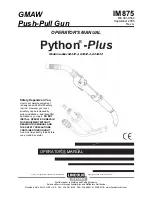Correct Finger Placement
22
Finger Placement Wi-BIO
Note: Good Quality image, Fingerprint core
is center of sensor window
Note: Ensure that the core of finger is
centered on the sensor window during
the enrollment process. This will increase
the quality of the fingerprint template.
Ensure a value of at least 90% is achieved.
Good Quality Image
Note: The System does not store the finger
print. It uses an algorithm to generate a
binary representation using sample points
from the fingerprint. It uses this information
to then validate each users fingerprint.
Incorrect Finger Placement
23
Finger Placement Wi-BIO
Poor Quality Image
Note: Poor Quality image, No Fingerprint
core on sensor window.
This can result in poor template quality that
can lead to false rejection issues later when
the user is trying to gain access.
Note: Incorrect placement : finger does not
fully cover the sensor window.