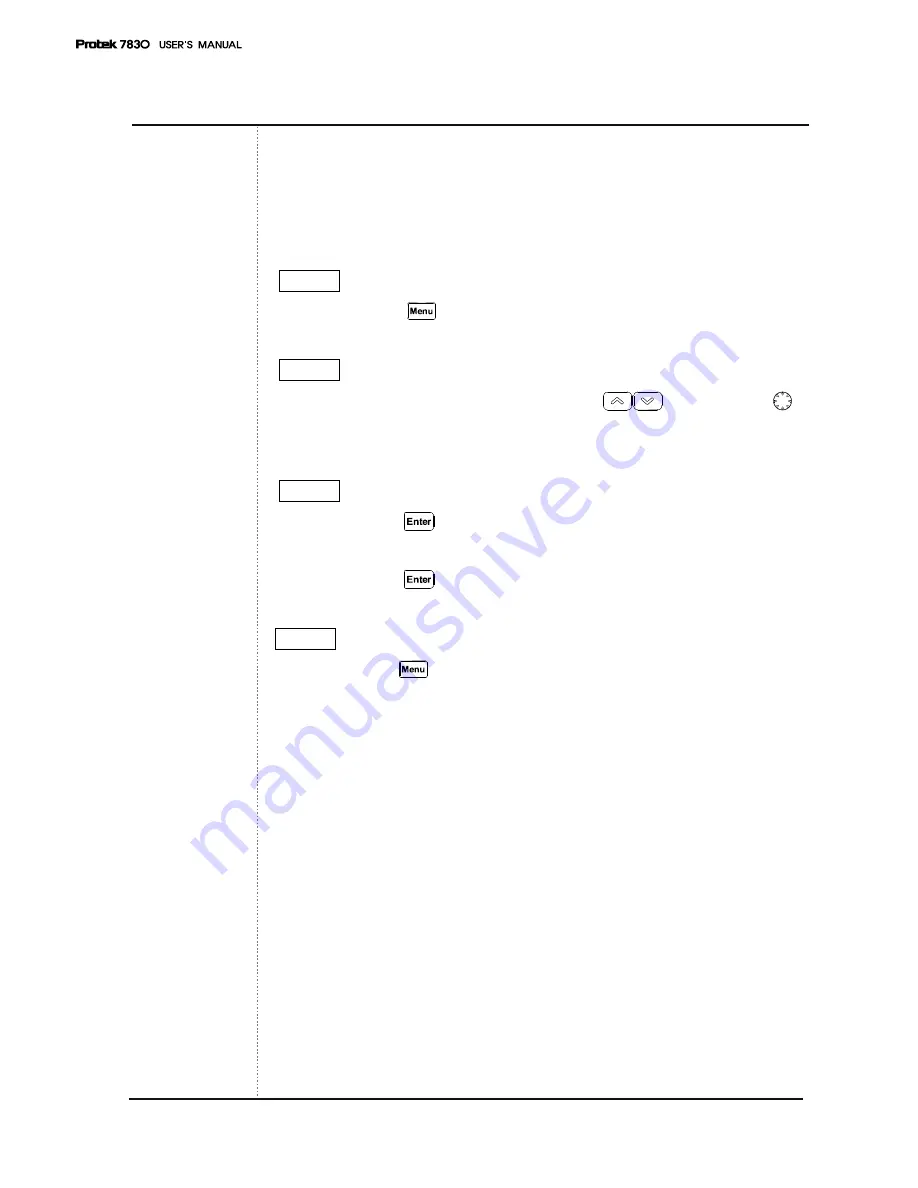
68
Offset
Level Offset compensates for any loss due to the cabling.
Offset adds the value of +Offset to all the values of measurement.
STEP 1
- Press the
Menu
key twice.
STEP 2
- Set the cursor on Offset using
the
Up/Down
Keys or
knob
Key.
STEP 3
- Push the
Enter
Key and then move to the submenu.
- Input the dB value of Offset.
- Push the
Enter
Key
STEP 4
- Push the
Menu
Key once more to exit the system menu.
Содержание Protek 7830
Страница 2: ...87 USER S MANUAL...
Страница 87: ...86...






























