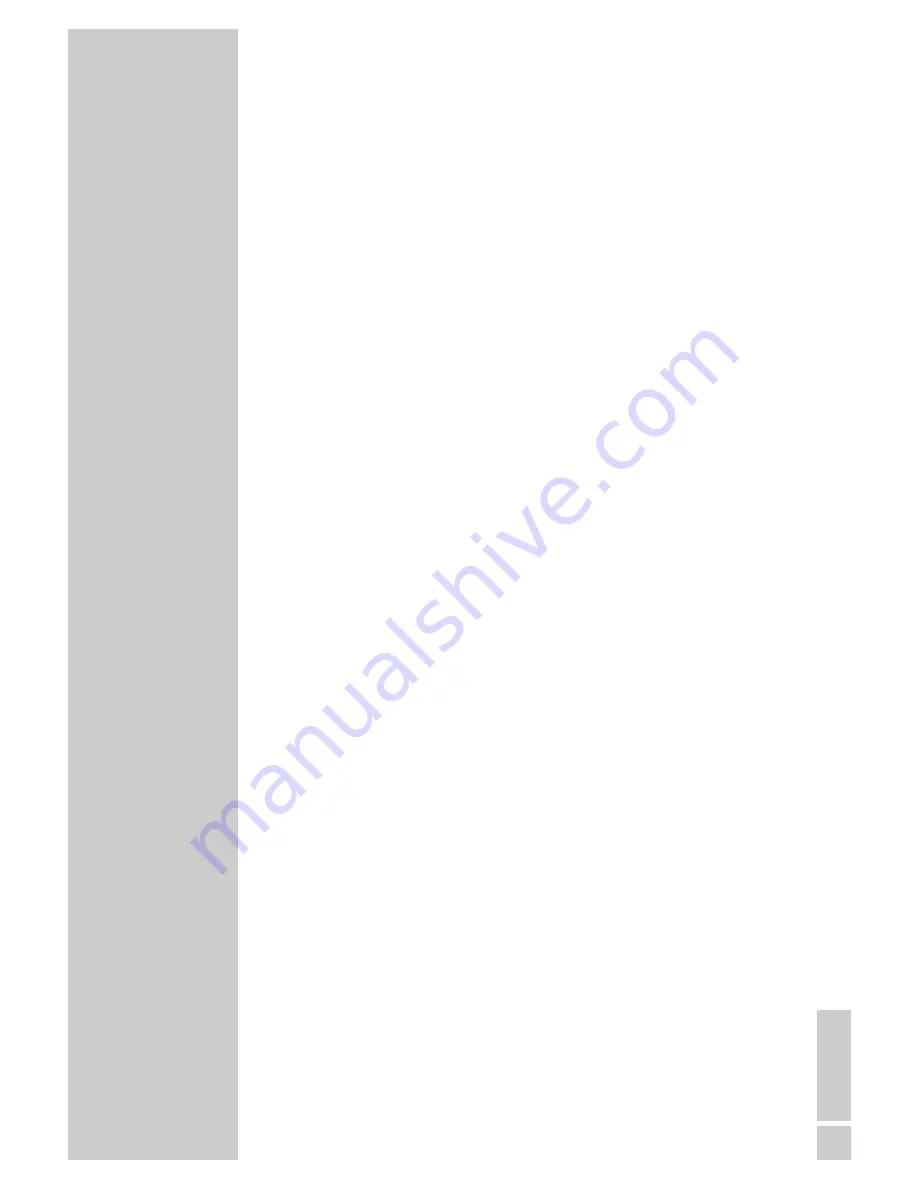
ENGLISH
13
Picture settings
1
Select the desired picture setting from »User«, »Natural«,
»Rich« or »Soft« with »
z
«.
– You can alter the »User« picture setting, see the ”Picture
settings” chapter on page 9.
Audio settings
1
Press »
F
« to select the audio setting »User«, »Music«,
»Sports«, »Cinema« or »Speech«.
– You can alter the »User« audio setting – see the “equalizer”
chapter on page 11.
Zap function
This function allows you to save the television channel which you
are currently watching and switch to other channels (zapping).
1
Select the channel you want to save in the zap memory with
»
1…0
« or »
P+
« »
P-
«, (e.g. channel 1, BBC 1) and save by
pressing »
Z
«.
– The display »z –> P1 BBC1« appears in the screen.
2
Change channels with »
1…0
« or »
P+
« »
P-
«.
3
You can now use »
Z
« to switch between the saved channel (in
the example, BBC1) and the channel you were watching before.
4
Press »
i
« to quit the zap function.
– The display disappears.
Changing the picture format
The television automatically switches to the 16:9 format, if this
format is recognised by the Euro-AV socket.
1
Select the picture format with »
E
«. The selected picture
format, for example »16:9«, appears on the screen.
– You can choose between the following picture formats:
»Auto« format
The picture format is automatically switched to »16:9« with 16:9
channels.
For programmes in 4:3 format, the picture automatically fills the
screen.
»4:3« format
For 4:3 programmes, select picture format »4:3«.
»16:9« format
For 16:9 programmes, select picture format »16:9«.
TELEVISION OPERATION
___________________














































