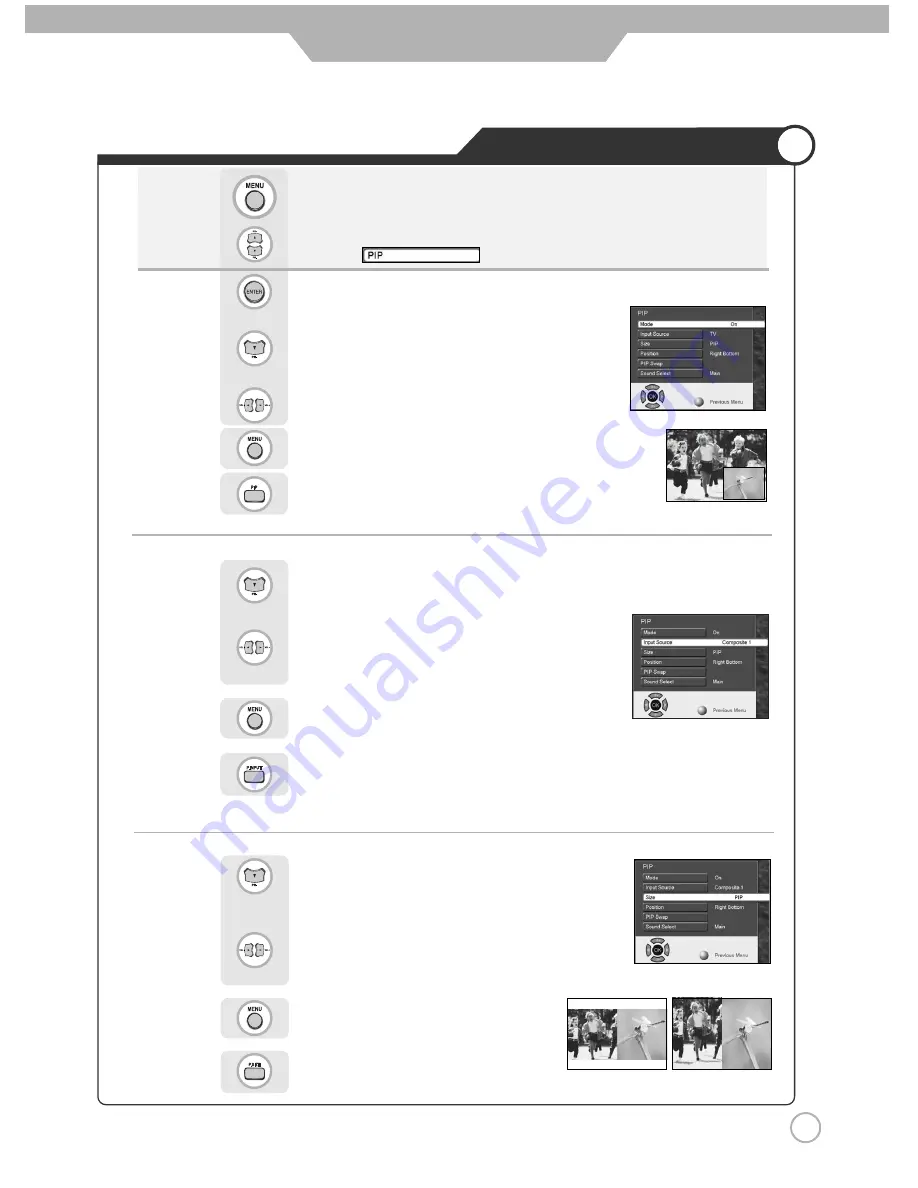
Press to move to "Size".
Use to select the desired size.
Press to go back to the previous menu.
Viewing Picture in Picture
Press to move to "Input Source".
Use to select the "On" or "Off".
Press to go back to the previous menu.
Use to move to
.
Press to select.
Press to move to "Mode".
Press .
Or press .
The sub-screen can be changed to display picture from the desired input source
.
39
Application
Or press .
Sound from only one of the screens may be heard.
Or press .
●
TV/External Input
●
Changing the Screen Size
Use to select the desired input source.
Press to go back to the previous menu.
Содержание Xentia 40
Страница 1: ......
Страница 46: ...External adjustment 46 External adjustment How connect a external equipment Back view of the LCD TV...
Страница 57: ...Memo Maintenance and Service...
Страница 58: ...Maintenance and Service Memo...
Страница 59: ...Maintenance and Service Memo...
Страница 60: ...90 X 4000AP L01 GRD 00...
















































