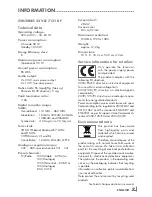55
ENGLISH
Creatinglistsoffavourites
You can select your favourite channels and
save them in up to four favourites lists (Fav 1 to
Fav 4).
1
In the »PROGRAME TABLE« menu, switch
over to the list view with »
« (yellow).
2
Select the preferred channel with »
V
«
or »
Λ
«.
3
Use »
<
« or »
>
« to ”push“ the channel into
one of the favourites lists 1 to 4 and press
»
●
« to confirm.
– The position in the favourites list is marked
with »
✔
«.
– You can enter the same channel in more
than one favourite list.
–
Each favourite list can store up to 255 chan-
nels.
Note:
7
Channels can also be deleted from favour-
ites lists. Select the channel to be deleted
with »
V
«, »
Λ
«, »
<
« or »
>
« and delete it with
»
●
«.
Exitingthesettings
1
Press »
i
« to end the setting.
SPECIALSETTINGS
----------------------------------------------------------------------------------------------------------
Enteringchannelnames(8digit
maximum)
1
In the »PROGRAME TABLE« menu, select the
television channel with »
V
«, »
Λ
«, »
<
« or
»
>
« and press »
« (red) to confirm.
2
Open the input keyboard with »
« (green).
Note:
7
If necessary, delete the current channel
name. To do this, select the »
« button
with »
<
« or »
>
« and delete repeatedly using
»
●
«.
3
Select the required letters or numbers with
»
V
«, »
Λ
«, »
<
« or »
>
« and confirm with »
●
«.
Repeat the entry for further letters/numbers.
Note:
7
Use the »ABC« button to switch to upper
case letters and use the »?@123« button to
switch to symbols and numbers.
4
Save the channel name by using »
V
«, »
Λ
«,
»
<
« or »
>
« to select »Submit« and confirm
with »
●
«.
Note:
7
If you wish to enter other channel names,
repeat steps
1
to
4
.
Skippingtelevisionchannels
You can highlight television channels to be
skipped when you select with »
Λ
« or »
V
«.
Selection is still possible using the number
buttons.
1
In the »PROGRAME TABLE« menu, switch over
to the list view with »
« (yellow).
2
Select the preferred channel with »
V
«
or »
Λ
«.
3
Select the column »Skip« with »
<
« or »
>
«
and use »
●
« to mark the channel.
– The channel is marked using »
✔
«.
Note:
7
Channels can also be reactivated. Select the
channel with »
V
« or »
Λ
«, then select the
column »Skip« and reactivate the channel
with »
●
«.
Содержание VLE 7131 BF
Страница 1: ...LCD TV EN VLE 7131 BF...