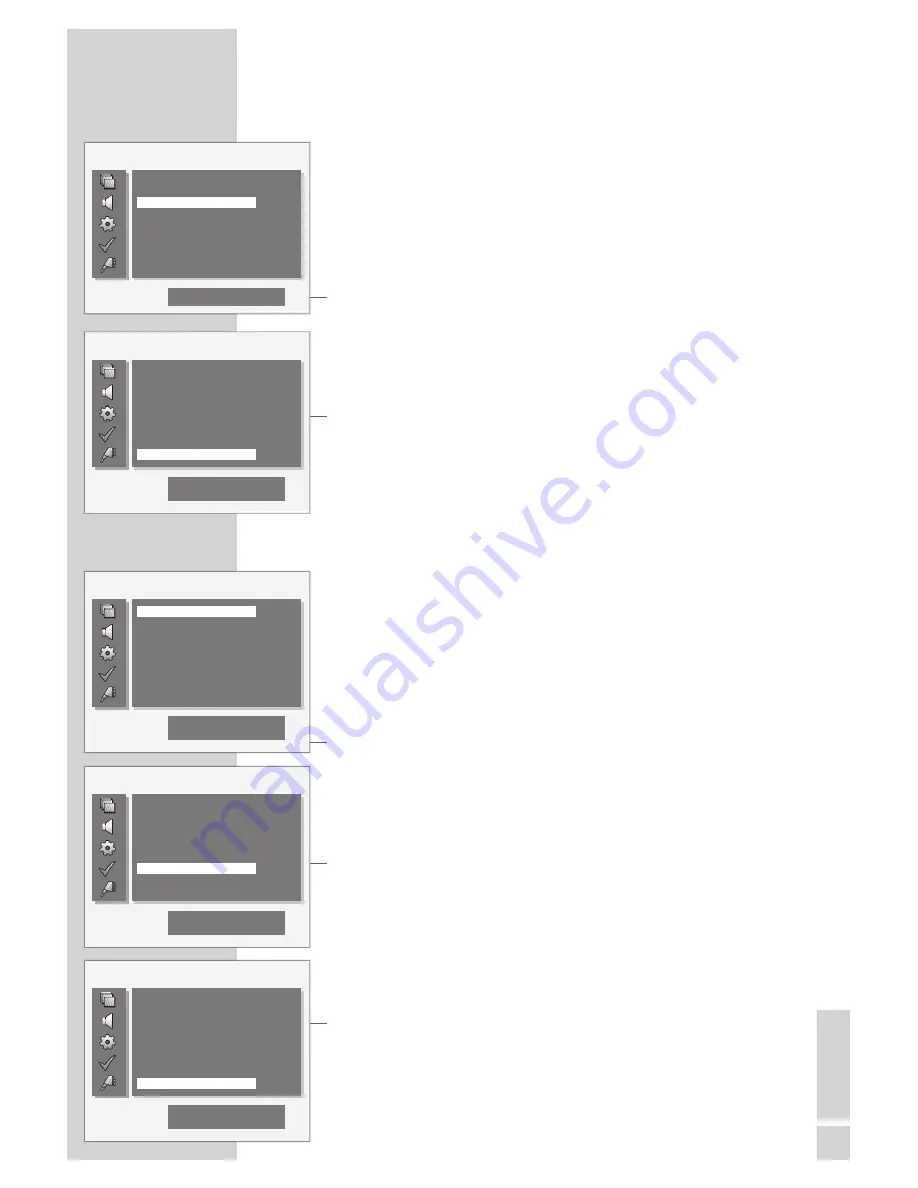
EN
GLISH
31
SPECIAL SETTINGS
------------------------------------------------------------------
Tuning television stations
The television automatically tunes itself to the best possible recep-
tion. You may need to tune it manually in areas where the reception
is poor.
1
Press »
i
« to open the main menu.
2
Select the »SETUP« menu by pressing »
V
« or »
Λ
« and confirm
with »
«.
3
Select the »Installation« menu by pressing »
V
« or »
Λ
« and con-
firm with »
«.
4
Select the »Program No« by pressing »
Λ
« or »
V
« and press
»
–
« or »
+
« to set the preset.
– The preset number is displayed in the dialog line.
5
Select »Fine Tuning« by pressing »
Λ
« or »
V
« and press
»
–
« or »
+
« to make the setting.
6
Select »Store« by pressing »
Λ
« or »
V
« and press »
–
« or »
+
«
to confirm.
7
Press »
i
« to end the setting.
Tuning the television stations by entering the
channel numbers
1
Press »
i
« to open the main menu.
2
Select the »SETUP« menu by pressing »
V
« or »
Λ
« and confirm
with »
«.
3
Select the »Installation« menu by pressing »
V
« or »
Λ
« and con-
firm with »
«.
4
Select the »Program No« by pressing »
Λ
« or »
V
« and press
»
–
« or »
+
« to set the preset.
– The preset number is displayed in the dialog line.
5
Select »Band« by pressing »
Λ
« or »
V
« and press »
+
« to select
between special channel »S« or channel »C«.
6
Select the »Channel« by pressing »
Λ
« or »
V
« and press »
–
« or
»
+
« to enter the channel number step by step or enter it directly
with »
1…0
«.
Note:
The current system is displayed. If the colour or sound is not
functioning properly, select »System« by pressing »
Λ
« or »
V
«
and press »
–
« or »
+
« to select the required setting.
7
Select »Store« by pressing »
Λ
« or »
V
« and press »
–
« or »
+
«
to confirm.
Note:
To set other television stations, repeat steps
4
to
7
.
8
Press »
i
« to end the setting.
SETUP
w
r
OK
e
q
Auto Search
Installation
Program Table
Factory Settings
1
OK: Enter sub-menu
Installation
w
r
OK
e
q
0-9
System
Band
Channel
Search
Fine Tuning
1
29
BG C 6
182.25
Installation
w
r
OK
e
q
0-9
Program No
System
Band
Channel
Search
1
30
BG C 6
182.25
Installation
w
r
OK
e
q
0-9
Program No
System
Band
Channel
Search
1
29
BG C 10 210.31
Installation
w
r
OK
e
q
0-9
Band
Channel
Search
Fine Tuning
Store
1
29
BG C 10 210.31
OK: Save settings






































