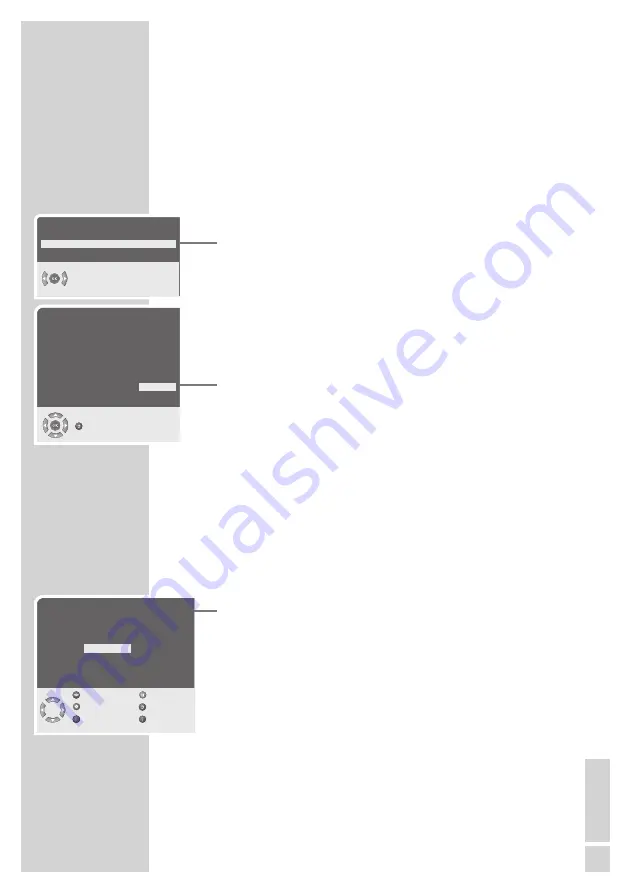
EN
GLISH
11
SETTINGS
----------------------------------------------------------------------------------------------------
Setting television channels automatically
The television set is equipped with an automatic channel search
system.
You start the search and can then sort the television channels into
your order of preference.
99 preset positions are provided, to which you can assign television
channels from the antenna or from the cable connection.
1
Press »
8
«, »
1…0
« or »
P+
« or »
P-
« to switch on the device from
standby mode.
– The »Menu language« menu appears when the television is
first switched on.
Hint:
If the »Menu language« menu does not appear on the screen,
then set it in accordance with the chapter on resetting all tele -
vision channels on page 31.
2
Select language with »
4
« or »
3
« and press »
OK
« to confirm.
– The »COUNTRY« menu appears.
3
Press »
P+
«, »
P-
«, »
4
« or »
3
« to select the country and »
OK
«
to confirm.
– The search begins. It may last a few minutes, depending on the
number of television stations found.
– After the search the television switches to channel position 1
and the »PROGRAM TABLE« menu appears.
Changing stored channels
You can delete channels that have been stored more than once dur-
ing the automatic search. You can also store channels in a different
preset position, change or enter the name of a channel as well as
skip channels.
Deleting channels
1
In the »PROGRAM TABLE« menu, select the station to be deleted
with »
P+
«, »
P-
«, »
4
« or »
3
«.
2
Highlight the channel with »
F
« (blue).
3
Press »
F
« (blue) to delete the channel.
Note:
To delete other stations, repeat steps
1
and
3
.
PROGRAM TABLE
01 ARD
06 PRO 7
11 ----
02 ZDF
07 BR
12 ----
03 BR
08
13 ----
04 RTL
09 ----
14 ----
05 SAT 1
10 ----
15 ----
Skip
Name
Move
Delete
Select Exit
OK
COUNTRY
Belgium
Hungary
Portugal
Czech Rep.
Ireland
Schweiz
Danmark
Italia
Suomi
Deutschland
Netherlands Sverige
Ellada
Norge
Turkiye
Espana
Österreich
U. K.
France
Polska
.....
Menu language
Menu language
English
Select
Start Autoprogramming
Back












































