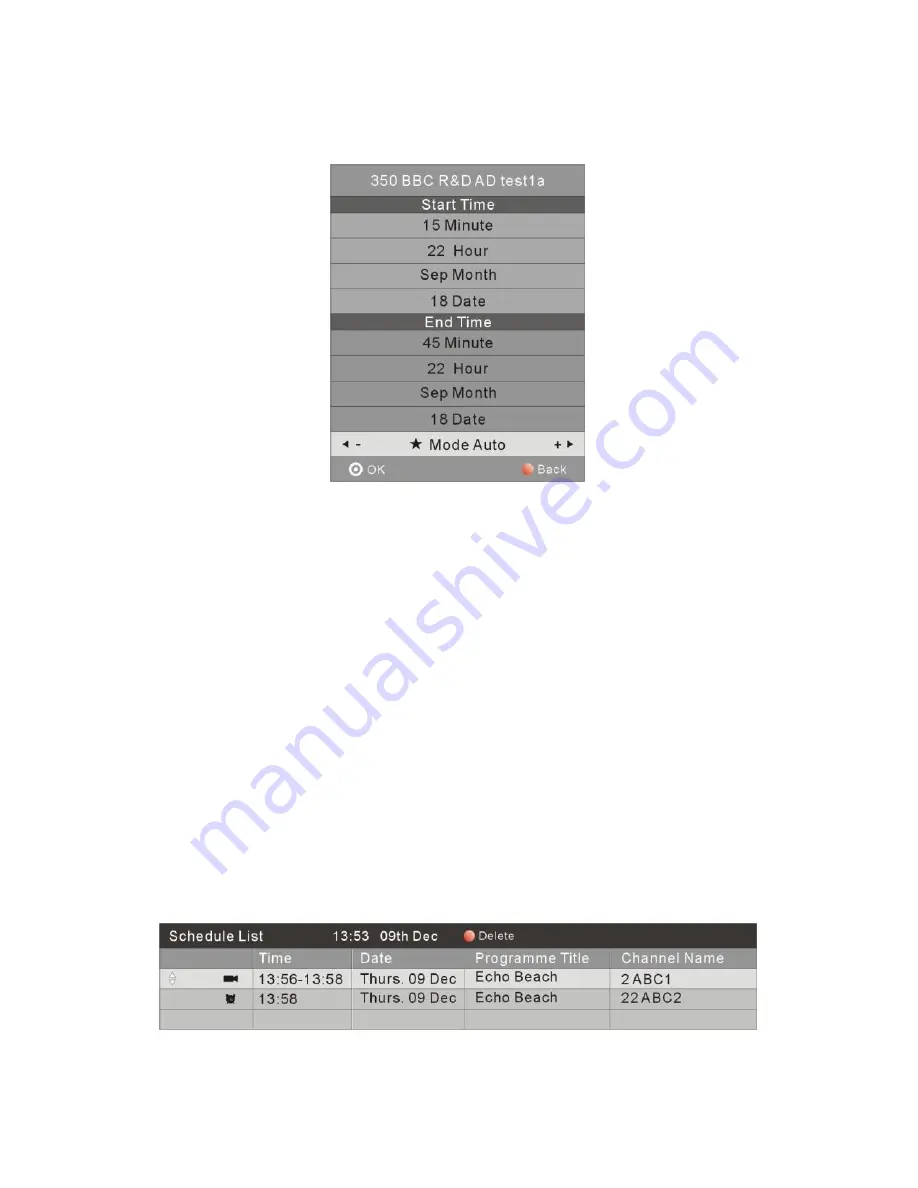
- 28 -
end time of recording rely on the broadcast programming. When the recording has been set to Once, Everyday
or Weekly, you will be able to set the start time and end time for recording.
Notes:
Please ensure a compatible Hard Disc Drive or USB device is inserted into the USB input to scheduled
recordings. If your storage device is not compatible, you will be asked to format it. Press the
MENU
Button
to enter the
PVR File System
Menu to format your device.
If you have set a timed recording, your TV will automatically turn on when the program is set to record and
will automatically turn off after the recording is complete.
During a timed recording however the picture and volume will be mute (there will be no display), however
the unit will be on. You can press the
STANDBY
Button to turn the picture and volume back on.
INFO (Green Button)
In the EPG Menu, press the
GREEN
Button to view more information about the current program.
Schedule (Yellow Button)
In the EPG Menu, press the
YELLOW
Button to view the schedule list, this will display all programs set for
reminder (identified by a clock icon) or set for recording (identified by a movie icon). If you want to delete a set
recording or reminder, press the
Navigation
Buttons to highlight the item and then press the
RED
Button to
delete.




























