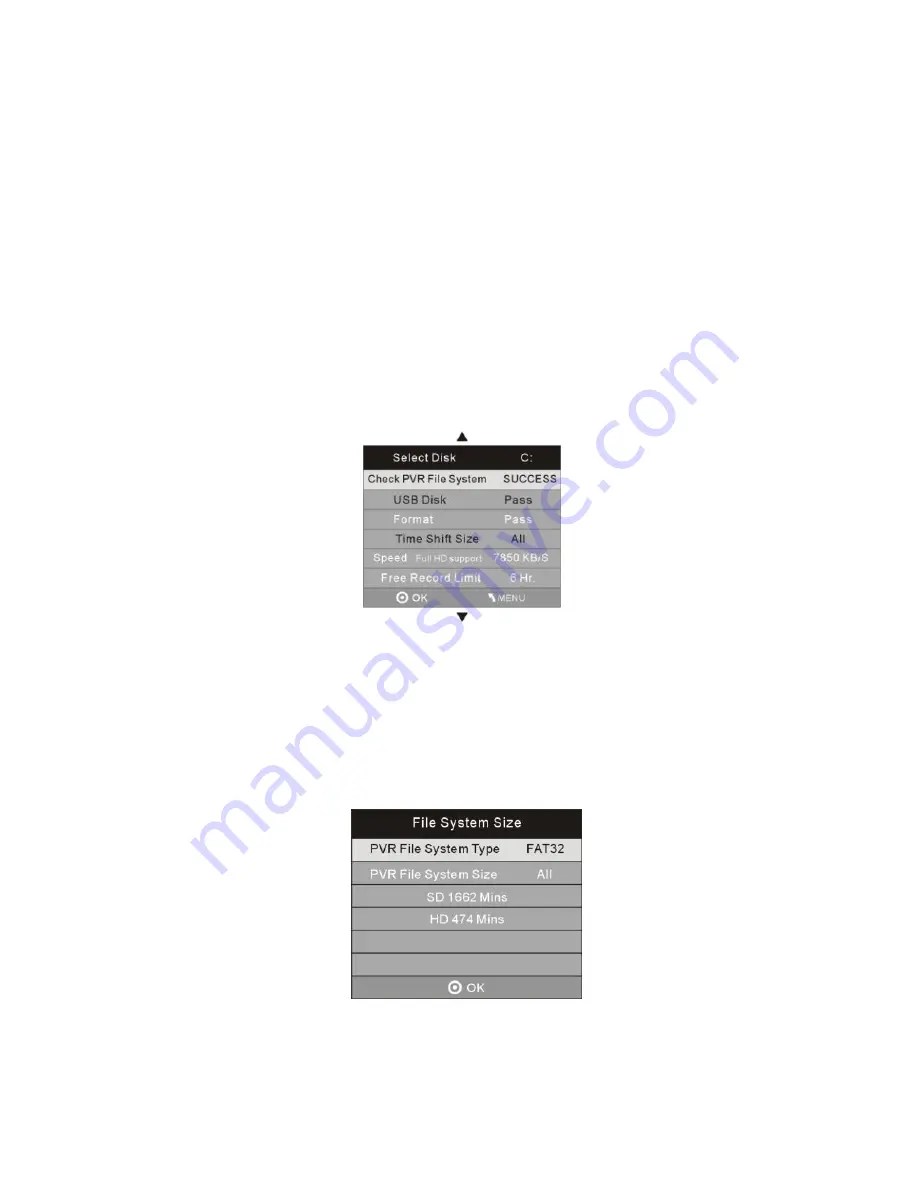
- 22 -
Select Disk
If you are using a Hard Disc Drive for recording and your Hard Disc Drive has more than 2 partitions, you are
able to select
ONE Partition
for recording. You can press the
OK
Button and then the right or left Button to
select the particular partition for recording. For example C or D partition, etc. The recording file will be saved in
the partition you selected. If you are using a USB device for recording, you can only select USB for recording.
Check PVR File System
Here is where you are able to check your USB or Hard Disc Drive format and see if the USB or Hard Disc Drive
you are using is compatible. If your USB or Hard Disc Drive is not compatible, you will see FAIL on the screen.
You will then need to format the device. If it is compatible then "SUCCESS" will be displayed.
Note:
You will ONLY be able to perform program recording when your Hard Disc Drive or USB device is shown
as compatible. If it is not compatible you will need to use another USB or Hard Drive that is compatible.
Format
There are two types of format: FAT32 and Hi Speed Format. Press the
Right
or
Left
Navigation Buttons to select
your type of recording format.
Once you select
Hi Speed or FAT32
format, you are able to press the
Right
or
Left
Buttons to select the size you
wish to use (for example 1G, 2G, 3G… or all). Once a particular size is booked for recording, you will be able to
use the remaining space of your Hard Disc Drive for your data storage.
Notes:
No matter which size is booked for recording, all the data in the allocated partition of the Hard Disc
Drive file will be lost after formatting. Please ensure that you start with a blank partition on your Hard Disk to
ensure you don’t lose any data.
















































