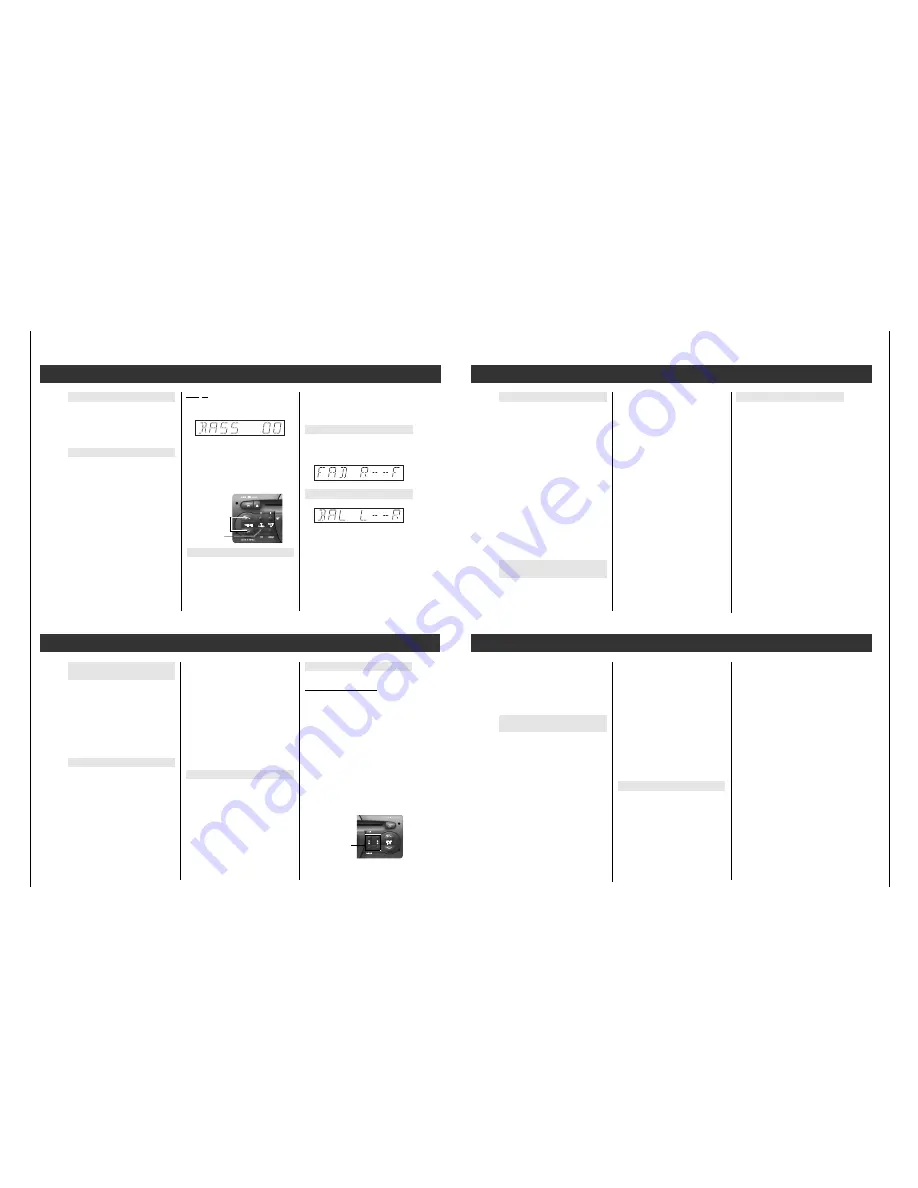
SCD 3390 RDS /
Challenge 600 CD
Allgemeiner T
eil / General Section
GRUNDIG
Service
1 - 9
Operating Hints
This chapter contains excerpts from the operating instructions. For further particulars please refer to the appropriate user instructions the part number of which is indicated in the relevant
spare parts list.
Volume and sound settings
Example: setting the bass
Press the
¢
¢
SOUND
repeatedly briefly until the
following appears in the display:
With the
Q
VOLUME
buttons
W
you can change
the impression of the bass.
If you would like to immediately change the
bass setting back to the medium setting:
Press the
¢
¢
SOUND
button until, until the sig-
nal tone can be heard.
LOUD (Loudness)
Switching the loudness on improves the
sound at low volumes.
You can switch the function on and off from
the basic setting.
Volume
Set the desired volume with the
Q
VOLUME
W
buttons.
»
VOL 00
« … »
VOL 46
« appears in the dis-
play.
Sound settings
For the settings FADER, BASS, TREBLE,
BALANCE:
1. Select functions by pressing the
¢
¢
SOUND
button one or more times briefly.
2. Select the desired sound impression with
the
Q
VOLUME
W
buttons
or
select the basic setting: Press
¢
¢
SOUND
until the signal tone can be heard.
3. Ending the setting: Press
¢
¢
SOUND
repeat-
edly until the set station is displayed again.
66
After approx. 10 seconds, the control level
with the current settings is quit automati-
cally.
Press the
¢
¢
SOUND
button until you hear two
signal tones. You see
»
LOUD ON
« (on) or »
LOUD OFF
« (off).
FAD (Fader)
With the fader, you can set the “volume distri-
bution” between the front (“F” Front) and the
rear (“R” Rear) sets of speakers.
BAL (Balance)
Balance is the “volume ratio” between the left
and right speakers.
Buttons
Q
VOLUME
W
¢
¢
SOUND
button
INTELLIGENT
SEARCH
Radio (Tuner)
Select a range
FM range: Press the
¢
¢
RADIO
button in quick
repetition until the desired range »
FM I
«, »
FM
2
« or »
FM 3
« appears in the display.
AM range: Press the
¢
¢
RADIO
button in quick
repetition until »
AM
« (medium wave) or »
LW
«
(long wave) and the set frequency appears.
Medium wave and long wave form a con-
tinuous range, so switching is not necessary.
Last station memory
After you have selected the range, you hear
the last station/channel (last station memory)
in this range. Last station memory means
that the system notes the settings you have
selected, before you switch the system off.
After switching back on, you hear this station
or TAPE/CD again.
Stereo reception (only for FM)
You are receiving a stereo station if
»
)
« appears in the display.
Announcement stand-by for traffic
announcements (TP)
TP (TRAFFIC PROGRAM) = traffic radio station.
Switching TP on and off:
Press the
¢
¢
TP
-button briefly.
Announcement stand-by switched on: The
»TP« symbol is displayed.
66
If the set station is not a traffic radio station,
a search for the next traffic radio station
begins.
Breaking off the current traffic announcement:
Press the
¢
¢
TP
-button briefly. The announce-
ment stand-by for traffic radio remains active.
Traffic announcements begin at a minimum
volume:
In the EXPERT operating menu, you can change
the minimum volume at which traffic announce-
ments are heard. See page 14, EXPERT
§?
.
66
If you would like to hear only traffic announ-
cements, activate the “announcement stand-
by” function for traffic announcements with
the
¢
¢
TP
button and set the volume with the
W
VOLUME
button at “zero”.
66
CD play is also interrupted during the traffic
announcement.
Alternative frequencies (AF)
When you receive an RDS program which is
broadcast by several stations art different fre-
quencies, the car radio automatically switches
to the frequency with the best reception.
66
When you are in an area with very poor
reception, attempts to change between diffe-
rent frequencies can be heard as disturbing
pauses. In such a case, the AF function can
be switched off.
The system is delivered with AF active.
Switching off the AF function
This is only possible for stations with alternative
frequencies.
Press the
¢
¢
TP
-button for a longer period of
time until the signal tone can be
heard.
The »AF« symbol is no longer displayed.
Switching the AF function back on
Press the
¢
¢
TP
- button for a longer period of
time until the signal tone can be
heard.
The »TP« symbol is displayed.
Radio
Station buttons
¢
¢
1,
¢
¢
2,
¢
¢
3,
¢
¢
4
Select a range: FMl, FMll, AM or LW.
Setting the station/RDS channel:
66
If the set station/RDS channel in a selected
range, e.g. »
FM I
«, is already stored under a
station button, “M” and the corresponding
number is shown in the display e.g. »
M3
« for
memory position 3.
Storing the set station/RDS channel:
Press the station button until the signal tone
can be heard.
66
The selected AF setting is stored together
with the station.
Setting RDS channels
(IS function)
By pressing a button, you can store up to 30
channels in the IS memory. The stored channels
can be called up one after the other. See “Things
to know” page 18.
66
It is a good idea to use the IS memory, if you
would like to make new assignments to the
station buttons or if you are in a strange
reception area and do not wish to delete the
already stored stations.
Activating IS search
Select the range »
FM 1
«, or »
FM 2
« or »
FM 3
with the
¢
¢
RADIO/IS
button«.
Press the
¢
¢
RADIO/IS
button until the signal tone
can be heard.
»
IS )
« appears in the display and the receiver
searches the FM range.
66
Always wait until the intelligent search (IS)
has ended.
66
The search can be active constantly if no
reception is possible, e.g. in an underground
garage or with a defective antenna. In this
case, you can stop the search by pressing
one of the station buttons
¢
¢
1 …
¢
¢
4
(See also page 19).
As soon as the IS search is complete, up to 30
stations are stored and you will hear the station
with the best reception.
During the intelligent search, the RDS channels
are stored first (sorted according to channels),
then the other stations according to transmissi-
on power.
Calling up the content of the IS memory
After a successful IS search select your desired
station with one of the
Q
TUNING
W
buttons.
»
IS-SCAN
« can be seen in the display during
station selection.
Switching off the IS operating mode:
To do this, press one of the
Q
TUNING
W
buttons
until »
IS --
« and then »
IS OFF
« appear briefly.
Station search is described on page 8.
Station buttons
¢
¢
1 …
¢
¢
4
Radio
66
When the
Q
TUNING
W
button is pressed constantly, the
system switches automatically into rapid
motion.
3. Set the frequency in the desired direction
with the
Q
TUNING
W
buttons. With
Q
TUNING
you increase the frequency for FM by 50 kHz
each time, for AM by 1 kHz each time. With
W
TUNING
you reduce the frequency by the
same amount each time.In the display, you
see e.g. »
MAN 92.70
«.
66
If the set station/RDS channel in the selected
range, e.g. »
FM I
« is already stored under a
station button, “M” and the corresponding
number, e.g. »
M3
« for memory position 3.
4. If you wish to store the set station under a
station button, proceed as described in the
section “Station buttons” (see page 7).
5. Ending manual frequency settings: Press the
¢
¢
RADIO
button briefly.
66
Manual frequency setting is ended automati-
cally if you do not push any buttons for
60 seconds.
2. By pressing one of the
Q
TUNING
W
buttons
briefly, you can start the search in the desi-
red direction. The frequency can be seen in
the display e.g. »
99.40
«. When a station
with name identification is found, you see
the identification in the display. Otherwise
the frequency display remains.
66
If the set station/RDS channel in the selected
range, e.g. »
FM I
«is already stored under a
station button, “M” and the corresponding
number is shown in the display, e.g. »
M3
« for
memory position 3.
3. If you wish store a set station under a station
button, proceed as described in the “Station
buttons” section (see page 7).
Manual frequency setting
Select the 1st range with the
¢
¢
RADIO
button:
»
FM I
«, »
FM 2
«, »
FM 3
« or »
AM
« or »
LW
«.
2. Press one of the
Q
TUNING
W
buttons until you hear two signal
tones and »
MAN ...
« can be seen together
with the current frequency setting, e.g.
»
MAN 100.60
«.
Calling up a stored station/RDS channel:
Select a range: FMl, FM2, FM3, AM or LW.
Press the station button briefly.
66
The memory contents of the station buttons
remain even when the operating voltage is
disconnected.
Setting the station/RDS channel with
station search
Select the 1st range with the
¢
¢
RADIO
button:
»
FM I
«, »
FM 2
«, »
FM 3
« or »
AM
« or »
LW
«.
The IS operating mode must be switched on
to start a search in the FM range (see page 7).
To do this, press one of the
Q
TUNING
W
but-
tons until
»
IS
« and then »
IS OFF
« appears briefly.
66
The search in the FM range works at two sen-
sitivity levels. In the first run, the search for
stations in the reception area with high field
strength (local stations), in the second run
for stations with low field strength (long
distance reception).
66
For station searches in the FM range, first the
LW and then the AM band is searched.
























