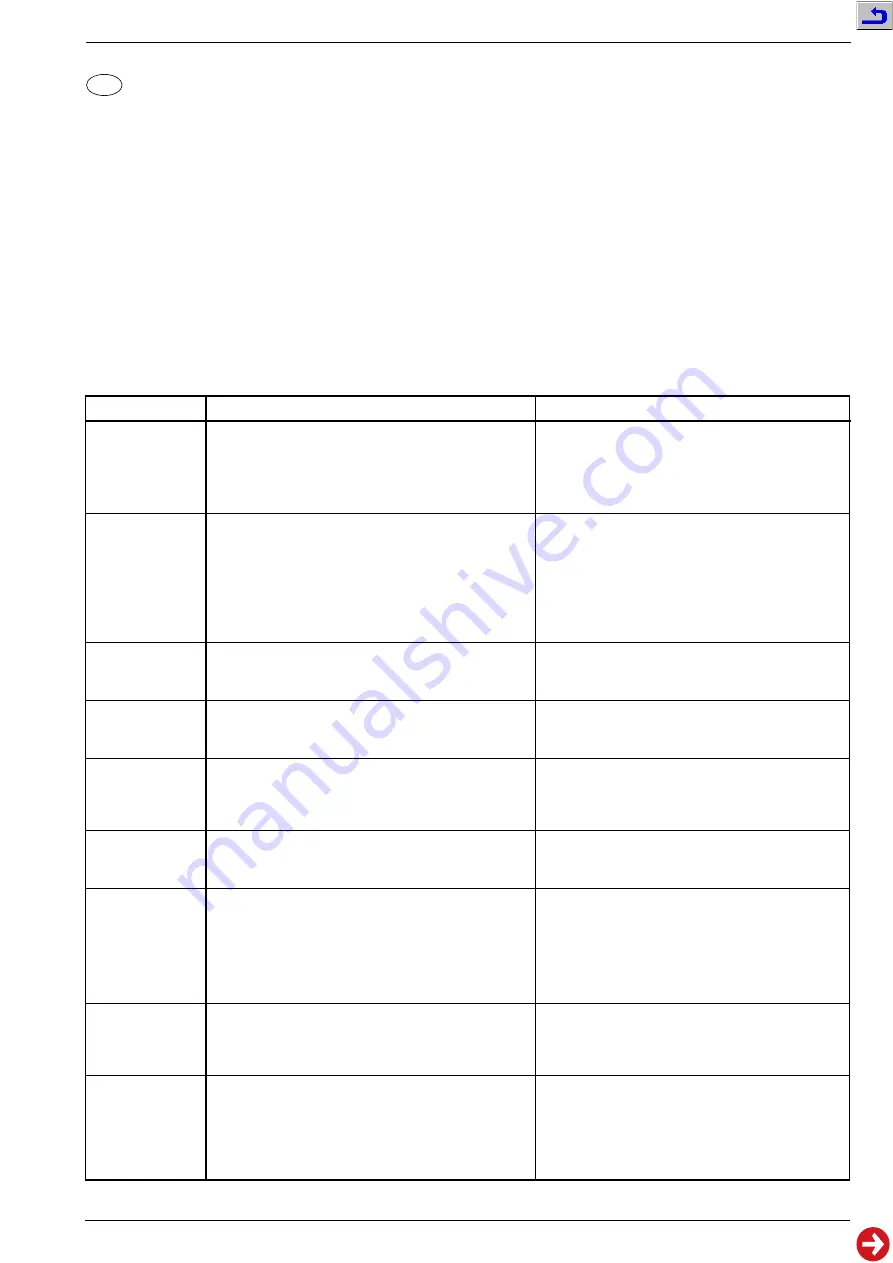
CUC 2005
Abgleich / Alignment
GRUNDIG Service
2 - 3
GB
Alignment
Attention!
1. After any repair or replacement of NVM (IC82005) check whether the NTSC 3.58MHz quartz (Q34044, page 3-3) is fitted. If it is not, the dialog
line "NTSC 3.6" in the Service Menu must be set to "off".
Button "
6
" –> "OK" –> SERVICE –> "OK" –> SERVICE Code "8500" –> NTSC 3.6 "off" and in dialog line "END" store the setting "with mem.".
All adjustment controls not mentioned in this description are pre-set at the factory and must not be re-adjusted in the case of repairs.
Chassis Board
Measuring instruments: Digital voltmeter, colour video generator, spectrum analyser, RF millivoltmeter
Service works after replacement or repair of the following modules:
- Power supply: alignment 1.
- Tuner: alignment 2.
- IF, video demodulator: alignment 2.
- CRT, CRT panel: alignment 7…9.
- Deflection: alignment 9.
- NVM IC82005: alignment 2…7., 10…11.
Adjust R60037 on the chassis board and R60414 on the
"Module Mains Unit 12V" in 12V operataing mode according
to the table on the "Circuit Diagram Mains Section".
Adjust 102dB
µ
V (360mV
pp
) with button
4
or
3
.
Alternatively, without using a spectrum analyser or RF
millivoltmeter, adjust the picture with button
4
or
3
so
that noise just appears on the screen. Then reset until the
picture is again free of noise.
Terminate the dialog line "End" "with mem.".
With button
4
or
3
position the menu in the middle of the
picture.
Terminate the dialog line "End" "with mem."
.
With button
4
or
3
enter the correct screen diagonal.
Terminate the dialog line "End" "with mem."
With button
4
or
3
select "off".
Terminate the dialog line "End" "with mem."
With button
4
or
3
select "on " for models with NTSC or
"off" for models without NTSC.
Terminate the dialog line "End" "with mem."
With button
4
or
3
set the values for "Green" and
"Blue" so that the picture becomes achromatic.
Check this alignment at minimum and maximum contrast.
Go back to the "SERVICE" menu with "
6
" and terminate
the dialog line "End" "with mem.".
With adjustment control U
G2
, adjust the line appearing
first - red, green, blue or mixed-colour - so that it is just
well visible.
Return to the menu with "OK".
With focus control U
F
, adjust the vertical lines approx.
5cm from the right and left picture edge to minimum
horizontal width.
The sharpness in the middle must not seem to be worse
than the sharpness at the edges. If necessary, take an
average.
1. +A voltage
2. Tuner AGC
3. OSD
4. Tube
(Type of picture
tube)
5. Overscan
(switch-off
behaviour of
tube)
6. NTSC 3.6
7. White Balance
8. Cut-off Align
(screen grid
voltage U
G2
)
9. Line Sharpness
This voltage must be checked and re-adjusted if necessary
after every repair and before every alignment.
Brightness: Minimum
Digital voltmeter: Cathode D61016
Spectrum analyser or RF millivoltmeter unsymmetrical to
tuner contact 10, 11.
Feed in a standard test pattern or generator via the aerial,
70…80dB
µ
V.
Call up the dialog line "AGC" via "
6
" (DIALOG CENTER) –>
"OK" –> SERVICE –> "OK" –> Service Code "8500".
Call up the dialog line "OSD" via "
6
" (DIALOG CENTER) –>
"OK" –> SERVICE –> "OK" –> Service Code "8500".
Call up the dialog line "Tube" via "
6
" (DIALOG CENTER)
–> "OK" –> SERVICE –> "OK" –> Service Code "8500".
Call up the dialog line "Overscan" via "
6
" (DIALOG CENTER)
–> "OK" –> SERVICE –> "OK" –> Service Code "8500".
Call up the dialog line "NTSC 3.6" via "
6
" (DIALOG CENTER)
–> "OK" –> SERVICE –> "OK" –> Service Code "8500".
Feed in a grey scale black/white test pattern with burst.
Contrast (
W
) to maximum.
Colour contrast (
E
) to mid-position.
Screen brightness (
R
) to mid-position.
Call up dialog line "WHITE ADJUSTMENT" via "
6
" (DIALOG
CENTER) –> "OK" –> SERVICE –> "OK" –> Service Code
"8500".
Call up dialog line "Cut-off align" via "
6
" (DIALOG CENTER)
–> "OK" –> SERVICE –> "OK" –> Service Code "8500".
Feed in a convergency test pattern.
Contrast (
W
) to maximum.
Set the screen brightness (
R
) so that the black
background of the test pattern just starts to brighten.
Alignment
Preparations
Alignment Process






























