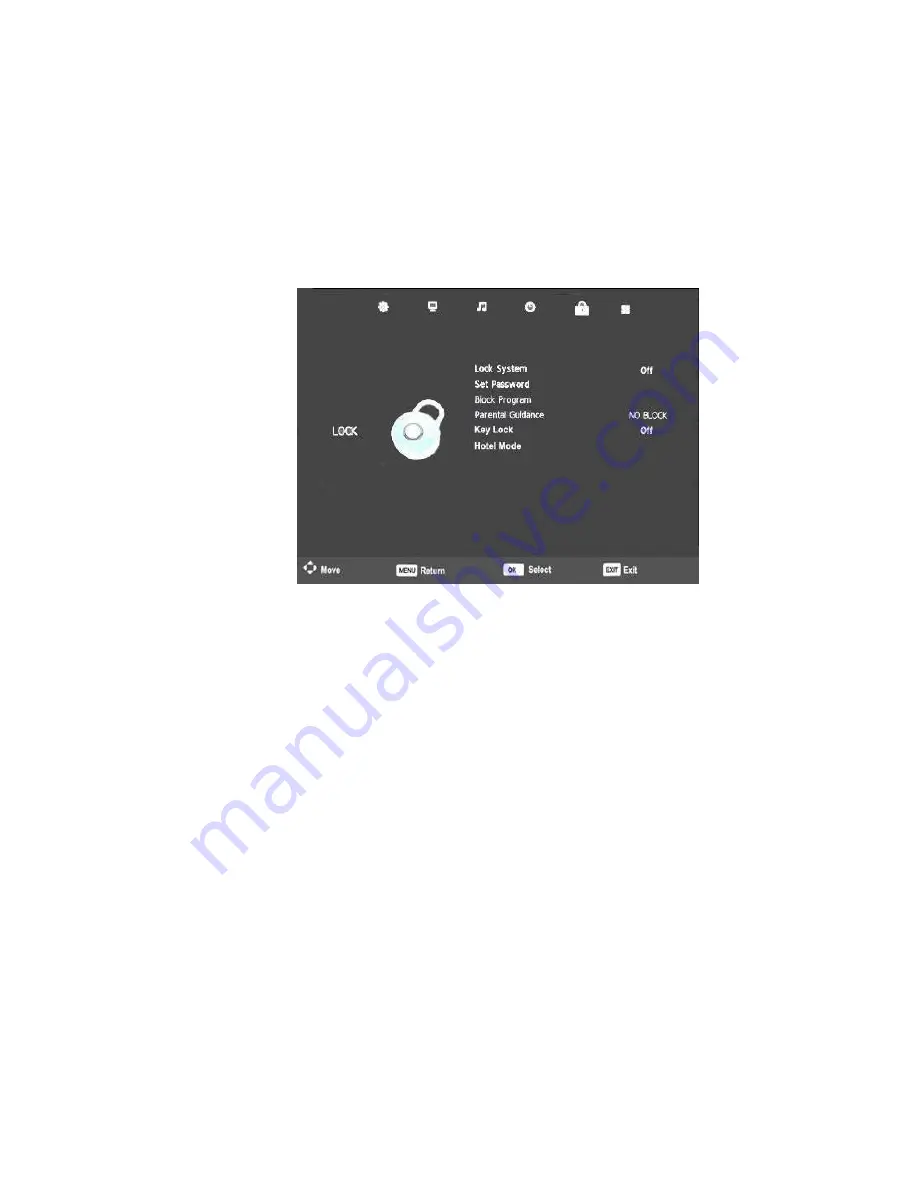
- 18 -
Lock Menu
To enter the Lock Menu, press the MENU Button, then press the LEFT or RIGHT Button to select the Lock
Menu, and press the OK Button to enter.
Press the UP or DOWN Buttons to scroll through the options in the Lock Menu. Press the OK Button to
enter the sub-Menu. To return to the Main Menu, press the MENU Button or press the EXIT Button to exit.
Lock System
Select Lock System in the Lock Menu and press the Right or Left Navigation Button to set it to On or Off.
You will be asked to input your password or the default password to activate this setting. The default
password is “0000”.
Note: When the Lock System is set to ON, you will need to enter your password or the default password to
conduct a station rescan or to restore the TV to its factory settings. The following lock options (Block
Program, Parental Guidance, and Key Lock) can only be turned on when you set Lock System to ON.
Set Password
To change the password, press the OK Button to select Set Password and a pop-up Menu will appear to
enter your new password. The default password is “0000”, you will need this in order to set your new
password and follow the onscreen prompts.
Block Program
To block a program from being watched, select Block Program and press the OK Button to enter the
program list. Press the UP or DOWN Buttons to select the channel you want to block and then press the
Green Button to block. The block icon will appear behind the blocked channel. To un-lock the channel,
select the blocked channel and press the Green Button again, the lock icon will disappear.
Содержание Meglio GLED2211HDV/W
Страница 1: ......
Страница 7: ...4 VIEW OF THE TV AND FUNCTIONS Front View Back View GLED2211HDV W Back View GLED3211HDV W...
Страница 10: ...7 REMOTE CONTROL...
















































