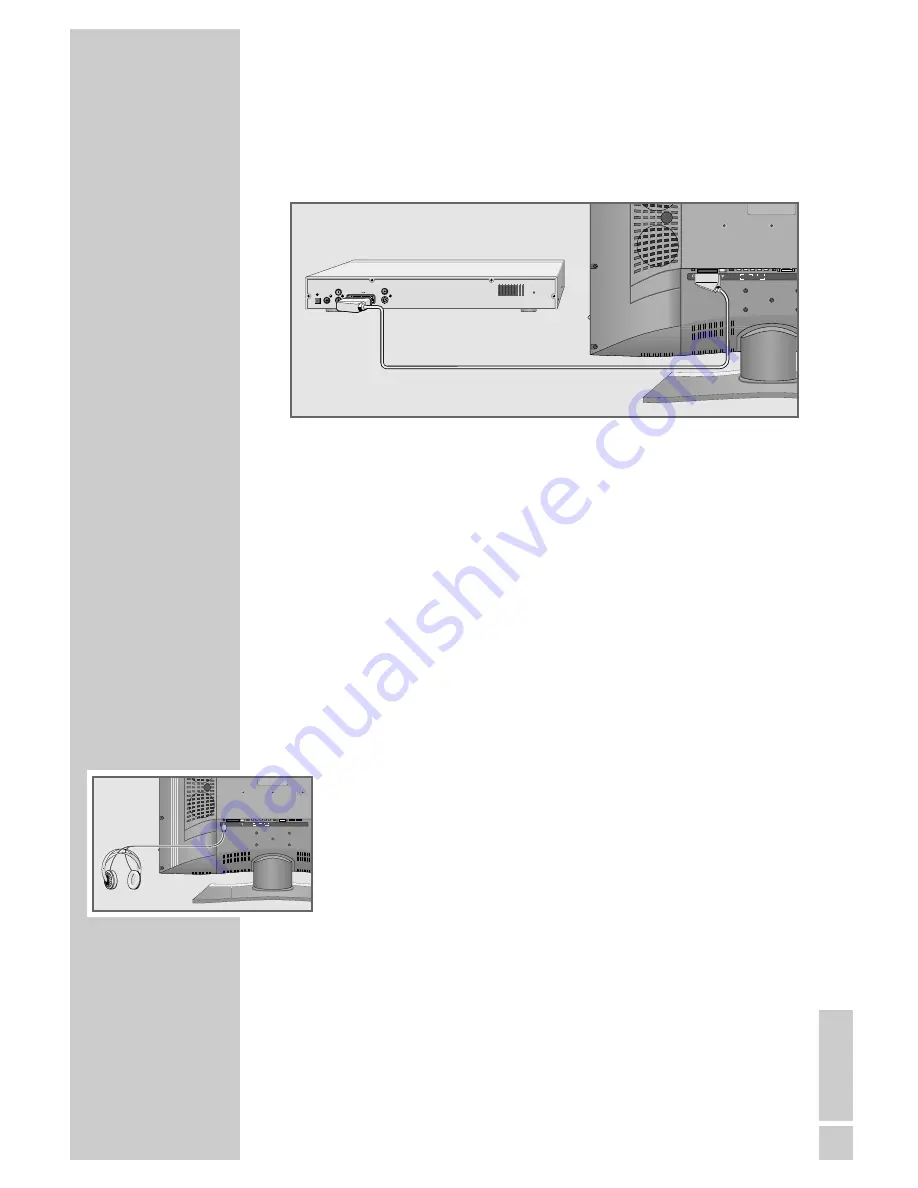
ENGLISH
23
Video recorder, DVD player or set-top box
Connecting a video recorder, DVD player or
set-top box
1
Connect the socket of the television and the corresponding sock-
et of the video recorder, DVD player or set-top box with a
SCART cable.
Using a DVD player, DVD recorder, video
recorder or set-top box
1
Switch on the external device and select the function you want
to use.
2
Press »
AV
«, then use »
P+
« or »
P-
« to select the preset for the
input signal (»AV1«, »AV2«, »YPbPr«, »DVI Digital« or
»HDMI«) and press »
OK
« to confirm.
Headphones
Connecting the headphones
1
Plug the headphones (3.5 mm jack plug) into the headphone
socket on the back of the device.
Selecting audio settings for the headphones
1
Open the »Sound« menu by pressing »
F
«.
2
Select »Headphone sound settings« or »Headphone volume«
with »
P+
« or »
P-
« and press »
Ǹ
« or »
Ƿ
« to make the setting.
3
Press »
i
« to conclude the setting.
USING EXTERNAL DEVICES
_______________
LINE OUT
AV 2
AV 1
SP-DIF
OPTICAL OUT
DVI
AUDIO IN
DVI-I
HDMI
SERVICE
G-BUS
COMPONENT INPUT
Y
Pb
Pr
VIDEO
L
R
AUDIO IN
LINE OUT
AV 2
AV 1
SP-DIF
OPTICAL OUT
DVI
AUDIO IN
DVI-I
COMPONENT INPUT
Y
Pb
Pr
VIDEO
L
R
AUDIO IN
DIGITAL AUDIO OUT
AUDIO OUT
L
R
EURO AV
TV
VIDEO OUT
S VIDEO OUT
110-240 V
~ 50/60Hz 20 W












































