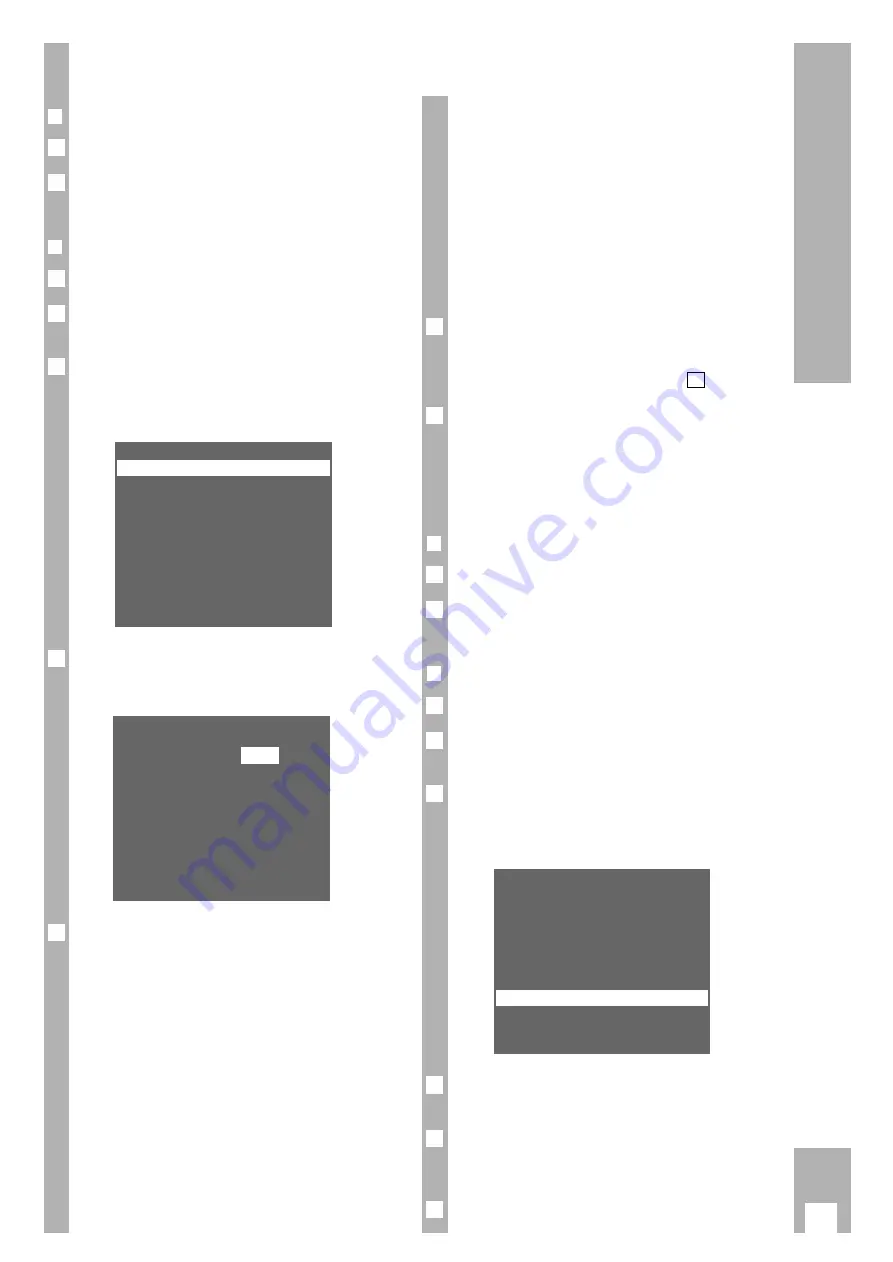
11
Settings
Entering data manually
❒
Preparation
Switch the TV set on.
Select the programme position for the video recor-
der at the TV set (AV programme position).
❒
Example
Call up the info table using the
h
button.
Use the
DC
buttons to select the » Installation «
line and call it up using the
G
button.
Use the
DC
buttons to select the » TV Station
Table « line and call it up using the
G
button.
– The » TV Station Table « appears, the selected
programme position is marked.
Select programme position using the
DC E F
buttons, then press the
G
button.
– The » Programme « table appears.
Select data line using the
DC
buttons.
The texts mean:
CHANNEL:
the channel number or frequency of
the TV station,
NAME:
the station identification
(max. 4 positions),
DECODER:
activate programme position for
external decoder,
FINE TUN.: fine tuning of picture.
w
!
For further operating steps see the dialogue lines of
the » Programme « table.
5
PROGRAMME
08
CHANNEL:
C05
NAME:
– – – –
DECODER:
ON
OFF
FINE TUN.:
-3
– – – – – – – – – – – – – – – – – – –
RED: Frq/Ch
BLUE: C/S
p o i u
OK i
4
Pr
CH
PC
DEC
01 C06
ARD
OFF
02 C34
ZDF
OFF
03 C59
BR3
OFF
04 C40
RTL
OFF
05 C36
SAT1 OFF
06 C21
PRO7 OFF
07 C48
WDR OFF
– – – – – – – – – – – – – – – – – – –
GREEN: copy/sort
p o i u
CLEAR OK i
3
2
1
2
1
w
!
Instead of entering the channel number you can
enter the frequency of the TV station. To do this
press the
Z
VPS (red)
button.
–
The display changes from » CHANNEL « to
» FREQUENCY «.
Enter the desired frequency as a four-digit num-
ber using the numbered buttons
1
…
0
.
w
!
If both the channel number and the frequency are
unknown a search may be started. To do this press
the
E
button.
Store entry using the
G
button.
– The » TV Station Table « reappears.
.
To enter data for the next programme position
repeat the setting starting with step
.
End the setting using the
¢
8
button.
Deleting the data of a programme
position
❒
Preparation
Switch the TV set on.
Select the programme position for the video recor-
der at the TV set (AV programme position).
❒
Example
Call up the info table using the
h
button.
Use the
DC
buttons to select the » Installation «
line and call it up using the
G
button.
Use the
DC
buttons to select the » TV Station
Table « line and call it up using the
G
button.
– The » TV Station Table « appears, the selected
programme position is marked.
Select programme position using the
DC E F
buttons.
Delete the data line using the
¢
CLEAR
button.
– The following TV stations move forward by one
position.
End the setting using the
¢
8
button.
6
5
4
Pr
CH
PC
DEC
01 C06
ARD
OFF
02 C34
ZDF
OFF
03 C59
BR3
OFF
04 C40
RTL
OFF
05 C36
SAT1 OFF
06 C21
PRO7 OFF
07
– – – – – – – – – – – – – – – – – – –
GREEN: copy/sort
p o i u
CLEAR OK i
3
2
1
2
1
7
4
6
Содержание GV 500 SV
Страница 1: ...VIDEORECORDER GV 500 SV...
Страница 31: ...E P GB 3103 166 12721 GV 500 SV 5251 082 B 3 8...



























