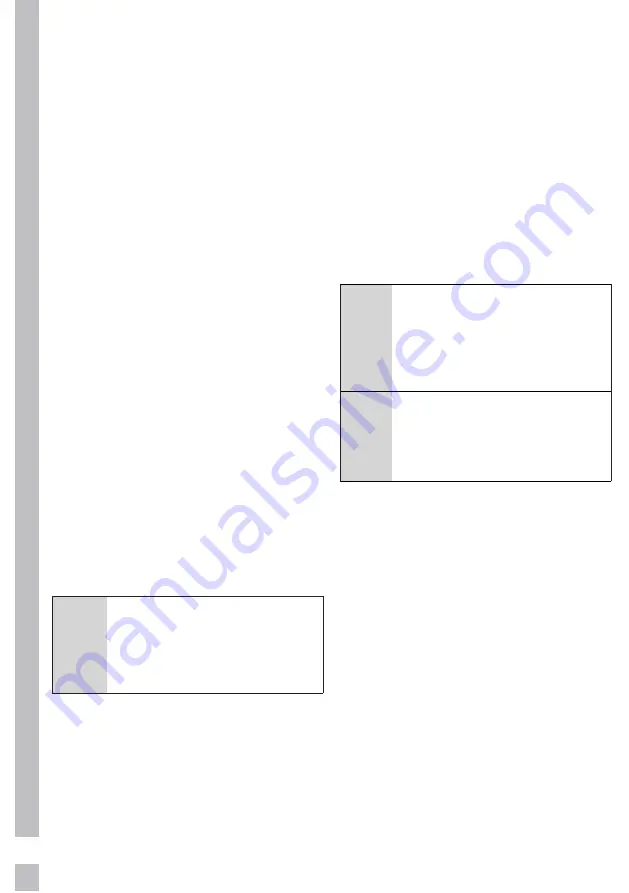
84
account
If the machine you want to use the
HomeWhiz function is linked to
another user account, you can also
follow the steps below to pair the
machine account with a different
account.
1. Ensure that your your smart
device and machine are
connected to the same network.
2. If you do not have an account,
open the HomeWhiz application
you downloaded from your
smartphone application store
and follow the instructions to
create a new account.
3. Log in to your account and
touch “Add / Remove Product”.
Products that have all
HomeWhiz functions available
on the wireless network you are
connected is listed. Find the
machine you want to use and
then touch the + sign
4. After giving a name you like to
the machine, the user who owns
the machine shall be asked to
use the machine. The owner of
the machine may approve or
deny your request from the link
to the user’s e-mail address
or from the machine’s “user
association settings” page of the
application’s settings page.
C
You can also request the
ownership of the machine
from the “user association
settings” section of the
machine’s settings page.
Deleting HomeWhiz pairing
If you do not remember your
membership password or you
want to cancel the ownership
of the machine for any reason,
you can delete your machine’s
HomeWhiz
pairing by following
the steps below.
1. Enter the settings menu.
2. Use the buttons to the right and
left of
HomeWhiz
button to find
“Delete
HomeWhiz
pairing”.
3. You can start deleting process by
pressing
HomeWhiz
button.
4. If you are sure about deleting
HomeWhiz
pairing of your
machine, you can initiate the
process by pressing HomeWhiz
again. Or you can cancel it by
pressing the Fast key. In the case
of starting the deleting process,
the screen will first show
“Deleting” and then “Deleted”
A
In case of writing “Unable
to delete"” ensure that your
machine's wireless network
connection is On and the
internet connection is
activated and then try again.
A
After deleting
HomeWhiz
pairing, you need to repeat
the setup steps to use
HomeWhiz
function of the
machine.
7.3 Troubleshooting
Follow the steps below if you have
a problem with remote control /
monitoring or connection.
1. Ensure that your smart device is
connected to the internet.
2. Close and reopen
HomeWhiz
app.
3. Disable the wireless connection
setting, enable it again, and
reconnect to your machine
through the application.
4. If you still can not connect to your
machine, repeat the setup steps
from the beginning.
Observe whether the problem is
resolved. If the problem persists,
contact the dealer or Authorized
Service Center where you purchased
your machine.
Содержание GTN 482617 GCH
Страница 1: ...www grundig com RO EN USCĂTOR MANUAL DE UTILIZARE GTN 482617 GCH ...
Страница 32: ...32 6 17 Raftul de uscare ...
Страница 33: ...33 RO EN Bluză Pantalon 1 1 2 2 3 3 4 Fustă 5 Teniși Mănușă ...
Страница 48: ...www grundig com GTN 482617 GCH EN DRYER USER INSTRUCTIONS ...
Страница 77: ...77 RO EN 6 17 Drying Rack ...
Страница 78: ...78 Jumper Trouser Skirt Sneaker Glove 1 2 4 5 3 2 3 1 General Appearance of the Basket ...
Страница 92: ...www grundig com 2960311457_EN 200218 1013 Document Number ...























