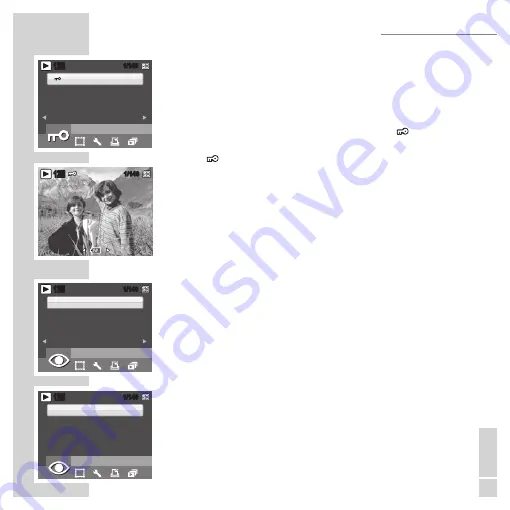
ENGLISH
95
Protect
You can lock a photo or video to protect it from being accidentally erased. To
lock a photo or video:
1.
Press the MENU button to select PROTECT from the menu and press the
OK button to enter.
2.
Use the Up/Down navigation buttons to select Lock
»
«
or EXIT, then
press the OK button to confirm the one you needed.
3.
Lock
»
«
icon displays at the top of the screen to indicate the photo/
video is now locked.
4
. To unlock a photo or video, perform the steps 1 and 2 again.
Red-Eye Removal
The Red-Eye Removal function allows you to perform red-eye reduction on a
saved photo.
To remove red-eye from a photo:
1.
Press the MENU button to select RED-EYE REMOVAL from the menu and
press the OK button to enter.
2.
Use the Left/Right navigation buttons to select an image and select YES
to start compensation process.
3.
Press the Up/Down navigation buttons and the OK button to select from
the three available options:
NEW FILE: Select to save the fixed image to a new file.
■
OVERWRITE: Select to overwrite the original image.
■
EXIT: Select to discard the changes to the image and return to the main
■
menu.
Note:
If no red-eye is found, the message “Cannot process correctly” appears on
the screen.
PHOTO, VIDEO & AUDIO PLAYBACK
PROTECT
12M
1/140
1/140
EXIT
1/140
1/140
12M
RED-EYE REMOVAL
12M
1/140
1/140
YES
NO
RED-EYE REMOVAL
12M
1/140
1/140
NEW FILE
OVERWRITE
EXIT
Содержание GSC 110
Страница 1: ...DİJİTAL FOTOĞRAF MAKİNESİ KULLANIM KILAVUZU GSC 110 tr en ...
Страница 112: ......






























