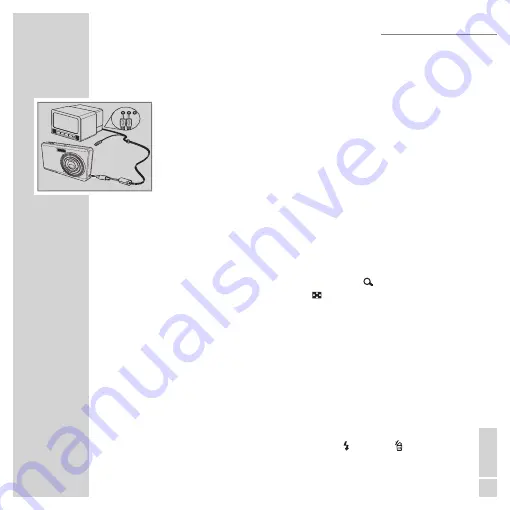
ENGLISH
91
Viewing Photos/Videos on your TV
To view images stored on the camera on your TV, you must connect via the PC/AV
port on the side of the camera. To connect your camera to a TV:
1.
Turn on the camera and make sure that the camera’s video out format
is set to the same as that of the TV. See “Video Out” on page 102 for
more information.
2.
Connect the USB/AV 3-in-1 cable to the PC/AV port on the camera.
3.
Connect the other end of the cable to the TV’s AV input sockets.
4.
The LCD screen turns black and all images and video clips are displayed
on the TV screen. Follow the same steps described in “Viewing Photos/
Videos on the LCD Screen” on page 89.
Zooming In/Out During Playback
The camera’s zoom feature can also be used during playback. This allows
you to view photos in greater detail.
T zoom in - out on saved photos:
1.
Press on the right side of the Zoom button T
»
«
to zoom in and on the
left side of the Zoom button W
»
«
to zoom out of the photo.
2.
Use the 4-way navigation buttons to pan across the image.
3.
To crop an image, press the OK button, when zoomed in on a photo.
The cropped image is saved with a new name. When zoomed out to the
minimum, the LCD screen will display all photos and videos as a series
of thumbnails.
Deleting Photos/Videos/Audios
The Delete function allows you to remove unwanted files stored on the inter-
nal memory or on a memory card.
To delete a photo/video:
1.
In Playback mode, press the Up/Flash
»
«
/Delete
»
«
navigation but-
ton to display the Delete menu.
Audio
Video
PHOTO, VIDEO & AUDIO PLAYBACK
Содержание GSC 110
Страница 1: ...DİJİTAL FOTOĞRAF MAKİNESİ KULLANIM KILAVUZU GSC 110 tr en ...
Страница 112: ......






























