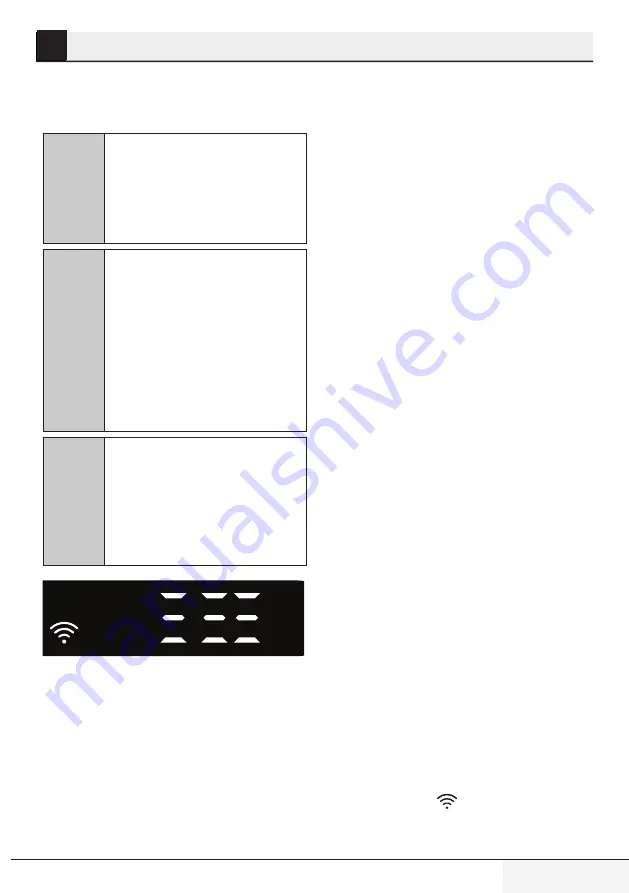
DISHWASHER / USER INSTRUCTIONS
33 / 52 EN
6
You can check your dishwasher and learn
about its status via your smart device with the
HomeWhiz function.
C
You can use your machine via
your smart device while the
function is selected. You can
monitor your machine through
the application when the function
is not selected.
C
You can check the indicator on
the product to see if the function
is enabled or not.
If the function is disabled, the
Wireless indicator will be off
or continuously flash at short
intervals. For example, when the
wireless connection setting is off
or the door of the machine is
open.
C
The function will be disabled
when the door of the dishwasher
is open or when operations
regarding On/Off are
performed on the machine. It
can be enabled again with the
remote control key.
The display when HomeWhiz is enabled.
HomeWhiz Setup and User
Account Settings
Install the HomeWhiz application from the
application store of your smart device to use
the WLAN function of your machine. Make
sure that your smart device is connected to
the internet to use the application.
If you are using the application for the first
HOMEWHIZ FUNCTION
time, complete the registration process with
your e-mail address on the application.
Once you've completed the registration
process, you can use all HomeWhiz
supported appliances in your house through
this account.
You can tap "Add/Remove Appliance"
under the "Appliances" section to see the
appliances paired with your account. You
can perform the user pairing processes of
these appliances from this page.
Initial setup
1 Tap "Add/Remove Appliance" section
on the HomeWhiz application.
2 Tap "Tap here to setup a new
appliance".
3. When the product is off, press the on/
off and remote start keys simultaneously
to enter the settings menu. Press the
selection key to set the product to
“wireless connection setup” status.
4. Then, in the settings section of your
smart device, connect to “HomeWhiz
xxx-xxxx” network under the Wireless
settings. Password of the network can be
seen on the HomeWhiz application.
5. Connect your smart device to the
HomeWhiz network and return to
the HomeWhiz application. On the
application, you can see the dishwasher
you are adding. Tap Next to proceed to
the next step.
6. Select the network to which you want to
connect your dishwasher and enter the
password.
7. While the dishwasher is connecting to
the selected network, you will see the
Wireless icon (
) flashing. Once the
connection has been established, the
said icon will become on permanently.
Содержание GNV42920H
Страница 1: ...www grundig com DISHWASHER USER INSTRUCTIONS GNV42920H ENG ...
Страница 2: ...DISHWASHER USER INSTRUCTIONS GNV42920H ENG ...
Страница 53: ...www grundig com ...
















































