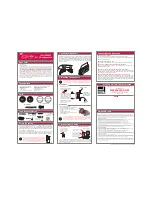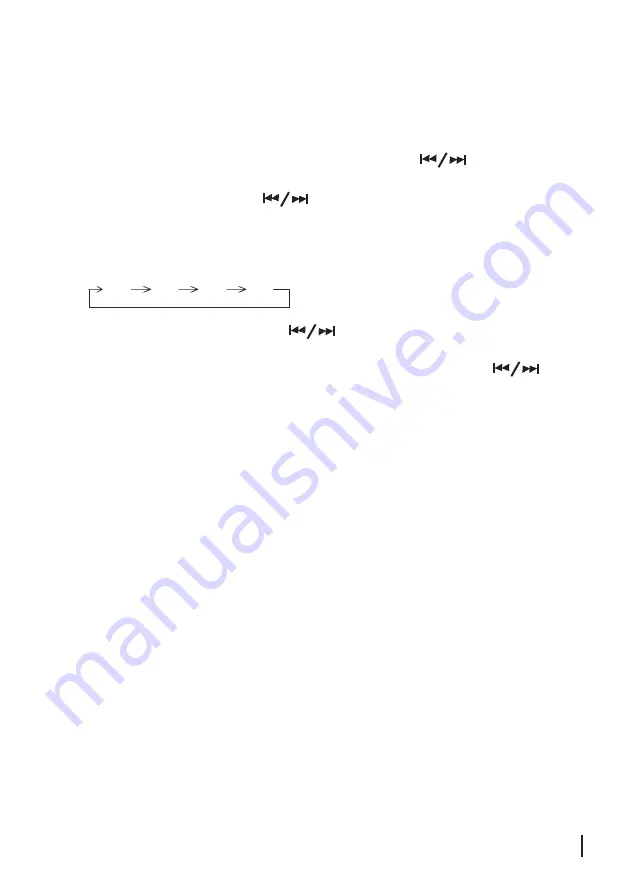
1
8
Setting the
T
imer
Please Note:
You need to use the remote control for this function.
The
T
imer is used to switch the system ON and OFF at a specified
time. It enables you to listen to
the DAB/FM radio, CD or iPod device
for a set amount of time
.
1
.
In
STANDBY
mode press and hold the
TIMER
button.ON TIME will be displayed and
the hour digits will begin to flash. Adjust the hour by p
ressing the
buttons.
2
.
Press the
TIMER
button to confirm and the minute digits will begin to flash.
Adjust the minutes by p
ressing the
buttons.
3
.
Press the
TIMER
button to confirm and OFF TIME will be displayed.
Follow the same procedure as in Steps 1 and 2 to set the OFF time.
Then press the
TIMER
button to confirm.
4
.
The function mode will follow the cycle below:
DAB FM CD iPod
Select the desired source by pressing the
buttons and pressing the
TIMER
button to
confirm.
5
.
The volume level will be displayed. Select the level required by pressing the
buttons
and pressing
the TIMER button to confirm
Please note: Once a TIMER is set completely, all the settings will be re-presented for one time for
y
our viewing.
Please note:You can turn OFF the Timer by pressing Timer button until Timer icon disappear
s
.