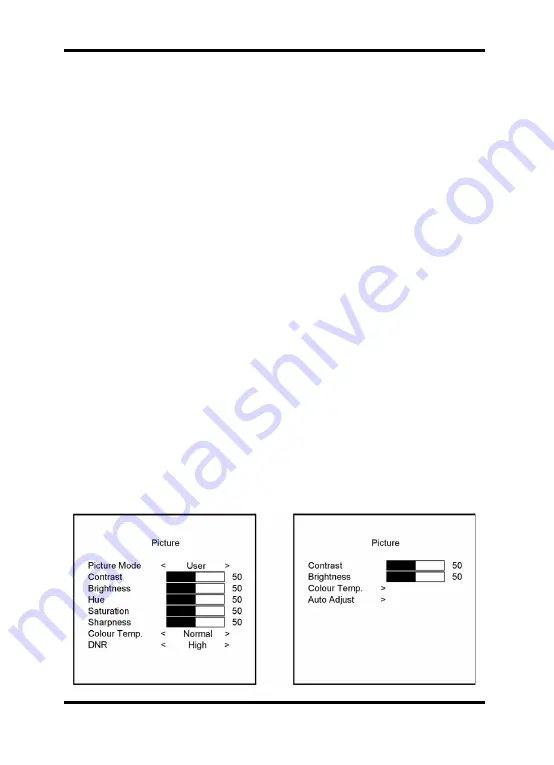
PLEASE NOTE:
The audio inputs only work if the appropriate video mode is enabled. (PC Audio - VGA /
AV Audio - AV). In PIP or POP mode, you can choose which of the two audio sources
will be played.
5. Turning the Monitor Off/On
PLEASE NOTE:
After pressing the “Power” button, it will take approximately 6 sec. until the monitor is
ready and the display is visible.
These are the various power states of the LED monitor represented by the different LED
colours on the POWER button:
BLUE: On
RED: Standby
BLANK:
Off or No power supply
6. Switching the Monitor Source
- Press the "A" button to make the source menu visible.
- Press "+ / -" to choose the source from the modes “VGA”, “HDMI 1”, “HDMI 2”, “AV”.
- Press "A" again to apply the selected source.
7. OSD Menu Configurations
- Press the "M" button to see the menu.
- Press "+ / -" to switch between the four menus.
- After having selected a menu, press "A" to select a menu item. Press "+ / -" to adjust
the settings of this item.
- To go to another menu, press the "M" button again and go with the "+ / -" buttons to the
desired menu. Press "A" again to select a menu item and press "+ / -" to adjust the
settings of this item.
7.1. Picture Menu
AV Mode
VGA / HDMI Mode
4
English
Содержание GML-2231M
Страница 2: ......































