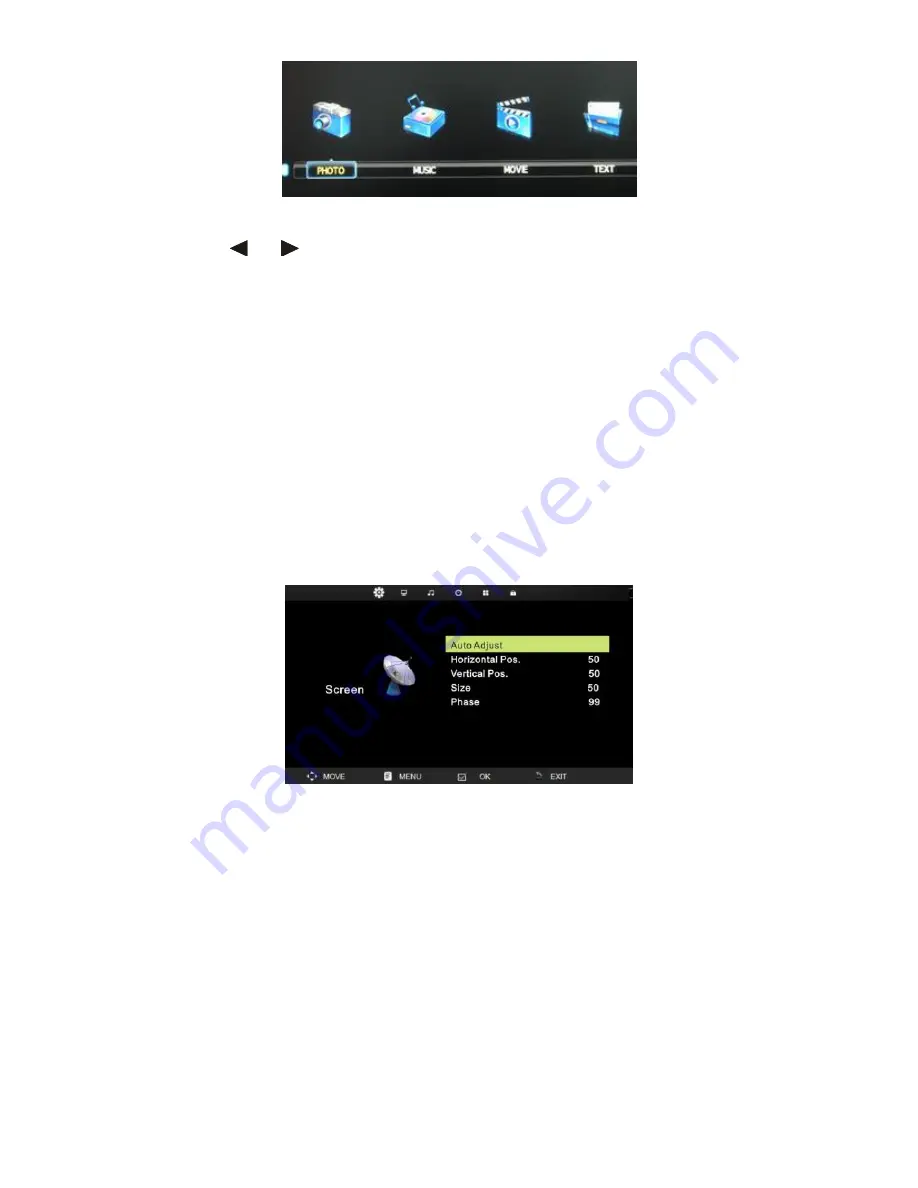
- 31 -
PHOTO/MUSIC/ MOVIE /TEXT
Press the
or
Buttons to select the icon, then enter your storage device to
view the files. Press the
OK
Button to play the file. Press the
RED
Button to delete
the file you selected from your storage device. Press the
I<<
or
>>I
Button to view
the previous or next file. Press the
Stop
Button to stop viewing. Press the
MENU
Button to return to the previous Menu or press the
EXIT
Button to exit
PC
You can use this TV as a computer monitor. Just connect the TV to your PC via the
VGA Input and PC Audio In (cables not included). Press the
SOURCE
Button to select
the PC mode. Press the
MENU
Button to display the Main Menu, and the below
Screen Menu will appear (Only available when Inputting PC-RGB signal).
Press the
▼
/
▲
Button to select the option that you want to adjust in the Screen
Menu and press the
◄
/
►
Button to adjust. After finishing your adjustment, press
the
MENU
Button to save and return to the previous Menu.
Auto Adjust
Press the
▼
/
▲
Button to select Auto Adjust, then press the
OK
Button to start adjusting automatically.
H-Offset
Press the
▼
/
▲
Button to select H-Offset, then press the OK Button to
enter the sub-Menu. Press the
◄
/
►
Button to adjust.
V-Offset
Press the
▼
/
▲
Buttons to select V-Offset, then press the OK Button
to enter sub-Menu. Press the
◄
/
►
Button to adjust.
Size
Press the
▼
/
▲
Button to select Size, then press the OK Button to enter
Содержание GLED2211HDV Series
Страница 8: ... 6 View of the TV and Functions Front View Back View ...
Страница 10: ... 8 Remote Control ...
























