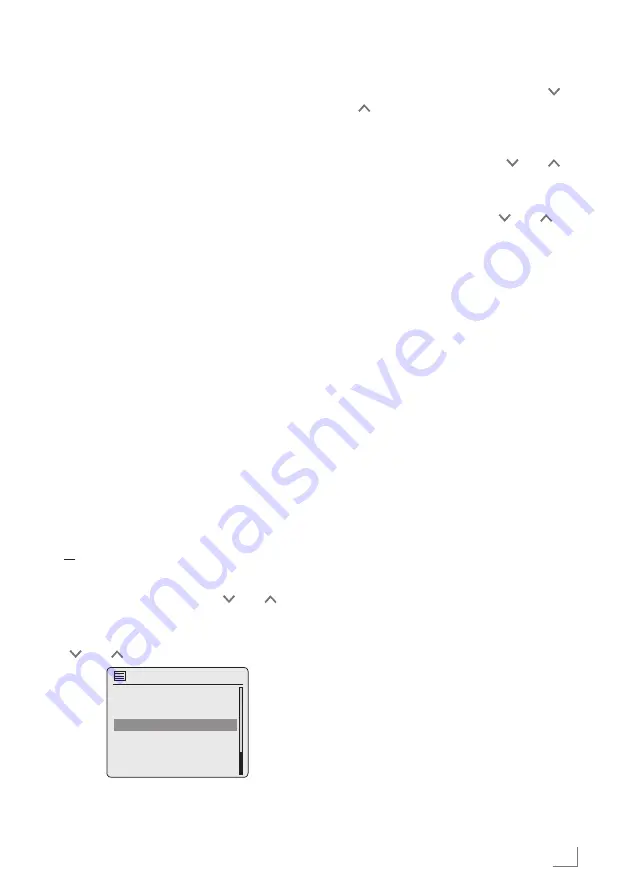
29
ENGLISH
SHAREDMEDIAMODE
--------------------------------------------------------------------------------------
Sharedmediaserver(audio
streaming)
This function allows you to make a selection by
artist and track, as well as by album, genre, etc.;
this selection depends on the structure of the
music archive and on the UPnP server software
in use (e.g. Nero Media Home, Windows Me-
dia Player 12). Access times may be prolonged
depending on the size of the music archive, and
this make usage inconvenient. While the UPnP
server is importing the complete music archive,
only limited operation of the device is possible,
if at all.
You can select a track based on the ID3 tag in-
formation (track, artists, album, genre etc.). This
information is displayed during playback.
It is recommended that you maintain this ID3 tag
information.
Your device must be authorised on the UPnP
server of the computer or hard drive. The UPnP
server must be enabled in any firewalls that may
be installed. Several UPnP servers can be used
in parallel.
Selectingthesharedmediain-
putsource
1
Press »
M
« repeatedly to select »Music play-
er« on the display;
or
1
Press »
MENU
« to open the menu.
2
Select the »Main menu« with » « or » «
and press »
OK
« to confirm.
3
Select the input source »Music player« with
» « or » « and press »
OK
« to confirm.
Main menu
Internet radio
Spotify
FM
Music player
DAB
– The »Music player« menu appears.
4
Select the option »Shared media« with » «
or » « and press »
OK
« to confirm.
– The display shows the list of servers, media
and media titles.
5
Select the required option with » « or » «
and press »
OK
« to confirm.
– The selection list appears in the display.
6
Select the required track with » « or » «
and press »
OK
« to confirm.
– If a title is selected, playback of the track
starts.
Otherplaybackfunctions
1
Press »
II
« to pause playback.
2
Press »
e
« to resume normal playback.
3
Press »
5
r
« or »
e
6
« repeatedly until the
desired track or file is reached.
4
Press »
7
« to stop playback.
Playlist
You can copy up to 500 files or tracks into the
playlist. These files or tracks can be obtained
from both the music archive as well as a USB
data medium. Please note that no data is cop-
ied, only the “Contents”.
Addingtracksorfiles
1
In the »Music player« menu, select the option
»Shared media« or »USB playback«.
2
Select a file/track.
3
Add the file/track to the playlist by pressing
and holding »
OK
«.
Notes:
7
The input source from which the file or
tracks are copied must be active, or con-
nected.
7
The files/tracks also remain in the playlist
in standby mode or when the input sources
»Shared media« or »USB playback« are
used.






























