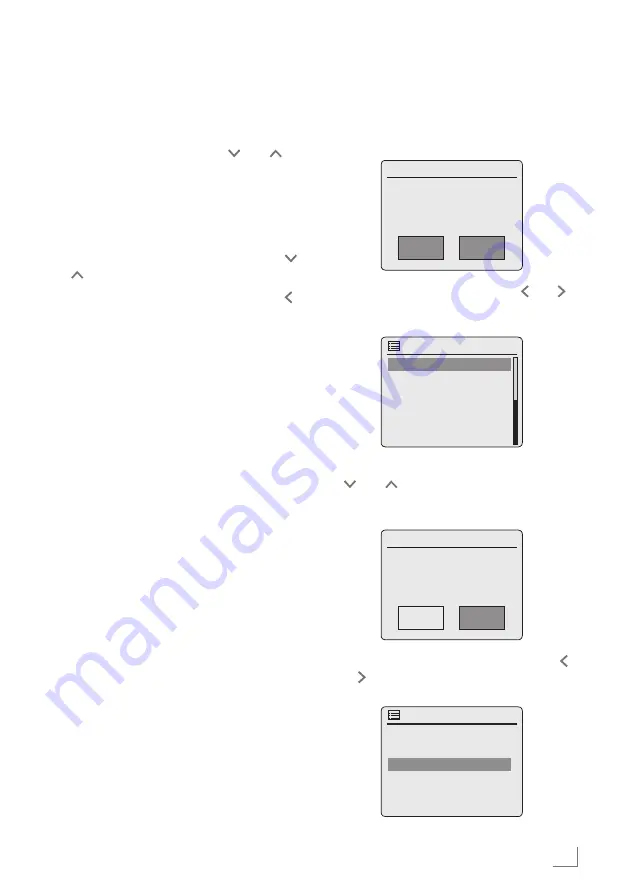
15
ENGLISH
Menunavigation
Press »
MENU
« on the device or on the remote
control to open the menu.
Select the »Main menu« by using » « or » «
and confirm by pressing »
OK
«.
In the main menu, you can select several sources
(Internet radio, Spotify, Music player, DAB ra-
dio, FM radio, Auxiliary Input) or you change
settings in the »System settings« menu.
Select the sources or submenus by pressing » «
or » « and confirm by pressing »
OK
«.
If you wish to view the previous menu, press » «.
Menus and submenus you can close with
»
MENU
«.
FirstInstallationusingtheinstal-
lationassistant“Wizard”
When you connect the device to the mains at
the first time, or after factory reset, the display
will show the Grundig logo.
The Wizard installation assistant then appears,
which guides you through the installation step
by step.
Notes:
7
For Wi-Fi connection, please make sure,
that the Wi-Fi router is switched on.
7
The network name (SSID) must be visible
and the MAC address of the device may
be entered in the Wi-Fi router.
7
Perform the registration process in the prox-
imity of the router in order to avoid prob-
lems with the Wi-Fi range.
7
If you wish to use a LAN cable for internet
access, the device has to be connected to
the router via LAN cable (see “Connection
and Preparation” section).
SETTINGS
---------------------------------------------------------------------------------------------------------------------------------------
StartFirstInstallation
1
Switch on the device by pressing »
8
« on the
remote control or »
ON/OFF
« on the device.
– Display: »Setup wizard« menu opens.
Setup wizard
YES
NO#
Start now?
2
Select the push button »YES« with » « or » «
and press »
OK
« to confirm.
– Display: »Language« menu opens.
Time/Date
Language
English
*
Deutsch
Français
Italiano
Dansk
3
Select your preferred language by pressing
» « or » « or by turning the Jog-Shuttle and
confirm by pressing »
OK
«.
– Display: »Date/Time« menu opens.
Date/Time
12
24
*
12/24 hour format
4
Select the hour format »12« or »24« with » «
or » « and press »
OK
« to confirm.
– Display: »Auto update« menu opens.
Auto update
Update from DAB
Update from FM
Update from Netork
No update






























