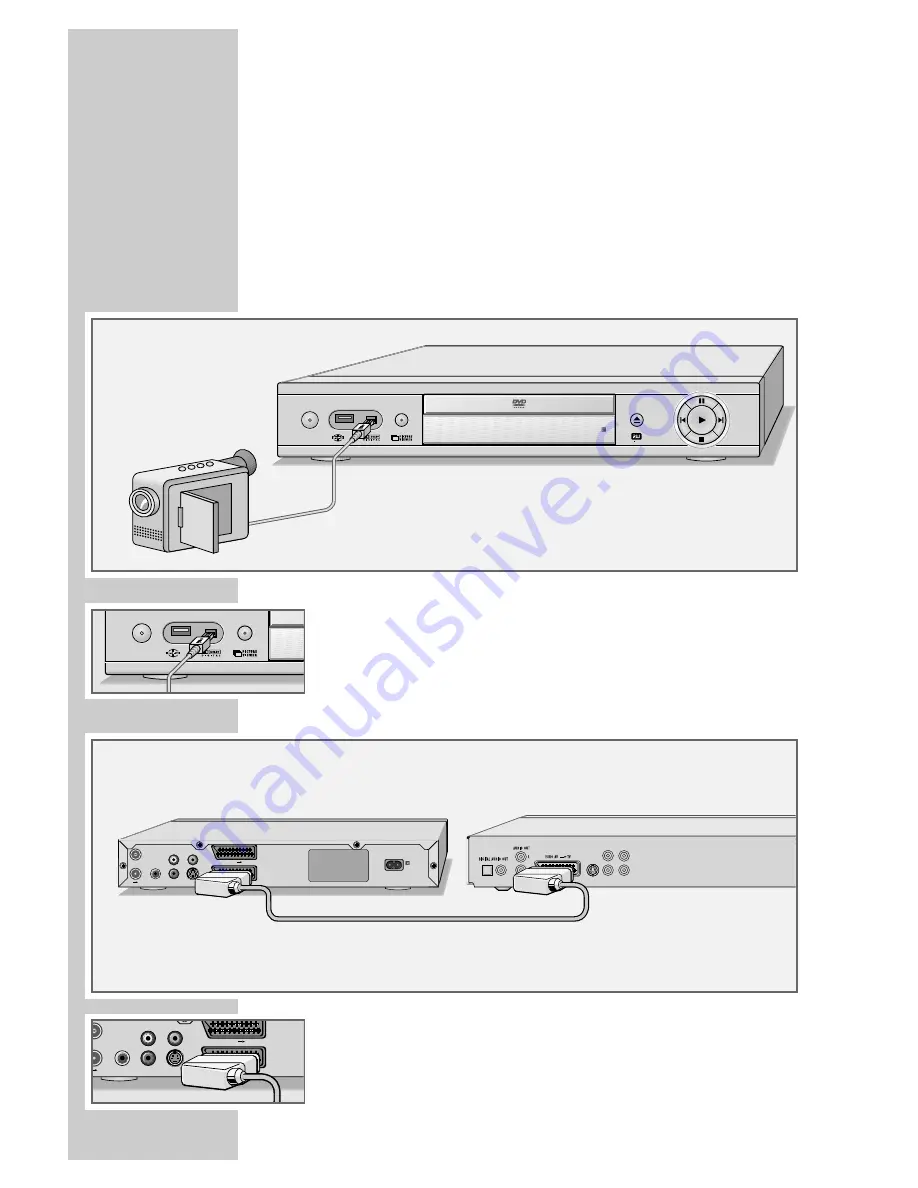
54
Note:
Do not connect any other equipment while the device is switched
on. Switch off the other equipment as well before connecting it.
Only plug the device into the mains socket after you have connected
the external devices and the antenna.
Connection and preparation
Connecting a camcorder
1
Connect the »
DV IN
« socket on the front of the DVD recorder to
the corresponding socket on the digital camcorder using a stan-
dard cable.
Connecting a video recorder, DVD player or
set-top box
1
Connect the »
EURO AV2
➞
DECODER
« socket on the DVD
recorder to the corresponding socket on the video recorder,
DVD player or set-top box using a standard EURO-AV (Scart)
cable.
COPYING
______________________________________________
ǵ
ON/OFF
DVD ReWritable
110-240 V
~
50/60 Hz 35 W
ANTENNA IN
OUT
TV DIGITAL AUDIO
OUT
L
R
AUDIO OUT
S-VIDEO OUT
VIDEO OUT
EURO AV 1
TV
EURO AV 2
DECODER
S VIDEO OUT VIDEO OUT Pr/Cr
Y
Pb/Cb
ON/OFF
ANTENNA IN
TV DIGITAL AUDIO
OUT
L
R
AUDIO OUT
S-VIDEO OUT
VIDEO OUT
EURO AV 1
TV
EURO AV 2
DECODER






























