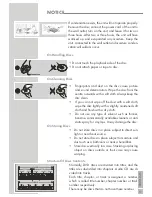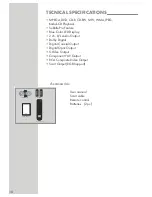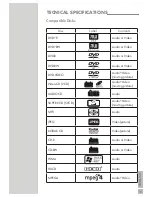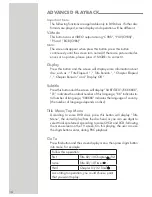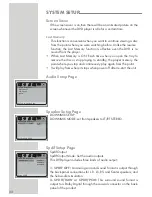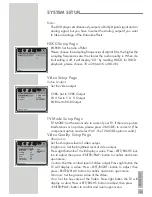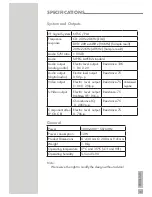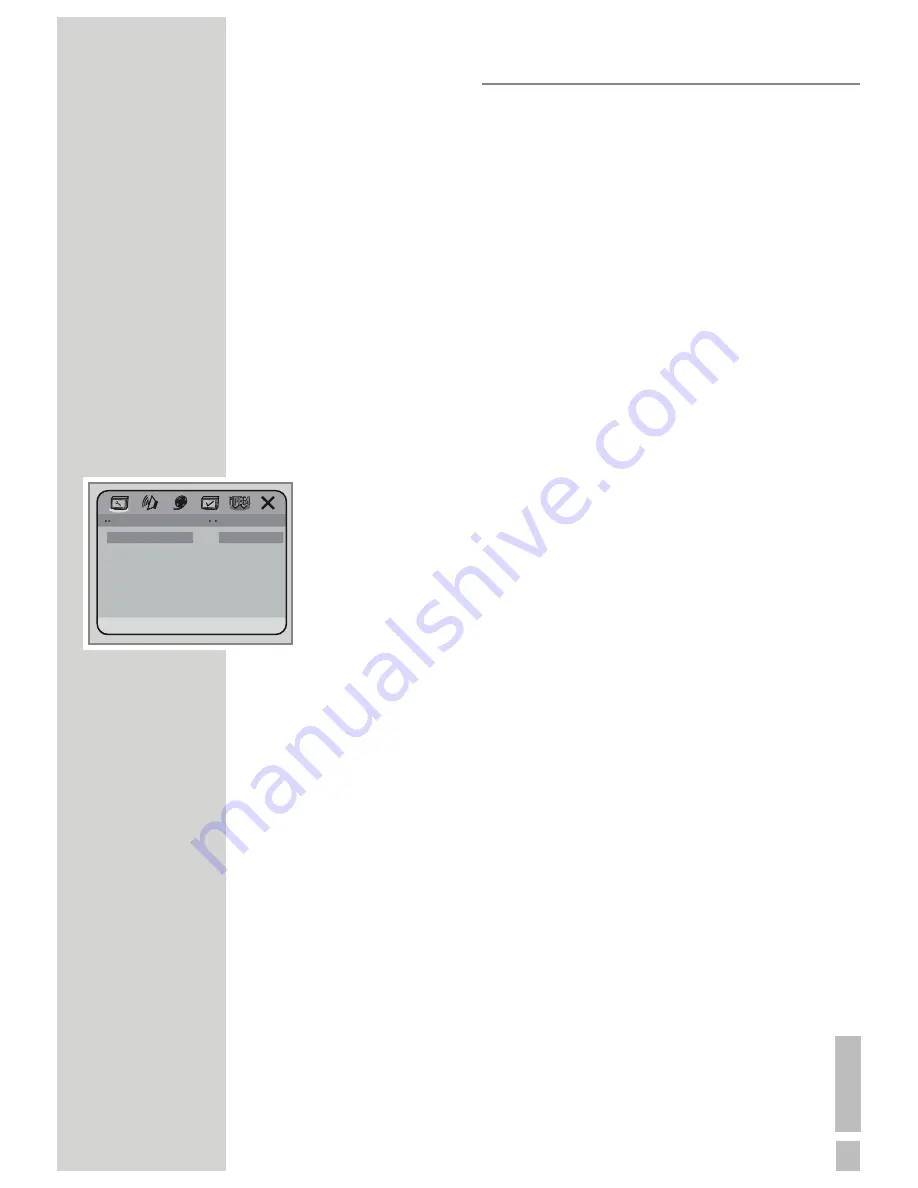
21
EN
GLISH
SYSTEM SETUP
When you press
»
SETUP MENU
«
button on the remote control, the
setup menu will be displayed. It include General Setting , Audio Set-
up , Video Setup, Preference Setup, Password Setup and Exit Setup
menu.
1. Within the setup menu, you can use UP, DOWN, LEFT and RIGHT
buttons on the remote control to move the cursor, and then press the
»
ENTER/PLAY
«
button to make your selection. Press
»
LEFT
«
can re-
turn the previous menu.
2. To exit setup menu, you can select the exit setup menu or press
»
SETUP MENU
«
button.
General Setup Page
Setup TV screen format, video type and all DVD functions.
TV Display
The TV Display which select the different ratio of display format and
the screen of TV. There are various types of display on screen for dif-
ferent matches between Disc and TV.
Note:
• No matter which display format is selected, a picture recorded in
standard 4:3 format always displays in the 4:3 aspect ratio.
• The display format of DVD titles may vary; please refer to the infor-
mation that accompanies your specific DVD title.
• If the DVD title is recorded in 16:9 wide display format while the
TV is a standard 4:3 screen, horizontal compression of the image
will result.
• Some DVD titles may be recorded in special formats. In such cases,
the DVD titles will always appear on the screen in their original
format, regardless of which TV display format you select.
Angle Mark
Users can select a particular camera angle when playing a DVD
which offers multiple angles.
OSD Language
On Screen Display (OSD) Language: Users can select the whole
setup menu and on-screen display language.
Captions
For hearing impaired people, the picture can be displayed with re-
corded explanatory captions.
General Setup Page
TV Display
Angle Mark
OSD Lang
Captions
Screen Saver
Last Memory
Set TV Display Mode
PS
On
ENG
Off
On
Off
Normal/PS
Normal/LB
Wide
Содержание GDP 4300
Страница 1: ...DVD OYNATICI KULLANIM KILAVUZU GDP 4300 ...