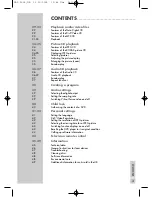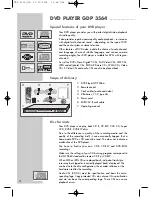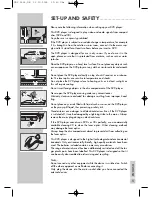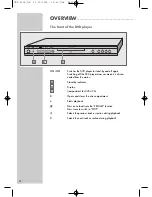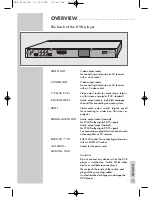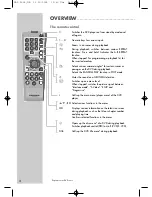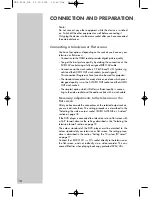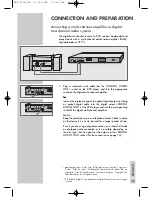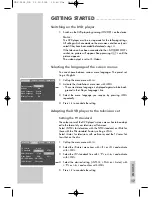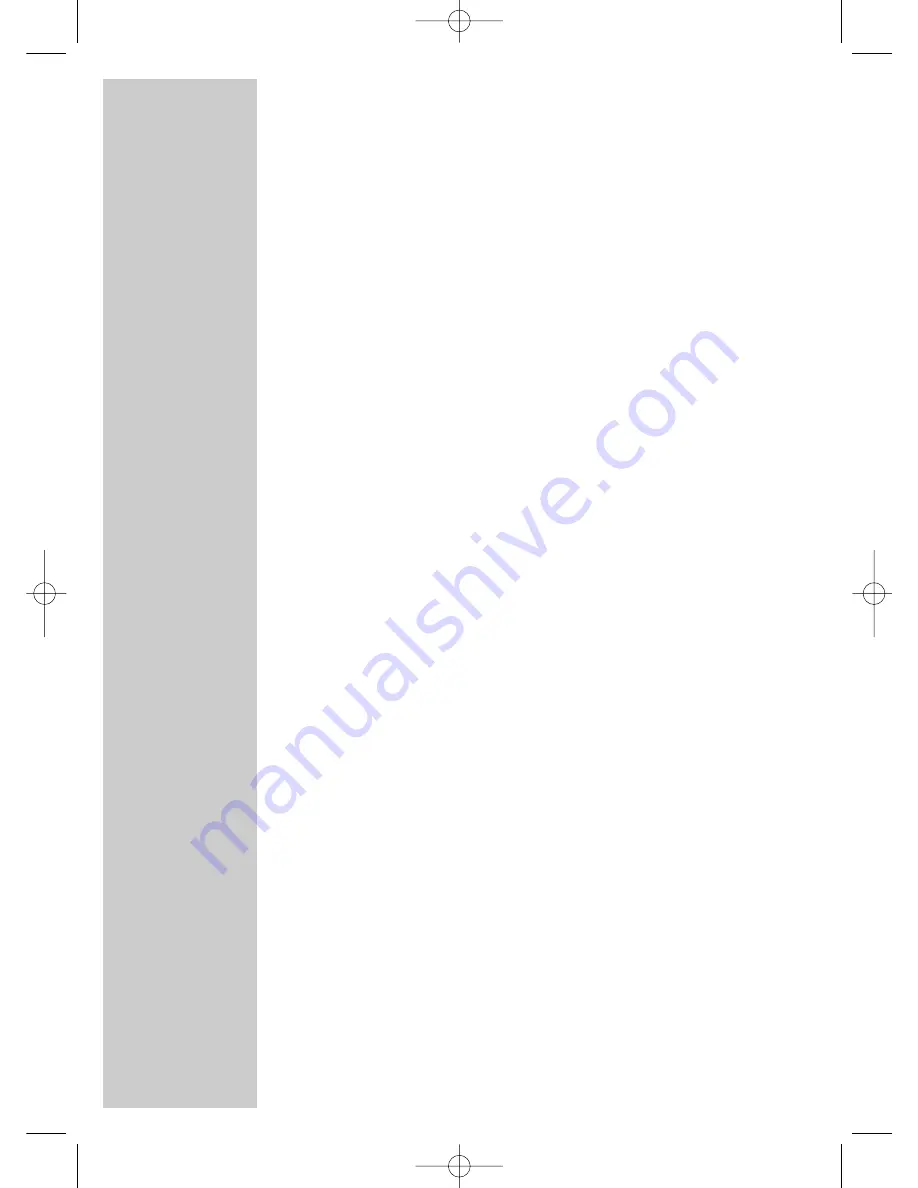
2
CONTENTS
____________________________________________
4
DVD Player GDP 3564
4
Special features of your DVD player
4
Scope of delivery
4
Disc formats
5
Set-up and safety
6-9
Overview
6
The front of the DVD player
7
The back of the DVD player
8-9
The remote control
10-16
Connection and preparation
10-14
Connecting a television or flat screen
15
Connecting a multi-channel amplifier or digital two-channel audio system
16
Connecting an audio system with analogue two-channel stereo sound
16
Connecting the power cord
16
Inserting batteries in the remote control
17-19
Getting started
17
Switching on the DVD player
17
Selecting the language of the screen menus
17-19
Adapting the DVD player to the television set
20
Before playback
20
Preparation
20
Inserting a disc
20
Removing discs
21-26
DVD playback
21
DVD features
21
Special DVD features
22
DVD playback
22
Selecting titles or chapters
23
Calling up information
23
Interrupting/resuming playback (resume)
23
Ending playback
24-25
Additional playback functions
26
Repeat functions
26
Selecting and playing scenes
27-28
S-VCD/S-VCD playback
27
S-VCD/VCD features
27
PBC (playback control)
27
Switching PBC (playback control) on/off
28
Playing back a track
28
Selecting a track
28
Frame search
28
Ending playback
GDP 3564,GB 26.10.2005 12:48 Uhr Seite 2