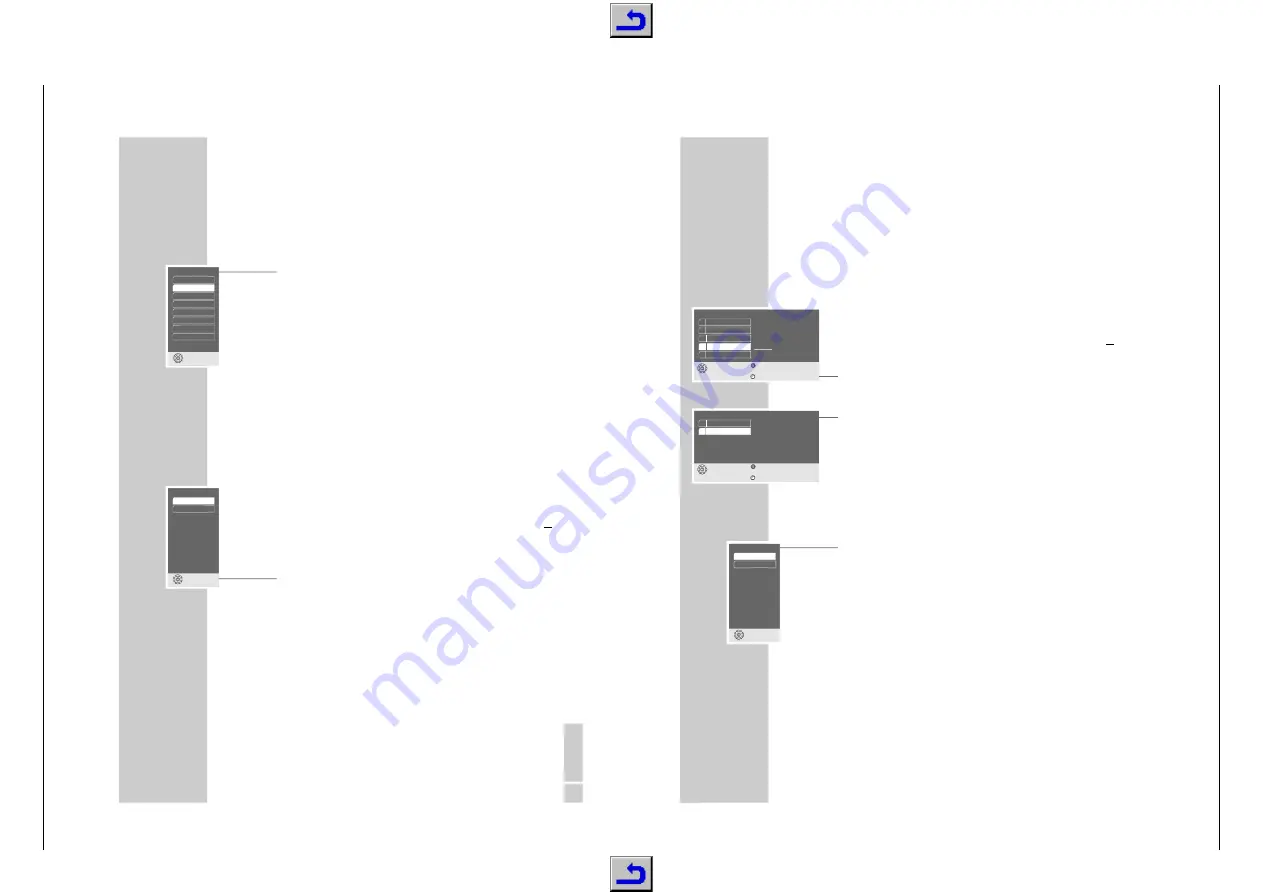
Livance –
GDP 31…
Allgemeiner Teil / General Section
GRUNDIG Service
1 - 15
ENGLISH
11
Setting the language
When the DVD player is first operated, the »Player language« menu appears
automatically. You can now choose the language of the user guide. When this is
selected, the language of the DVD menu and the dubbed language are automa-
tically set in the same language.
1
Select the desired language for the screen menus using »
A
« or »
S
« and
press »
OK
« to confirm.
Note:
If this setting is not confirmed with »
OK
«, the »Player language« menu
appears when the system is switched on again.
You can change these settings at any time after first operating the system, see
the settings in the ”Selecting the language of the screen menu” chapter on
page 24 and in the ”Language settings” chapter on page 26.
Adapting the DVD player to the television set
Selecting the screen format of your television set
If your television has a 16:9 screen format, then select the »16 : 9« setting.
These default settings also have an influence on the settings in the »Picture«
menu item.
On a conventional television set with a 4:3 screen format, select the »4 : 3« set-
ting.
1
Press »
i
« to call up the main menu.
2
Select the »Player menu« menu with »
S
« or »
A
« activate with »
OK
«, or
select directly using
»
1 ... 0
«.
3
Select the »TV format« line with »
S
« or »
A
« and activate with »
OK
«.
4
Select the screen format required (4:3 or 16:9 wide screen) with »
S
« or
»
A
« and confirm with »
OK
«.
OPERATION
_____________________________________________________________________
TV format
select
and choose
16:9 widescreen
4:3
Player language
select
and choose
Deutsch
English
Francais
Nederlands
Italiano
Español
Portugues
Svenska
S
20
With the parental lock you can:
– Lock the disc tray of the DVD player.
– Block scenes which are not appropriate for children from DVDs or video CDs,
or select alternative scenes.
Locking and releasing the disc tray of the DVD player
Locking the disc tray of the DVD player
1
Press »
i
« to call up the main menu.
2
Select the »Child lock« line with »
S
« or »
A
« and activate with »
OK
«, or
select directly with »
1 ... 0
«.
3
Enter »
1
« »
9
« »
9
« »
9
« with the number keys.
– The »Child lock« menu is displayed, the parental lock status (»On« or
»Off«) is shown.
4
Select the »Player lock« line with »
S
« or »
A
« and activate with »
OK
«.
5
Lock the DVD player with »
A
« or »
S
« (»On«) and confirm with »
OK
«.
6
Press »
i
« to quit the menu.
Note:
The »
ə
« button on the DVD player is locked and »
D
« is displayed each
time it is pushed. A disc in the DVD player can be played.
Releasing the disc tray of the DVD player
1
To release the disc tray, repeat steps
2
to
5
in the ”Locking the disc tray on
the DVD player” chapter, select the »Off« display with »
A
« or »
S
« and
confirm with »
OK
«.
PARENTAL LOCK
_________________________________________________________
Player Menu
ǵ
select
exit
and choose
back
1 Picture
2 Sound
3 Disc preferences
4 Child lock
5 Installation
* * * *
Child lock
select
exit
and choose
back
1 Content control
2 Player lock
Off
Player lock
select
and choose
Off
On






























