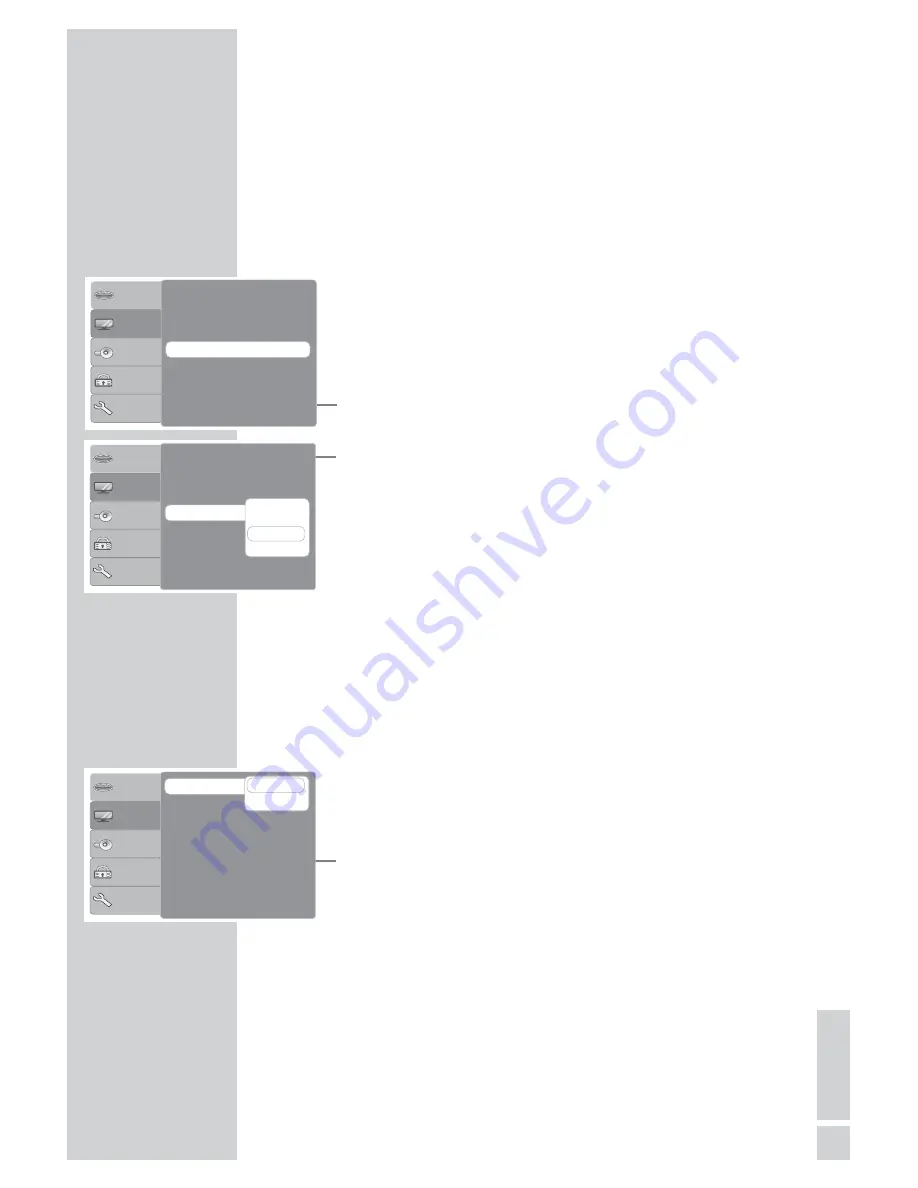
EN
GLISH
17
INITIAL SETUP
______________________________________
Selecting the video output
(EURO AV/RGB, S-Video or components)
The video output of your DVD player was set at the factory to
»RGB«.
If you connect up your DVD player to the television or the projector
with a Y/C cable (»
S-VIDEO OUT
« socket on the DVD player) or
an RCA cable (»
Y
«, »
Pb/Cb
« and »
Pr/Cr
« sockets on the DVD
player), you must set the video output so that the video signal, and
therefore the picture, reaches the television.
1
Press »
i
« to open the main menu.
2
Select »Picture« by pressing »
S
« or »
A
« and activate by
pressing »
OK
« or »
s
«.
3
Select »Video Output« by pressing »
S
« or »
A
« and acti-
vate by pressing »
OK
«.
4
Select the video output by pressing »
S
« or »
A
« and press
»
OK
« to confirm.
– »S-Video« for »
S-VIDEO OUT
« socket;
»YUV« for »
Y
«, »
Pb/Cb
« and »
Pr/Cr
« sockets;
»RGB« for »
EURO AV
TV
«;
»YPbPr« for »
Y
«, »
Pb/Cb
« and »
Pr/Cr
« sockets.
5
Press »
i
« to close the menu.
Selecting the TV format for your television
This setting depends on your television.
If you have a 4:3 format television, select the »4:3« setting.
If you have a 16:9 format television, select the »16:9« setting.
1
Press »
i
« to open the main menu.
2
Select »Picture« by pressing »
S
« or »
A
« and activate by
pressing »
OK
« or »
s
«.
3
Select »TV Format« by pressing »
S
« or »
A
« and activate by
pressing »
OK
«.
4
Select your picture format (»4:3 or »16:9«) using »
S
« or
»
A
« and press »
OK
« to confirm.
5
Press »
i
« to close the menu.
Installation
Picture
Sound
Lock
Misc
TV Format
:
4:3
Picture Format
:
Auto Fit
TV System
:
PAL
1
Video Output
: RGB
Installation
Picture
Sound
Lock
Misc
TV Format
:
4:3
Picture Format
:
Auto Fit
TV System
:
PAL
1
Video Output
: RGB
S-Video
YUV
RGB
YPbP
r
✓
Installation
Picture
Sound
Lock
Misc
Picture Format
:
Auto Fit
TV System
:
PAL
Video Output
:
RGB
1
TV Format
4 : 3
16 : 9
✓
















































