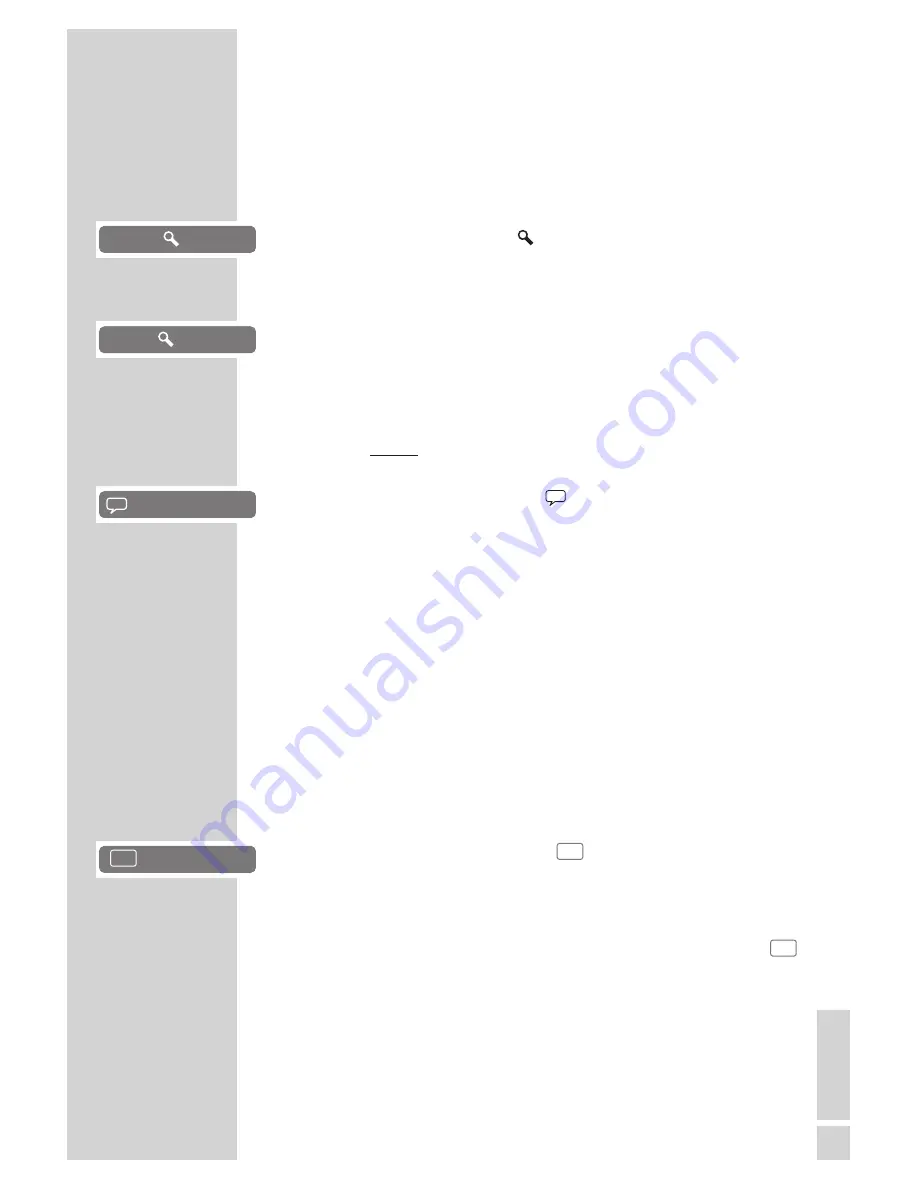
Enlarging the picture (Zoom)
This function allows you to enlarge various picture sections. The
picture enlargements are selected in the normal picture sequence
1x – 2x – 3x.
1
During playback or pause, press »
v
« repeatedly.
– Display: such as »
1«, the DVD player enlarges a
picture section.
2
Move the picture with »
a
«, »
s
«, »
A
« or »
S
« on the
screen.
3
Press »
v
« to return to normal picture size.
Switching to the dubbed language or the audio
format
These settings allow you to listen to a dubbed language other than
the default one if the DVD provides alternatives.
1
Press »
d
« during playback.
– Display: for example »
1/3
=
2Ch Ger« is displayed
briefly, and the current dubbing language is displayed, in
the example: the 1st of 3 possible dubbed languages,
sound format
=
.
2
Select the dubbed language by pressing »
d
« repeatedly.
Note:
The structure of the DVD itself may stop you from switching the
audio language. In this case you can usually make the setting
in the DVD menu.
Selecting and displaying subtitles
If the DVD provides subtitles, they can be displayed on your TV
screen.
If subtitles are available in several languages, you can select
the ones you want.
1
Press »
y
« during playback.
– Display: for example, »
4/10 Ger« is briefly dis-
played, and the current subtitle is displayed.
2
Keep pressing »
y
« to select the subtitle language.
Notes:
To switch off the subtitles, press »
y
« repeatedly until »
Off« appears in the display.
Switching the subtitles can be suppressed by the structure of
the DVD itself. In this case you can usually make the setting
in the DVD menu.
...
...
DVD PLAYBACK
___________________________________
gen
4/10 Ger
...
gen
1
gen
Off
gen
1/3
=
2Ch Ger
23
EN
GLISH
















































