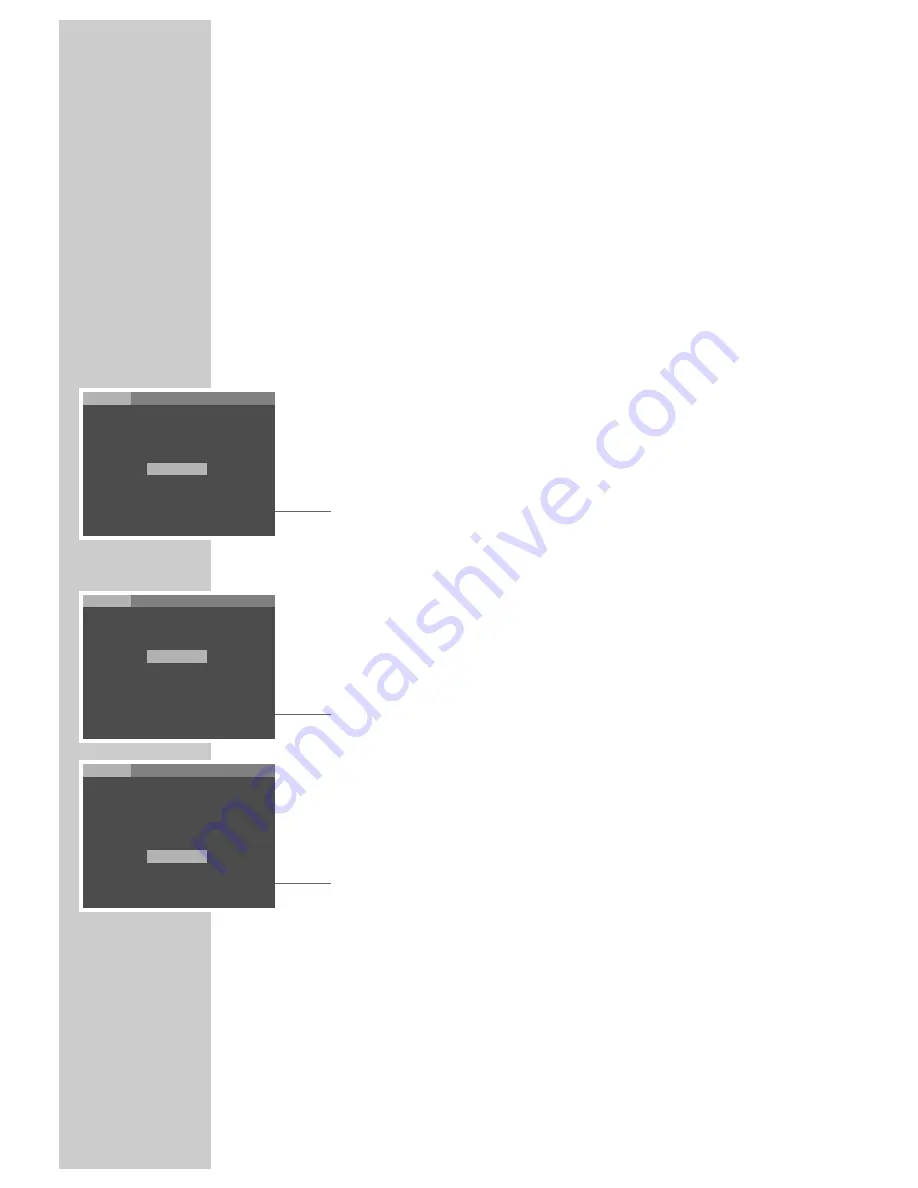
34
Setting the language
1
Call up the main menu using »
SETUP
«.
2
Select the »Installation« menu item with »
a
« or »
s
« and activate it with
»
ENTER
«.
– The »Installation« menu is displayed.
Note:
For further operation, see the following sections, each one starting from
Step
1
.
Selecting the dubbing language
If several languages are available on the current DVD, the sound is played back
in the language you have selected.
If the language you select is not on the DVD, the first dubbed language avail-
able is automatically selected.
1
Select »Audio language« with »
S
« or »
A
«.
2
Select the dubbed language by pressing »
ENTER
« repeatedly.
Selecting the language for the subtitles
If subtitles are available on the current DVD, they are shown in the language
you have selected.
If the selected subtitles are not on the DVD, the first language available is auto-
matically selected.
1
Select »Subtitle« using »
S
« or »
A
«.
2
Select the desired language by pressing »
ENTER
« repeatedly.
Selecting the language of the DVD menus
If the DVD has menus in several languages, you can select your language of
choice.
1
Select »Menu language« using »
S
« or »
A
«.
2
Select the language for the DVD menus by pressing »
ENTER
« repeatedly.
Concluding the settings
1
Press »
SETUP
« to quit the menu.
PERSONAL SETTINGS
Installation
Picture
Sound
Child lock
Player language
Subtitle
Audio language
Menu language
Display function
English
English
English
English
On
Factory defaults
Reset
Installation
Picture
Sound
Child lock
Player language
Subtitle
Audio language
Menu language
Display function
English
English
English
English
On
Factory defaults
Reset
Installation
Picture
Sound
Child lock
Player language
Subtitle
Audio language
Menu language
Display function
English
English
English
English
On
Factory defaults
Reset




















