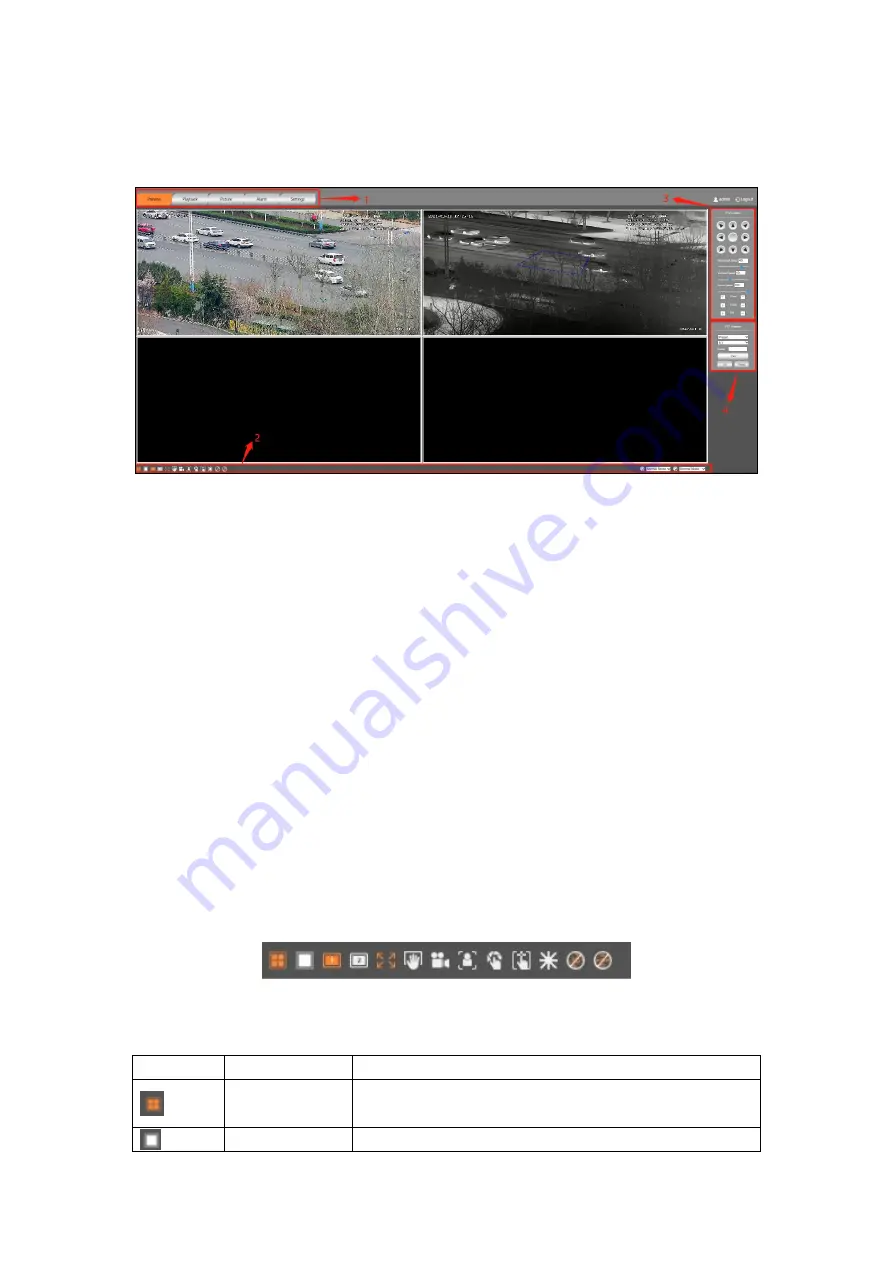
19
pan-tilt function option bar. After logging in to the web page, click the Preview tab.
The system displays the Preview interface, as shown in Figure 4-3.
Figure 4-3 Preview interface
The preview interface of the WEB client contains four function bars:
(1) System menu bar, click the tab on the system menu bar to enter the
corresponding function interface.
(2) Video window adjustment bar, video window supports adjustment of local WEB
video screen image, display mode and commonly used functions.
(3) PTZ control option bar, pan/tilt and lens control functions.
(4) PTZ function option bar, Preset Position, Cruise scan, Horizontal scan and other
functions.
4.1.3.2 Video window adjustment bar options
This section describes the functions supported when viewing live video, including
primary and secondary code stream switching, full screen, original scale, capture,
video, manual correction, background correction, and focus.
Figure 4-4 Video window adjustment function
Icon
Function
Instruction
Four screens
Display four screens
Single screen
Display single screen
Содержание GD-TI-AT30105K
Страница 1: ...1 ...
Страница 10: ...10 Figure 1 4 Lateral View Figure 1 5 Front and side view of PTZ ...
Страница 34: ...34 ...






























