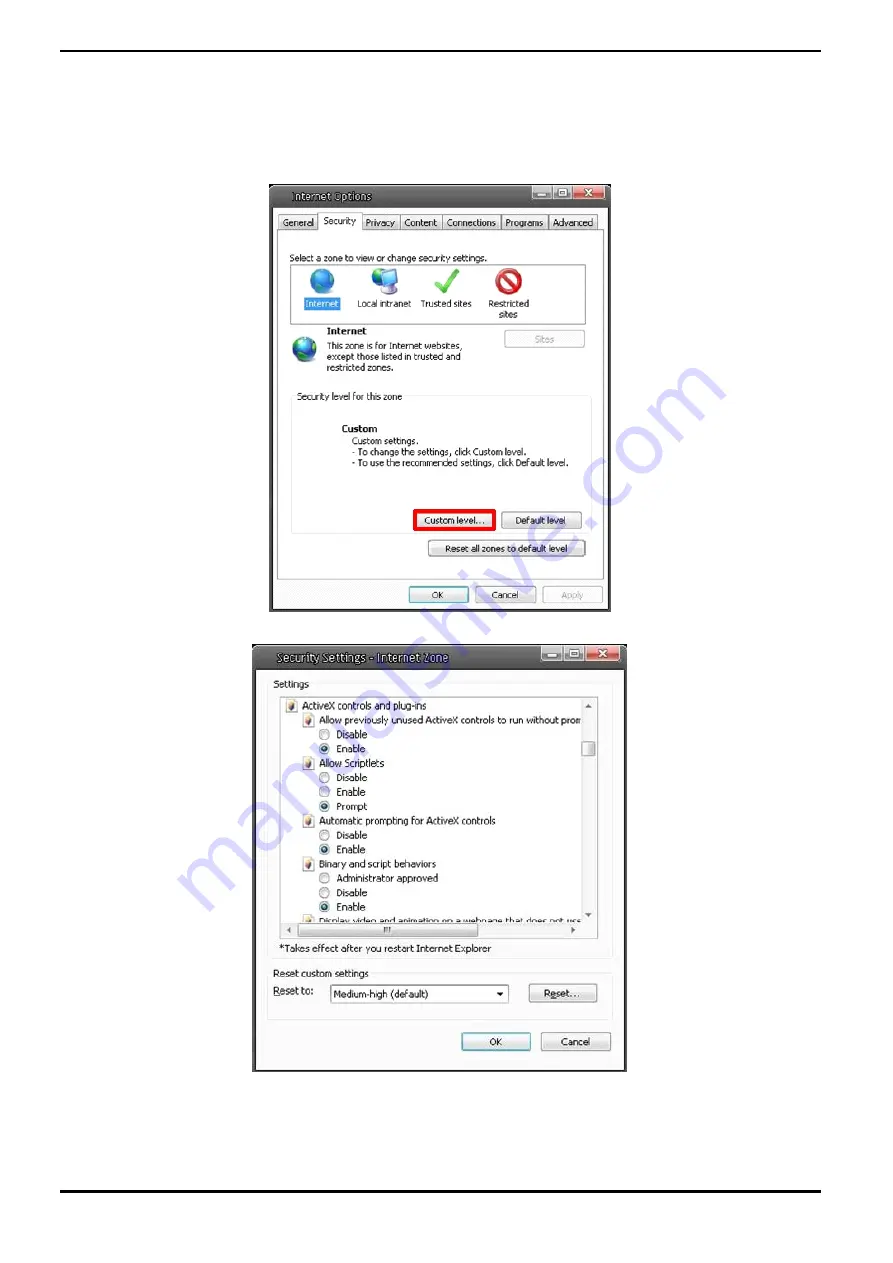
ActiveX Controls and Plug-in Settings :
Step 1~3: Please refer to the previous section above.
Step 4: Down the page, click on “Custom level…” (see the picture below) to change ActiveX controls and plug-in
settings.
The Security Settings screen is displayed as shown below:
85
English