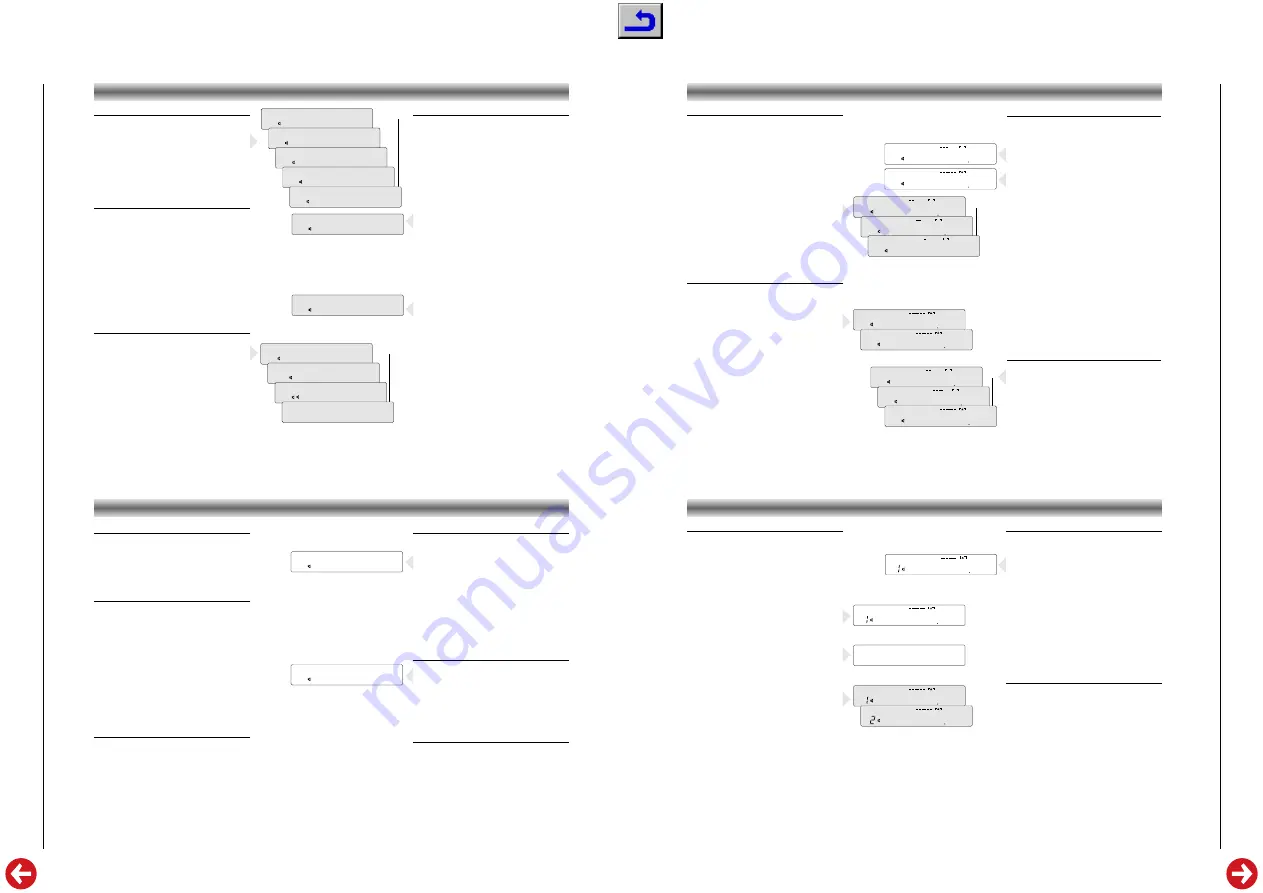
M 100-A / M 100-R
Allgemeiner T
eil / General Section
GRUNDIG
Service
1 - 9
SOURCE SELECTION
Source selection
• Press repeatedly the
SOURCE
button to select the
desired listening source.
– The sources will light up on the display and are
selected in the following order:
TUNER
->
CD
->
PHONO
->
TAPE
->
AUX
->
TUNER
-> etc.
Automatic source selection
The RC-BUS of this series enables, among others,
that the receiver automatically selects the correspon-
ding source if the respective unit starts to play.
E.g.:
• If you press the
B
,
SHUFFLE
,
S
or
T
buttons on the CD player, the receiver
automatically selects the input
CD
.
• If you press
PLAY
B
on the cassette deck, the
receiver automatically selects the input
TAPE
.
Switching the speakers on and off
Use the
SPEAKERS
button to switch the speakers
connected to the SPEAKERS A and/or the
SPEAKERS B terminals on and off.
– The activated speakers will light up on the
display and are selected in the following order:
SPEAKERS A
->
SPEAKERS B
->
SPEAKERS A+B
-
>
OFF
->
SPEAKERS A
-> etc.
The click you hear when you press the
SPEAKERS
button comes from the relay which switches the
speakers on/off.
Monitor
The AUX input has two modes of operation:
As a normal input and as monitor.
Normal input mode
• To select the AUX input in normal mode, press the
SOURCE
button until AUX appears on the
display.
• You can also press the
TV
,
SAT
or
VCR
key on
the remote control while the unit is switched to
standby.
– When AUX is working as a normal input the
display shows the AUX indication
• In normal mode you can record from the AUX
input to your cassette deck.
Monitor mode
• To select AUX in monitor mode, press the
MONITOR
button while you are listening to
another source.
• You can also press the
TV
,
SAT
or
VCR
key on
the remote control while you are listening to
another source.
– The display shows MONITOR.
• In monitor mode you can listen to the AUX source
while recording from another source.
E.g. You can copy a CD to a cassette while
listening to your TV (if it is connected to AUX IN).
• In monitor mode you can also listen to the
recorded signal during recording if you have
connected a 3-head tape recorder to the AUX
IN/OUT sockets.
• To switch off the monitor function, press the
MONITOR
button again or select another source.
Note:
After switching on the receiver, the
MONITOR function is always switched off
➥
A
B
CD
CD
A
B
➥
➥
➥
CD
CD
A
MONITOR
A
AUX
➥
A
TUNER
A
CD
A
PHONO
A
TAPE
A
AUX
➥
➥
➥
➥
VOLUME
The volume can be adjusted with the rotary
VOLUME
knob.
The volume can also be controlled via the remote
control with the /– buttons.
An illuminated dot in the VOLUME knob indicates
the respective adjustment position.
MUTING
The volume can be completely muted by pressing
the
a
button on the remote control.
This is useful, for example, if you want to take a
telephone call and do not want to be distracted by
music, news, etc., from your system.
If the muting function is used when recording a
tape, this has no effect on the subsequent recording
volume level as only the speakers are muted.
The LED in the volume knob blinks when the
MUTING function is active.
The MUTING function can be deactivated by
pressing the
a
button again or by pressing the
button on the remote control or any one
of the input selection buttons.
BASS, TREBLE
The
BASS
and
TREBLE
controllers can be used to
individually adjust the higher and lower frequencies
from the sound of your speakers. In this way, you
can compensate for surrounding acoustic
irregularities which may be caused, for
example, by sound reflection behaviour on walls
with relatively large, empty surface areas, or
"damping" caused by furniture or other objects.
Note:
These controls only function when ‘DIRECT’ is
switched off.
SOUND CONTROL
LOUDNESS
Pressing the
LOUDNESS
button slightly accentuates
the lower and higher frequencies which renders a
more balanced overall sound during playback at a
low volume.
Its effectiveness depends in turn on the setting of the
volume knob. The sound is thus optimally adapted
to human hearing sensitivity, which is also
dependent on the respective volume.
If you have connected speakers which exhibit a
great deal of bass,
LOUDNESS
should always
remain off to achieve a more linear acoustic
pattern. In this way, you compensate for excessive
emphasis of the lower frequencies.
DIRECT
The
DIRECT
function bypasses all tone controls
bringing the sound unchanged to the speakers.
This means that the influence of the LOUDNESS,
BASS and TREBLE controls is removed from the
signal path
Note: LOUDNESS and DIRECT can not be switched
on at the same time.
BALANCE
For effective stereo playback, it is important that the
sound emanates equally from both speakers.
Acoustic equilibrium can be distorted by furniture
groups or the listener´s position in a room, thus
distorting the impression of stereo sound.
The
BALANCE
controller can compensate for such
distortions.
DIRECT
A
CD
A
CD
LOUD
Selecting the wave band
• Select the desired wave band (FM ANTENNA,
FM CABLE or MW) by pressing
BAND
.
• Pressing this button switches to the next wave
band in the following order:
FM ANTENNA- FM
CABLE - MW - FM ANTENNA
– The display shows the selected band.
If you receive broadcasts via broad band cable of
a public or private cable service, there may be high
signal inputs at your antenna terminal, which may in
turn cause reception disturbances.
• If this is the case, select
FM CABLE
to switch on
the input attenuator. This reduces the antenna
input sensitivity, thus reducing disturbances. This
setting is automatically stored after 5 seconds.
FM reception STEREO/MONO
The FM reception mode is automatically set to stereo
every time automatic tuning is started.
Still, there are stations with disturbances or noise in
the audio signal, due to a weak signal.
• When the FM reception is disturbed, press
MONO
. Now the mono function will reduce
noise due to weak reception.
RADIO
Automatic tuning
• To activate automatic station search (AUTO
TUNING), press
TUNING
Q
or
R
until the
frequency display begins 'to run'; then release
the button.
– 'AUTO' appears on the display, and disappears
at the conclusion of the automatic tuning function.
– The search stops as soon as a station with
sufficient reception quality is found and tuned to
precisely. A triangle in the display lights up.
– Every time you begin a search, the unit automati-
cally switches to STEREO.
– A bar graph in the display indicates the field
strength: the more illuminated dashes you see,
the stronger the reception.
– The frequency of the received station is indicated
in
MHz
(FM) or
kHz
(MW).
– If the search stops, the 'AUTO COMPARE'
function first verifies whether the station which
has been found is already stored in the station
memory. If this is the case, the memory location
of the station is displayed, as well as the name
of the station, if it already exists.
– Stations which are received with a weak field
strength may be skipped.
These can be tuned to manually.
• If desired, you can also interrupt the search by
pressing
TUNING
Q
or
R
.
Manual tuning
• Briefly press the
TUNING
Q
or
R
button to
tune in the corresponding direction in individual
steps (FM: 25kHz; MW: 1 kHz).
– Just as with automatic tuning , the illuminated
triangle and the number of illuminated dashes
indicate the reception quality.
– The 'AUTO COMPARE' function also verifies
whether the found frequency is already stored.
➥
MUTING
A
ANTENNA
FM
9305
MHz
MUTING
A
ANTENNA
FM
9307
MHz
MUTING
A
STEREO
ANTENNA
FM
9310
MHz
➥
➥
➥
➥
MUTING
A
STEREO
ANTENNA
FM
9350
MHz
MONO
A
ANTENNA
FM
9350
MHz
➥
➥
➥
MUTING
A
ANTENNA
FM
8750
MHz
MUTING
A
CABLE
FM
8750
MHz
MUTING
A
MW
528
kHz
MUTING
STEREO
ANTENNA
FM
9790
MHz
A
MUTING
A
AUTO
ANTENNA
FM
9385
MHz
Storing Stations
59 memory locations are available for storing
stations.
• Tune either automatically or manually to the
frequency to be stored (as described before).
• Press
MEMORY
.
– The selected station is stored at the lowest
available memory location, meaning that you
need not enter a number for memory locations.
– The first station which is stored is assigned to
memory location 1, the second station to memory
location 2 and so on.
– The receiver software checks the station memory
for available memory locations. If all the locations
are occupied,
MEM FULL
appears on the display
for approx. 1.5 seconds.
• If you want to move a stored station to another
memory location, press
MEMORY
.
– The station is always assigned to the first
available memory location.
• If you repeatedly press
MEMORY
, the station will
be moved sequentially to the next empty memory
location.
Example:
You want to move your favourite station
from memory location '6' to memory location '1'.
• Select memory location '1'.
• Press
CANCEL
once.
– This deletes, or clears, memory location '1'. You can
also press
MEMORY
to move the station on loca-
tion '1' to the next available free memory location.
• Now select position '6', your favourite station,
and press
MEMORY
. Your station is now stored
on memory location '1'.
– Assigning a station frequency to two different
memory locations is not possible.
– Every time the settings STEREO/MONO and
ANTENNA/CABLE are changed, they are
automatically stored.
STATION MEMORY
MUTING
A
STEREO
ANTENNA
FM
9790
MHz
MUTING
A
STEREO
ANTENNA
FM
9790
MHz
➥
MEM FULL
MUTING
A
STEREO
ANTENNA
FM
9790
MHz
MUTING
A
ANTENNA
AS
8810
MHz
AUTOSTORE function
This receiver is equipped with a comfortable way to
store all FM stations automatically.
• Press and hold down
MEMORY
until AS appears
on the display.
– The AUTO STORE function is started.
– The receiver will start searching from the actual
frequency and stores, first of all, all RDS stations
that are not yet stored in the memory.
– Then it searches for the strongest non-RDS stations
and finally the weak FM stations.
– This function ensures you that all stations with an
acceptable reception quality are stored in your
station memory.
• You can interrupt the AUTO STORE function by
pressing
MEMORY
again.
Calling up a stored station
• When you want to call up a stored station, press
STATION
¡ ™
on the unit or
$
STATION
#
on
the remote control. The stations are called up in
ascending or descending order.
• You can also directly select the memorized
stations via the remote control with the numeric
buttons
1...0
:
• For one-place memory location numbers, press
the corresponding button only briefly.
• For two-place number, first press the first number
longer until this number jumps to the left side of
the display:
4-
.
• Then enter the second number.
– If you have selected a memory location to which
no station has been assigned (yet), '
FREE
'
appears briefly in the display.
The unit then switches to the most previously set
memory location.
























