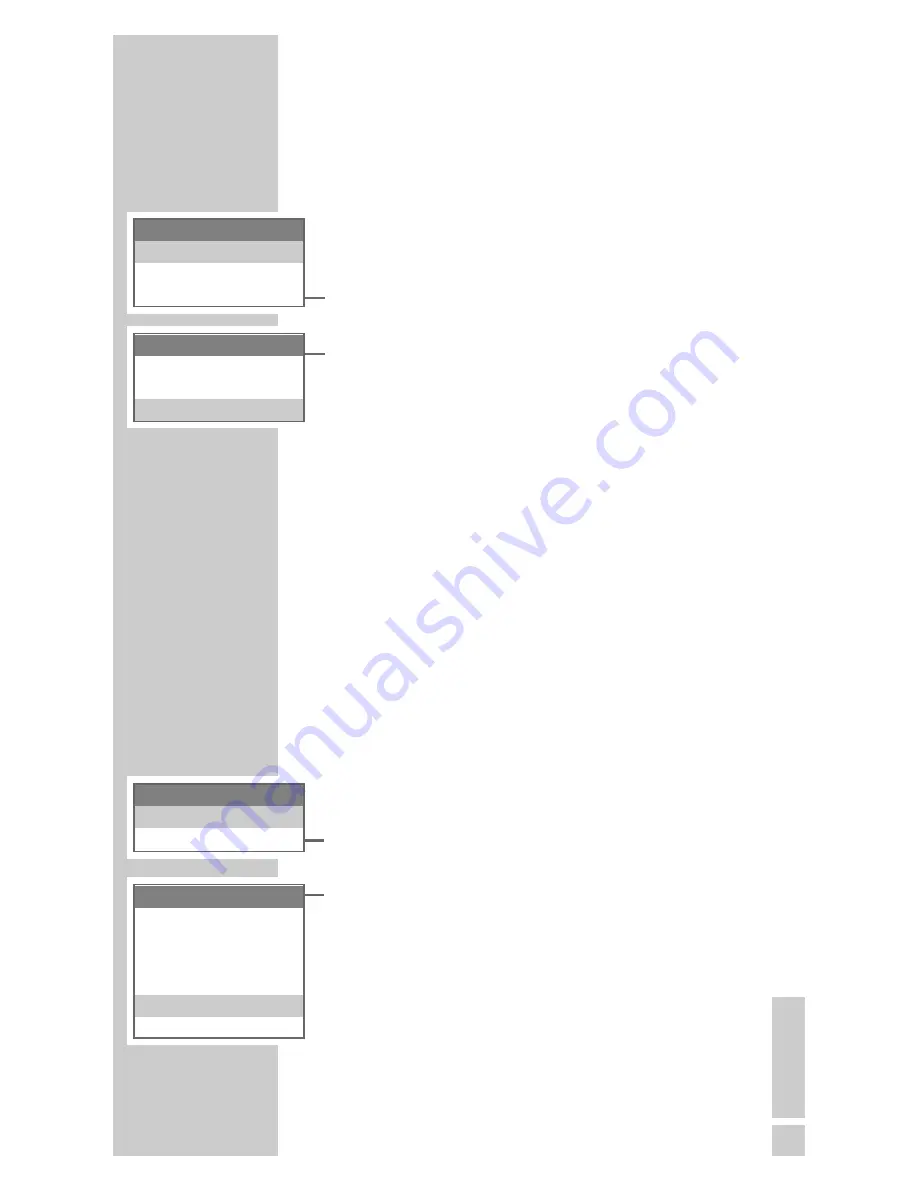
ENGLISH
61
Setting the date and time
1
Open the menu by pressing the »
Menu
« function
button on the right.
2
Select the »Alarm/Clock« menu item with »
ĿĿ
«, »
ĭĭ
«,
»
ŀ
« or »
R
« and activate with the »
OK
« function
button on the right.
3
Select »Clock Setting« with »
ĿĿ
« or »
ĭĭ
« and press the
»
OK
« function button on the right to activate.
4
Enter the time in four-digits by pressing »
1...0
«.
5
Enter the date in six-digits with »
1...0
« and press
the »
OK
« function button on the right to save.
Note:
If you make an error, you can delete the last digit
with the »
Back
« function button on the left.
6
Press »
« to conclude the setting.
Note:
If the base station is disconnected from the mains,
the time and date is reset to 01. JAN. 00:00.
Setting the menu language
You can choose between several languages.
1
Open the menu by pressing the »
Menu
« function
button on the right.
2
Select »Settings« with »
ĿĿ
«, »
ĭĭ
«, »
ŀ
« or »
R
« activate
with the »
OK
« function button on the right.
3
Select »Handset Set« with »
ĿĿ
« or »
ĭĭ
« and press the
»
OK
« function button on the right to activate.
4
Select »Language« with »
ĿĿ
« or »
ĭĭ
« and press the
»
OK
« function button on the right to activate.
5
Select the language with »
ĿĿ
« or »
ĭĭ
« and confirm
with the »
OK
« function button on the right.
6
Press »
« to conclude the setting.
K
K
SETTINGS
________________________________
Alarm/Clock
Clock Setting
Alarm Setting
Clock Setting
Set Time-Date
hh : mm TT – MM – JJ
00 : 00 01 / 01 / 06
Settings
Handset Set.
Base Set.
Handset Set.
Aut. Rufannah.
–
Register HS
Dim Mode
✓
Handset Name
Language
Default HS
Содержание CALIOS 1
Страница 1: ...DECT TELEPHONE CALIOS A1 CALIOS 1 ...
Страница 70: ...Grundig Multimedia B V http www grundig dect com 07 04 ...










































