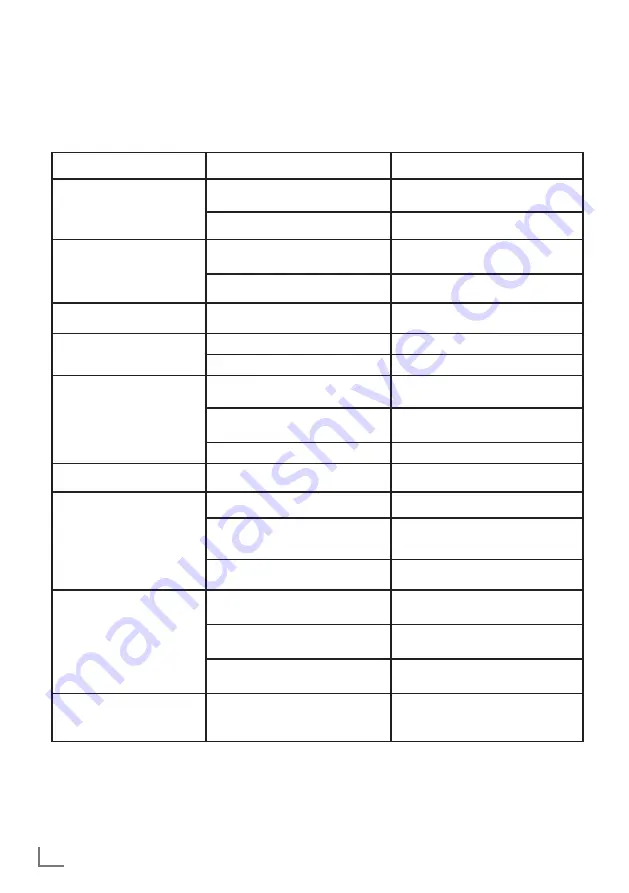
ENGLISH
60
INFORMATION
---------------------------------------------------------------------------------------------------------------------
Troubleshooting
If the information provided below does not help, please consult an authorised GRUNDIG dealer.
Please bear in mind that malfunctions can also be caused by external devices such as video recorders
or satellite receivers.
Note:
7
This is a Class A product. During operation the device could cause radio interference. In this case
the user may have to remedy this. Please contact your specialist dealer.
Problem
Possiblecause
Remedy
Screen lit (snow), but no
station visible
Antenna cable
Is the antenna cable connected?
No TV channel tuned
Start a channel scan
Insufficient contrast in picture
The picture settings are not correct
Adjust the brightness, contrast or
colour setting
Problem at station
Try another channel
Picture and/or sound distorted Interference from other devices
Place the device in a different position
Ghosting, reflection
Channel setting
Automatic or manual tuning/fine tuning
Antenna
Have antenna cable or system checked
No colour
Colour intensity too low
Turn up the colour
Adjust TV standard (if setting option
is available)
Select the correct colour standard
Problem at station
Try a different channel
Picture but no sound
Volume is set to a minimum
Turn up or switch on the volume
Teletext impaired or absent
Problem at station
Try a different channel
Television channel (no teletext)
or antenna system
Try with a different TV channel,
carry out fine tuning
Station signal too weak
Check antenna
The remote control does
not work
Obstacle between remote control
and device.
Point remote control at television
Battery problem
Check batteries and replace if
necessary
Operating mode undefined
Switch off the television at the mains
switch for two minutes
Picture too dark in PC mode
Incorrect setting for picture resolution
and picture frequency on the PC
Change settings on the PC
(e.g. 1280 x 768 resolution,
refresh rate 60 Hz)

































