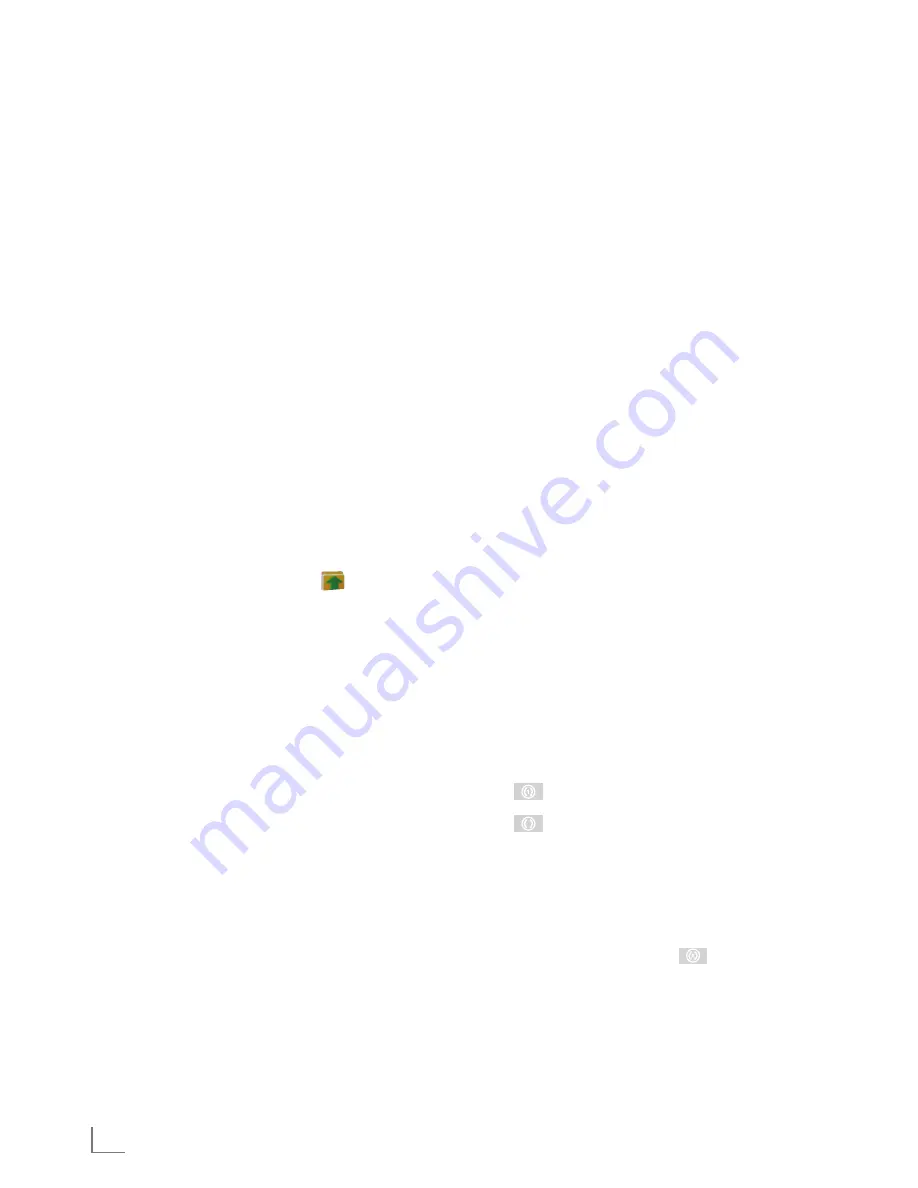
ENGLISH
26
USB-MODE
----------------------------------------------------------------------------------------------------------------------------------
Note:
7
You can view information on the film by
pressing »
?
«.
7
For playing MP3 or WMA data, informa-
tion on the album, track and singer is dis-
played at the right of the menu.
7
When playing picture data, information
about the resolution and the size is dis-
played at the right of the menu.
7
The file browser is switched off when play-
ing picture data. Press »
7
« to switch back
to the file browser.
6
Press »
!
« to pause playback.
7
Press »
8
« to resume playback.
8
Press »
7
« to end playback.
– The file browser appears.
Note:
7
To return to the main folder, press »
Λ
« to
select the folder icon »
..« and then
press »
●
«.
Additionalplaybackfunctions
Depending on the file formats used, the follow-
ing additional functions are possible.
If the »
-
« symbol appears on the television
screen, then the selected function is not possible
with this file.
Playselectedtracks
Only play the marked tracks.
1
Select the track with »
V
« or »
Λ
« and highlight
using »
●
«.
2
Select the next track with »
V
« or »
Λ
« and
highlight with »
●
«.
3
Start playback with »
8
«.
4
Press »
7
« to end playback.
Note:
7
To remove the highlighting, select the track
with »
V
« or »
Λ
« and switch off the marking
with »
●
«.
Selectingatrackorpictureinsteps
(SKIP)
1
During playback, select the next track/picture
you want with »
6
«.
2
Select the previous track/picture with »
5
«.
– Playback begins with the track or picture you
selected.
Forwardsearch
(only MP4 video files)
You can select different speeds (2-fold, 4-fold,
8-fold and 16-fold forwards and backwards).
1
Select the playback speed during play-
back by pressing »
m
« or »
,
«.
2
Press »
8
« to resume playback.
Enlarge/reducepicture
(only JPEG/MP4 video files)
This function allows you to enlarge or reduce
various picture sections.
1
Press »
v
« during pause or playback.
Turnthepicturedisplay
(only JPEG files)
The pictures can be rotated by 90°.
1
During playback, press »
<
« or »
>
« to rotate
the pictures by 90°.
Repeatfunctions
Options:
– »
«, the selected track is repeated once;
– »
«, all tracks are played repeatedly.
1
Before playback, select the repeat function
with »
CEC
«.
2
Start playback with »
8
«.
3
Deactivate the repeat function with »
CEC
«.
– The display changes to »
«.
Содержание 32 VLC 6010 C
Страница 40: ...www grundig com 10 49 72011 746 1500...






























