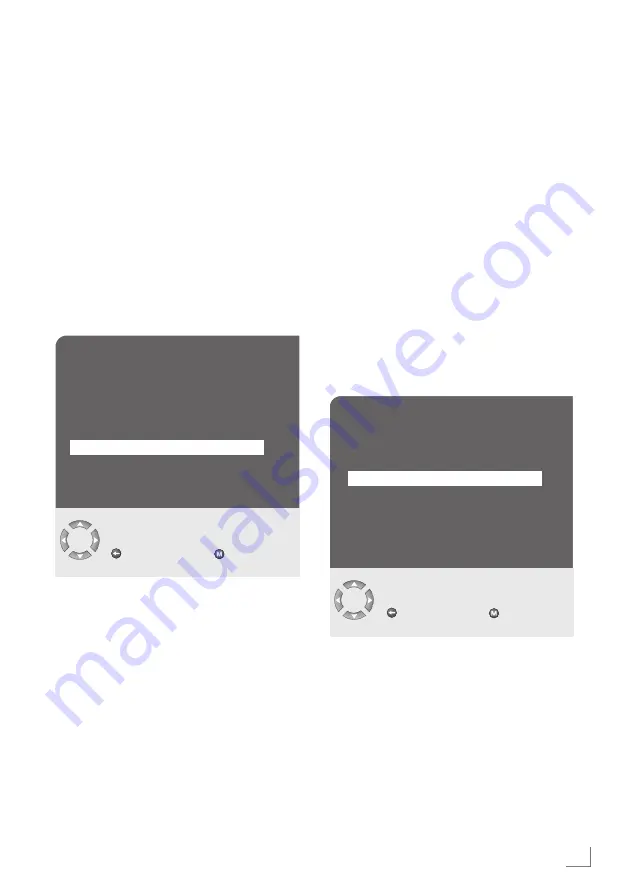
17
ENGLISH
SPECIALSETTINGS
-----------------------------------------------------------------------------------------------------
Settingtelevisionchannels
This setting is only necessary if a new channel
comes on air and you do not want to change the
order of your channels. The television channel
can be set directly or using the search.
Settingchannelsusingthesearch
1
Press »
M
« to open the »MAIN MENU«.
– The »MAIN MENU« appears.
2
Select »Channel setup« with »
q
« or »
w
« and
confirm with »
OK
«.
– The »CHANNEL SETUP« menu appears.
3
Select »Program no« with »
q
« or »
w
« and set
the preset channel with »
r
« or »
e
«.
Note:
7
To set other television stations, repeat steps
3
to
5
.
6
Press »
EXIT
« to finish the setting.
Finetuningtelevisionchannels
The television automatically tunes itself to the
best possible reception. You may need to carry
out manual fine tuning in areas where there is
poor reception.
1
Press »
M
« to open the »MAIN MENU«.
– The »MAIN MENU« appears.
2
Select »Channel setup« with »
q
« or »
w
« and
confirm with »
OK
«.
– The »CHANNEL SETUP« menu appears.
3
Select »Fine tuning« with »
q
« or »
w
« and set it
with »
r
« or »
e
«.
4
Select »Search« with »
q
« or »
w
« and start the
search with »
r
« or »
e
«.
– If a strong station signal is received, the
search is interrupted and the picture ap-
pears. Repeat the search until the channel
you want appears on the screen.
Note:
7
The current system is automatically displayed
in the »System« line. Select »System« with »
q
«
or »
w
« if the colour or sound are incorrect.
Select the setting required with »
r
« or »
e
«.
5
Select »Store« with »
q
« or »
w
« and confirm
with »
r
« or »
e
«.
– The »Stored« message appears.
4
Select »Store« with »
q
« or »
w
« and confirm
with »
r
« or »
e
«.
– The »Stored« message appears.
5
Press »
EXIT
« to finish the setting.
CHANNEL SETUP
●
0
-
●
9
Back
Exit
Channel
C 03
System
BG
Fine tuning
0
Search
a s
Program no
P01
Store
Autoprogram
CHANNEL SETUP
Back
Exit
Channel
C 03
System
BG
Fine tuning
0
Search
a s
Program no
P01
Store
Autoprogram
Содержание 26 GLX 4000
Страница 20: ...www grundig com 11 11 72011 749 6000 ...



















