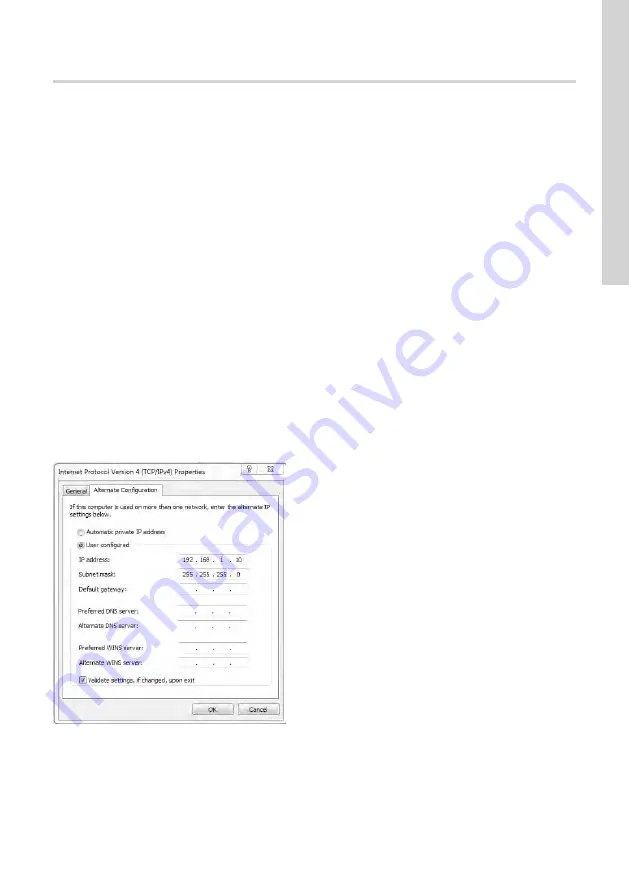
Appendix A
A.1. Webserver configuration
The built-in webserver offers easy monitoring of the CIM 500 module and makes it possible to configure the
selected Industrial Ethernet protocol. Using the webserver, you can also update the firmware of the CIM 500
module and store or restore settings, among other functions.
To connect a PC to CIM 500, proceed as follows:
1. Connect the PC and the module using an Ethernet cable.
2. Configure the Ethernet port of the PC to the same subnetwork as CIM 500, for example 192.168.1.101.
3. Open a standard Internet browser and type 192.168.1.100 in the URL field.
Related information
A.1.1. How to configure an IP address on your PC using Windows 7
A.1.2. How to configure an IP address on your PC using Windows 10
A.1.1. How to configure an IP address on your PC using Windows 7
1. Open "Control Panel".
2. Select "Network and Sharing Center".
3. Click [Change adapter settings].
4. Right-click and select "Properties" for the Ethernet adapter. Typically "Local Area Connection".
5. Select properties for "Internet Protocol Version 4 (TCP/IPv4)".
6. Select the "Alternate Configuration" tab and enter the user-configured IP address and the subnet mask you
would like to assign to your PC. See the figure below.
TM057422
Example from Windows 7
A.1.2. How to configure an IP address on your PC using Windows 10
1. Search for "Ethernet" in Windows.
2. Select "Change Ethernet setting".
279
Appendix A
Содержание CIM 500
Страница 2: ......
Страница 16: ...6 2 6 LED2 lyser rødt og grønt på samme tid Årsag Afhjælpning Hukommelsesfejl Udskift modulet 63 Dansk DK ...
Страница 18: ...6 3 8 LED2 lyser rødt og grønt på samme tid Årsag Afhjælpning Hukommelsesfejl Udskift modulet 65 Dansk DK ...
Страница 30: ...Related information A 1 13 User Management 282 Appendix A ...
Страница 31: ...A 1 4 System information TM077959 System information 283 Appendix A ...






























