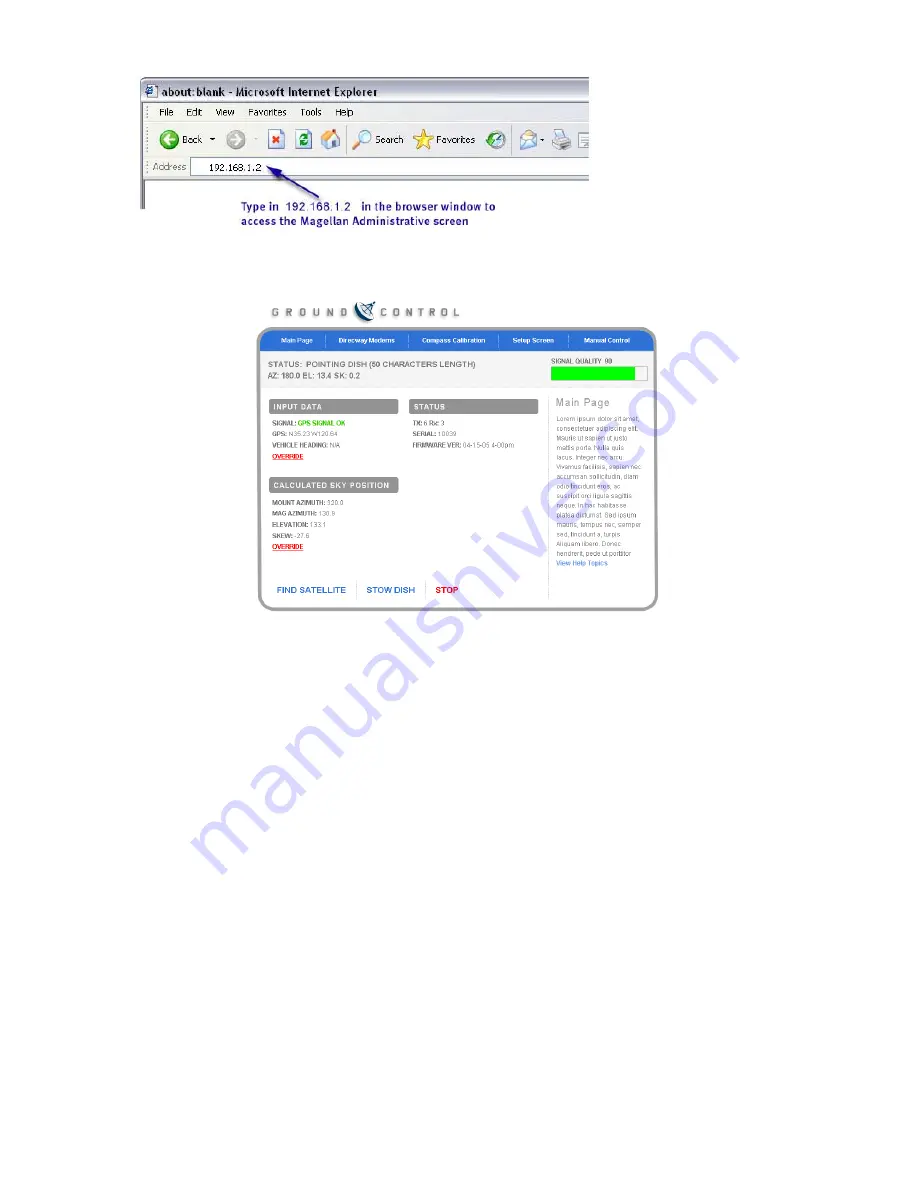
15
15
Open a browser and type in 192.168.1.2 on the Address line to access the MAGELLAN
Administrative Screen.
The MAGELLAN Admin window will appear. (If it does not appear, check that all
cables are connected, reboot everything and try again).
Note that the “Find Satellite”, “Stow Dish” and “Stop” button at the bottom of the Admin
window. These buttons behave identically to the buttons on the Remote Panel when the
panel is turned on.
FIND SATELLITE – Using the MAGELLAN Admin Window
Press the “
Find Satellite
” button on the admin screen. The dish will go up, find satellite,
peak on it, and then establish a local area network. During this time, watch “Status” of
the dish and the changing angles of Azimuth, Elevation and Skew as the dish moves.
Status: Pointing Antenna
AZ: 6.1 EL: 133.1 SK: -25.3
Below are some of the status screens during a normal find:
•
Status: Dish Stowed
•
Status: Find Satellite
•
Status: Pointing Antenna
•
Status: Signal Found: Peaking Azimuth






























