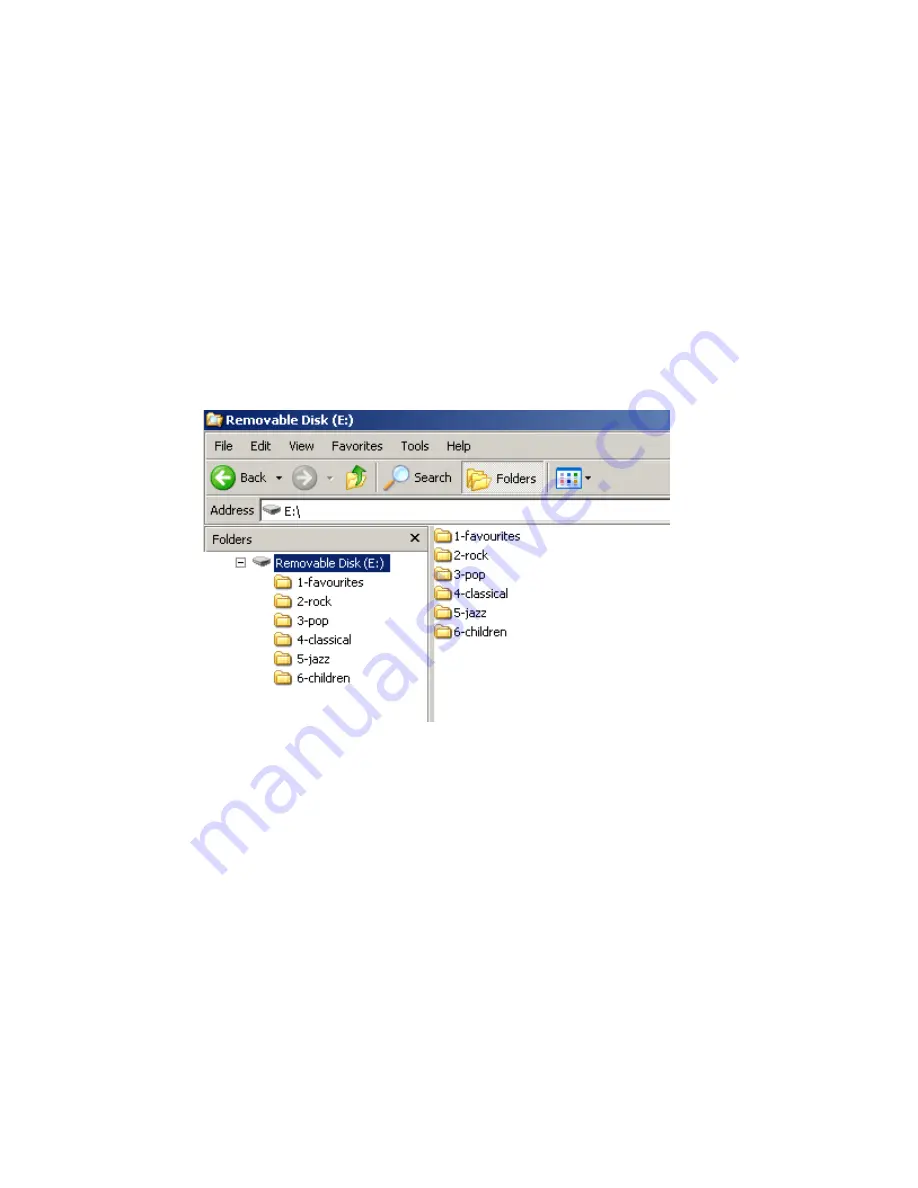
The GROM USB supports only FAT / FAT16 / FAT32 formatted storages. NTFS or exFAT are not supported!
5.2 Supported formats
The GROM-USB supports the following formats:
- FLAC lossless
-
MP3 with bitrates up to 320Kbps
-
WMA with bitrates up to 389Kbps
-
AAC / iTunes with bitrates up to 389Kbps
-
OGG/Vorbis with bitrates up to 389Kbps
-
VBR/CBR
Note 1:
No digital rights management (DRM)-protected content will play directly through the GROM-MST4 adapter as such
content is encrypted and signed by the media publisher. You need to burn such files to a CD and then rip them back with any
capable software.
Note 2:
AAC files stored on USB Flash Drives may have a delay of 5-10 seconds before the music starts playing.
5.3 USB Directories/Folders Setup
- You must set up the PLAYLISTS (FOLDERS/DIRECTORIES) on your USB device. You will need to set up at least one
playlist. Without playlists the USB interface will not play the music.
- Create one directory (folder) for each disc your stereo supports. For Volvo with Single CD you can create up to 59
folders/playlists, and there is no limit for the number of the tracks in each folder.
- Name them with numbers (i.e., 1-Pop, 2-Rock, 3-Classic, etc); save all of your music into these directories.
- As soon as you connect the GROM-MST4 adapter to a USB portable data medium, GROM will translate root directories
into virtual discs.
- We recommend that you have as many directories as possible on a root level as the car stereo will not recognize
subdirectories. The GROM itself will enumerate subdirectories and turn them into a flat list of tracks.
- If filenames in a certain directory begin with digits, they will be played in ascending order based on the order of those digits
in the filenames. For example:
\1-Dance\My songs\
1. Track.mp3
2. Track.mp3 (will play first according to the number )








