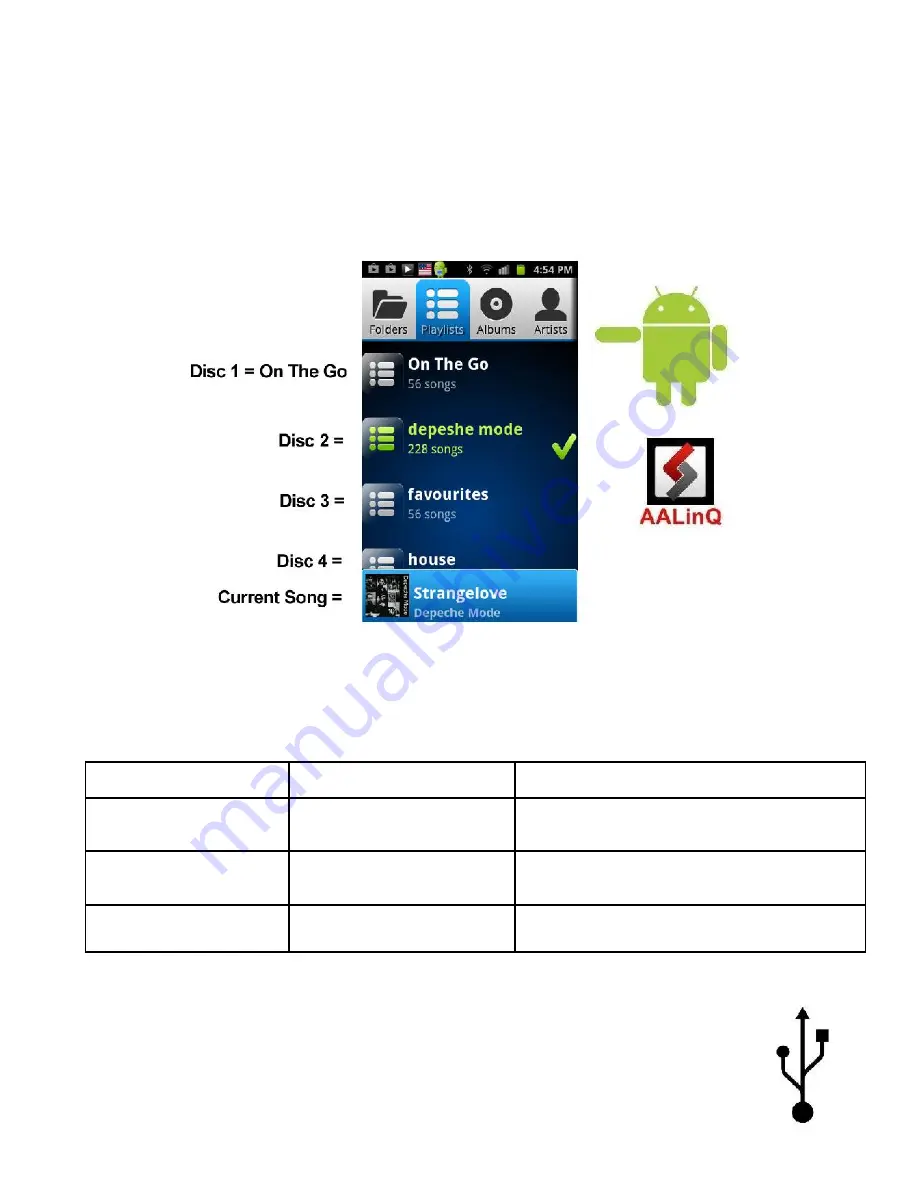
1. To enable/disable USB Debugging, on Android device go to Settings
Applications
Development
2. Once you connect your Android device to GROM-MST4 and the GROM unit is in USB playback mode, AALinQ should
automatically start playing a song from your Android device.
4.2 AALinQ operation with the GROM-MST4-VOLS
Android and USB stick functionality is essentially identical. Playlists on AALinQ will be mapped to Discs on the stereo. Skip
tracks, change disc, fast forward, random, scan controls are identical to USB controls. Text of current song is displayed.
Disc 1 will play “On The Go” playlist on the AALinQ app. Disc 2 or higher are your other playlists.
The playlists are assigned to the certain Disc according to the time of playlist creation.
Troubleshooting:
Symptom
Cause
Remedy
No music is coming from the
car speakers or sound is
distorted
GROM-MST4 is in the wrong
mode
Make sure that you are in the USB playback mode
You can’t hear the music in
AALinQ
An empty album or playlist is
selected on the AALinQ
Make sure that you select a playlist that has songs and
it is not empty.
Music is not playing
You do not have USB Debugging
enabled, and your Android is 2.3
and newer
To enable/disable USB Debugging, on Android device
go to Settings
Applications
Development
5. USB MODE – USB stick / flash drive / external hard drive operation
5.1 Supported USB Storage Devices
All FAT16/32 formatted storages:
-
USB sticks/hard drives








