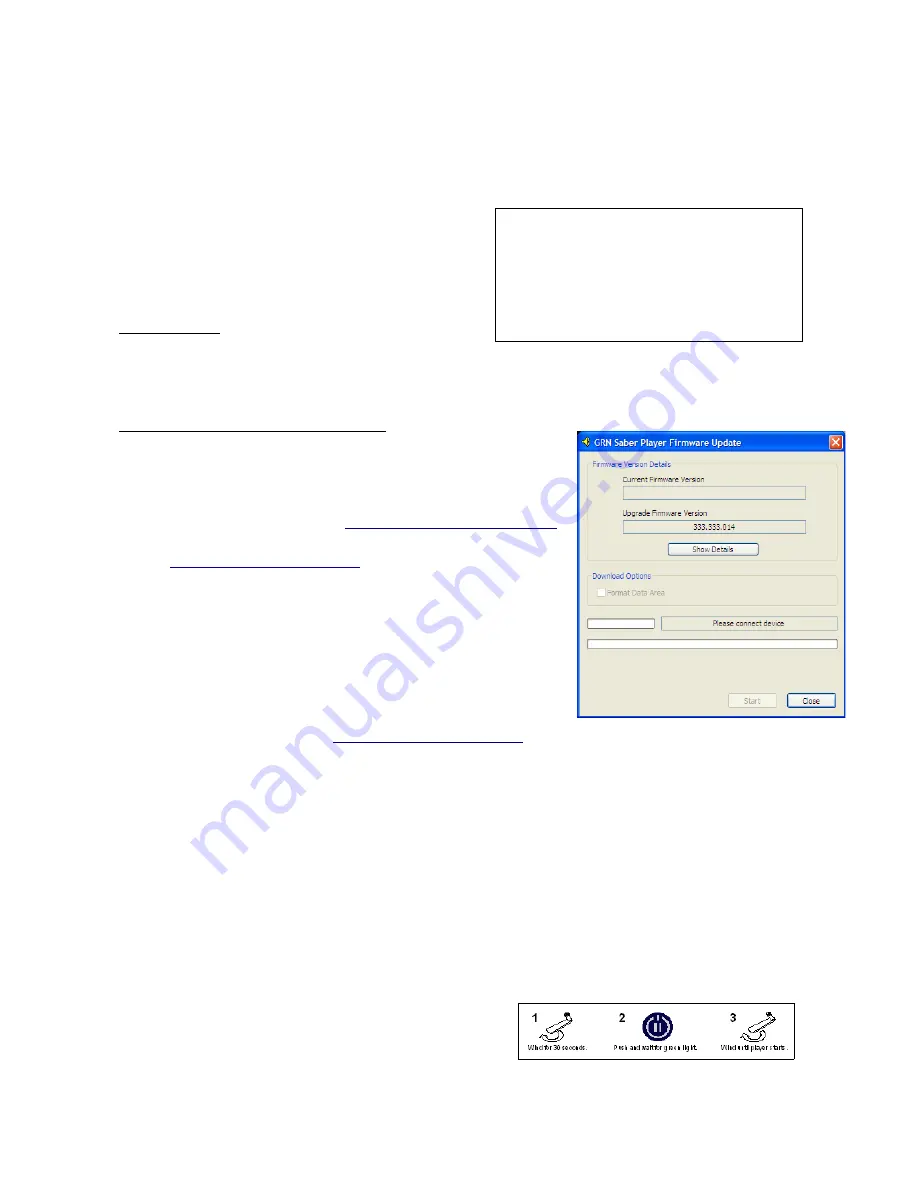
Saber Hand Wind Audio Player - Maintenance Guide
6. Firmware Updates
6.1 Firmware Update Procedure
These instructions outline an efficient method of
upgrading and confirming correct operation of Saber
players.
Step 1: Charge
Turn the generator handle for 5 minutes.
Place Saber on charge for 4 hours, using AC adapter.
Red light should flash 4 times and then be steady on for up to 4 hours to indicate charging.
Step 2: Firmware Upgrade of the Saber
For Saber units that have a serial number less than 108000 and
have not previously had a firmware upgrade, or have security
firmware loaded, please upgrade the firmware by:
–
Download the “Saber firmware update014.exe” program
onto your computer from
www.globalrecordings.net/files
using Access Code provided by
–
Start the “Saber firmware update014.exe” program.
–
Connect the Saber to the computer using the USB cable
–
When the Saber is connected, the status indicator will
change from “Please connect device” to “Ready” in
about 20 seconds. If this does not happen, please check
the USB cable. If this still does not work, it is possible
that the player has security firmware installed. Please
refer to the documentation that comes with the security
firmware or contact
for instructions on how to connect the
Saber to the computer.
–
Select “Format Data Area” check box. This will remove all existing audio files from the
player.
–
Once connected, select “Start” button.
The update utility will now run. This will take about 1 to 2 minutes. Please do not disconnect the
player before the update is completed, as this may corrupt the player. If you have other audio
software loaded on your computer (itunes etc) you may get requests to load new software or restart
your computer. Please ignore these requests and cancel them.
–
At completion of the update, this message will appear:
“The firmware update has completed and the device has been reset. The internal database must be initialised to
transfer protected content. To do so, disconnect the player after it has completed booting."
This is an information notification only. There is no need to disconnect the player. Proceed to the
next step.
- Place updated instruction sticker on player (if available)
Page 24 of 30
Tools needed:
Saber AC charger
Windows XP computer
Saber firmware update program
SaberCopy and MP3 Audio files on the computer
USB cable
Screwdriver to open USB cover





















