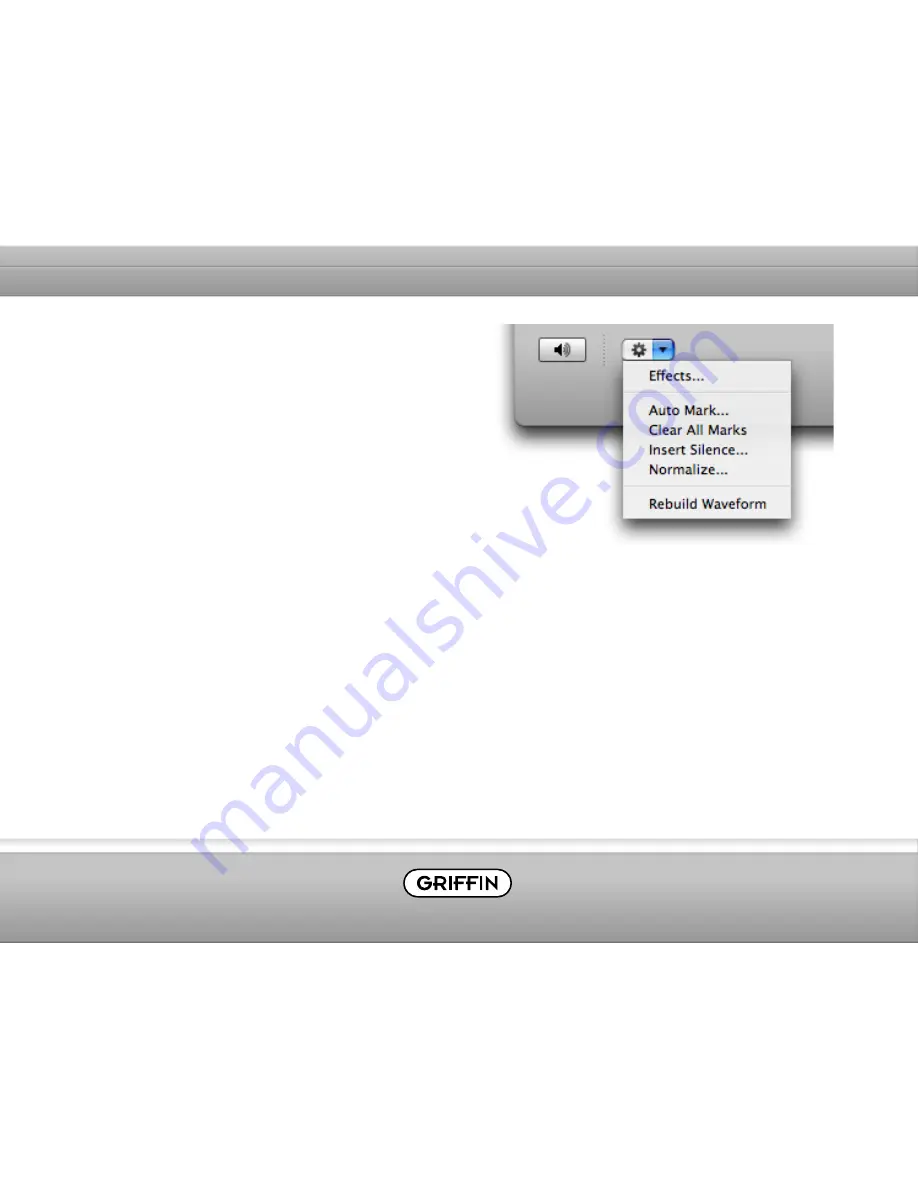
Other Action Menu Items
1. Auto Mark: This is a function that places marks
in silent areas of your recording, such as the
spaces between songs. This provides an easy,
automatic way to separate your recording into
multiple tracks.
2. Clear All Marks: As the name implies, this action
item removes Marks you may have placed in your
waveform.
3. Insert Silence: This function allows you to insert
a pre-determined length of silence anywhere in
the recording. Use this, for example, to add a
couple of seconds of complete silence before or
after a song.
3. Normalize: Normalization applies a constant
amount of gain to any selected region of the
recording. All parts of the selection stay the
same relative to each other; the whole selection
becomes louder, with the highest peak at the
level you specify.
4. Rebuild Waveform: You may never have to use
this command, as Final Vinyl 2.5.1 rebuilds the
waveform for you automatically whenever you
apply changes; but it gives you a manual way
to refresh the drawing of the waveform in the
main window.
Содержание Final Vinyl
Страница 1: ...Final Vinyl User Manual...



































