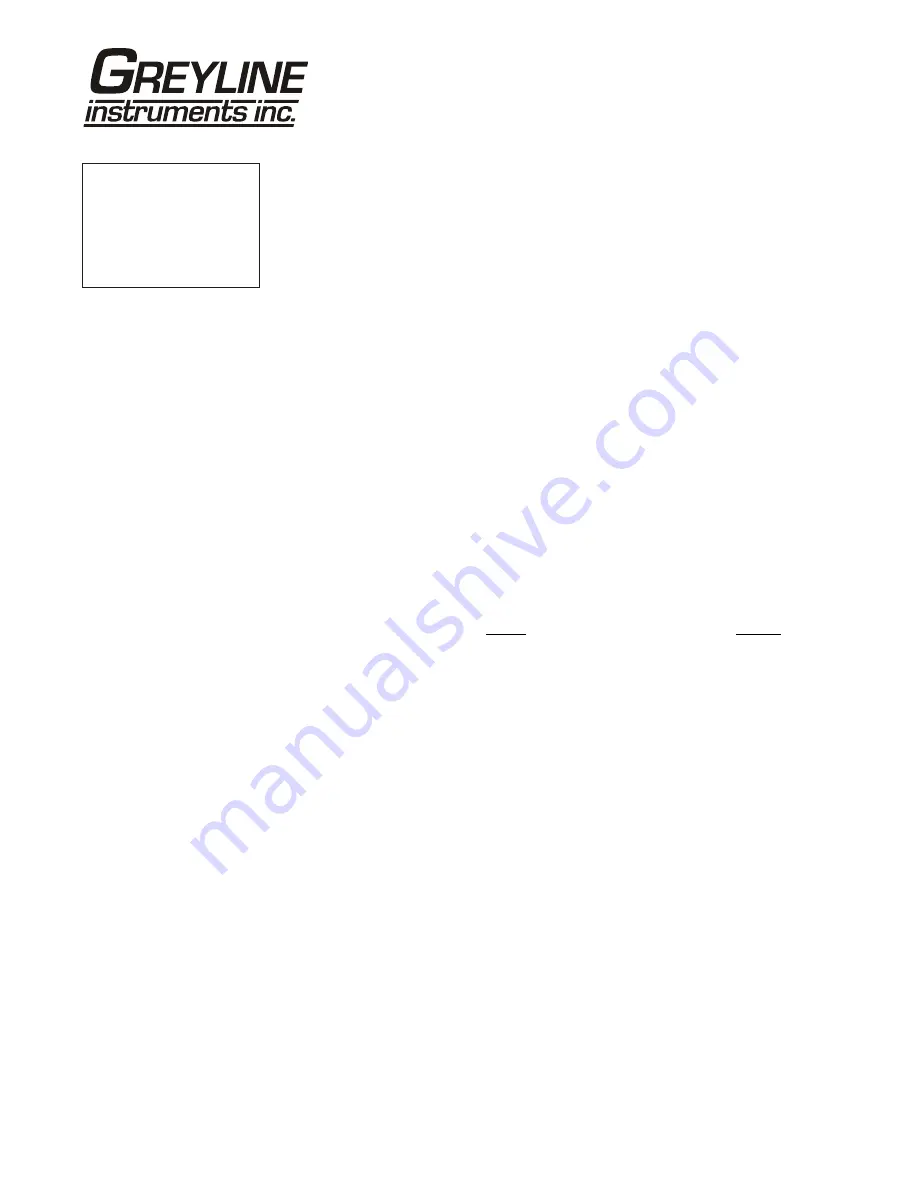
Page 16
PTFM 1.0 Portable Transit Time Flow Meter
DATA LOGGING
Setup
Select
Data Logging
from Menu Selections.
Log Site ID
Enter a number from 00 to 99. The site ID will become part of
the downloaded file name to help distinguish downloads from
different instruments. Press
to store the setting.
Mode
Select Velocity (e.g. ft/sec or m/sec).
Flow
(e.g. USGPM
or l/sec). Press
to store the setting.
Set Date
Press
or
to scroll and select Month, Day and Year. Press
to store the setting.
Set Time
Press
or
to select the current time in Hours, Minutes and
Seconds. Press
to store the setting.
Interval
Press
or
to select the logging interval. Flow rate reading
will be stored at each time interval. Press
to store the
setting.
Wrapping
Press
or
to select
YES
. Press
to store the setting.
This enables the logging wrap function. In
Wrapping
mode the
oldest
data will be overwritten by the
newest
. If
Wrapping
is not enabled the logger will stop when its
memory becomes full.
Log
Select
Delete
and then
Start
to apply any changes
that have been made to the logger
Interval
or
Mode
.
The current log file will be erased from memory and a new log
file will start.
RETRIEVE LOG FILE
Install Greyline Logger on your PC or laptop. Refer to the Help menu in the
program for detailed instructions.
- Connect the PTFM 1.0 to the PC using the supplied USB cable.
- Install the USB driver program from the install CD.
- Start the Greyline Logger Software.
- Select "xxxx scan for USB instruments xxxx" in the drop down window at the
top of the main window. PTFM 1.0 will be indicated.
- Click the download icon to start transferring data.
- Downloaded data appears in a pop-up window.
--Data Logging-------
Log Site ID
0
Mode
Flow
Set Date
Jul 17
/
2012
Set Time
11
:
27
:
40
Interval
10sec
Wrapping
NO
Log
Logging
}






























