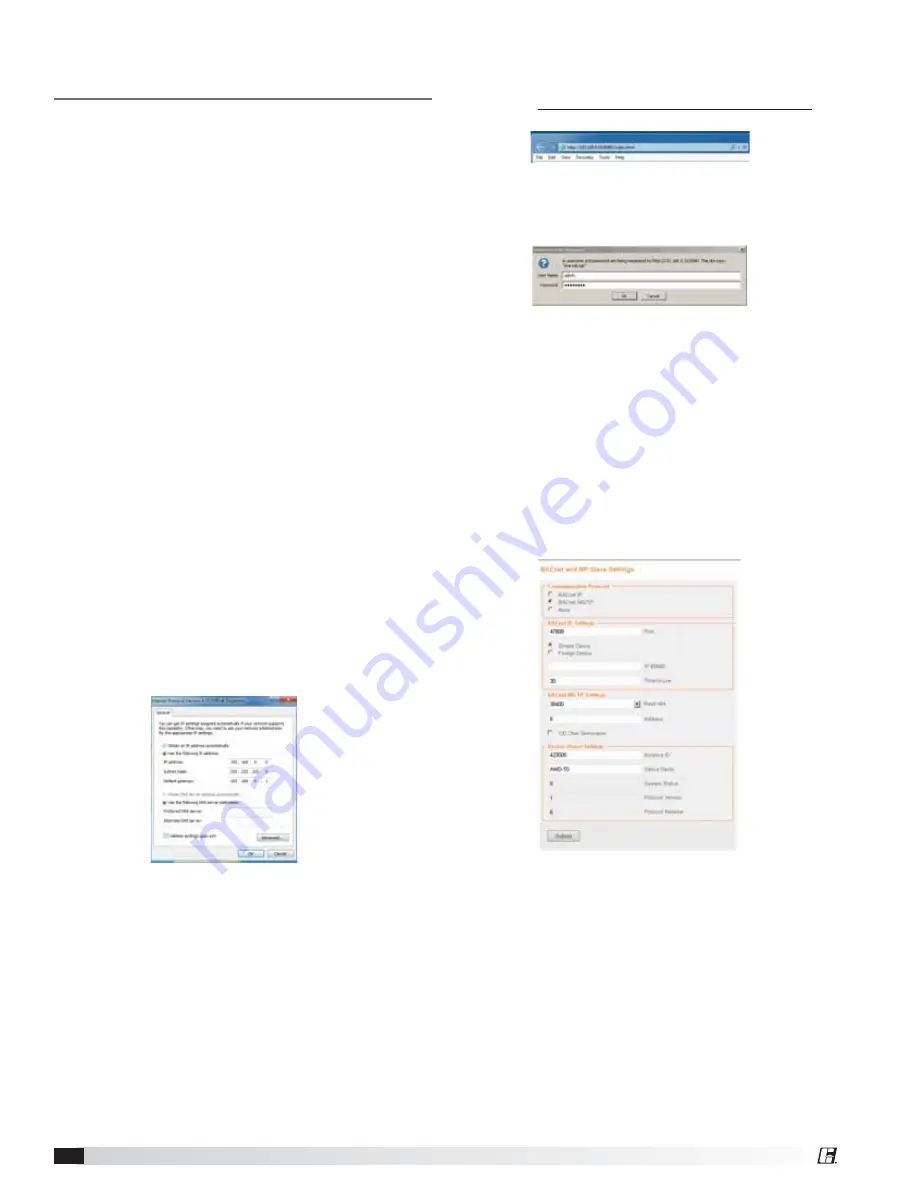
Setting the Actuator/Controller’s
BACnet Configuration
The actuator’s BACnet configuration including the
device instance, MAC address, and baud rate can be
accessed through its Ethernet port.
Connecting to the Actuator
1. Using an Ethernet cable, connect the CAT 5 Ethernet
port on your computer to the CAT 5 port on your
actuator.
2. Go into your computer’s Control Panel and access
the Local Area Connection
Windows 7 or 8
•
Access the Network and Internet settings then
the Network Sharing Center
•
Click on Change adapter settings then right
click on the Local Area Connection and select
Properties
Windows
XP
• Open Network Connections
•
Right click on the Local Area Connection and
select Properties
Access IP Address Settings
1. Select Internet Protocol
Windows 7 or 8
Select Internet Protocol Version 4 (TCP/IPv4)
the click on Properties
Windows
XP
Select Internet Protocol (TCP/IP) the select
Properties
2. Change the IP Address to the value shown below.
Then hit the Tab key and the Subnet mask will
populate. Then click OK.
Access the Actuator
1. Open Internet Explorer and enter the following
address:
http://192.168.0.10:8080/index.html
2. Enter “amdsetup” as the User Name and “gfcamd” as
the password.
Entering the BACnet Settings
1. Click on BACnet/MP settings.
2. Select MS/TP as Protocol
3. Configure the desired baud rate and MAC address
4. Choose unique Instance ID
5. Enter desired Device Name (optional)
6. Click Submit button
AMD-xx-TD Series
6












