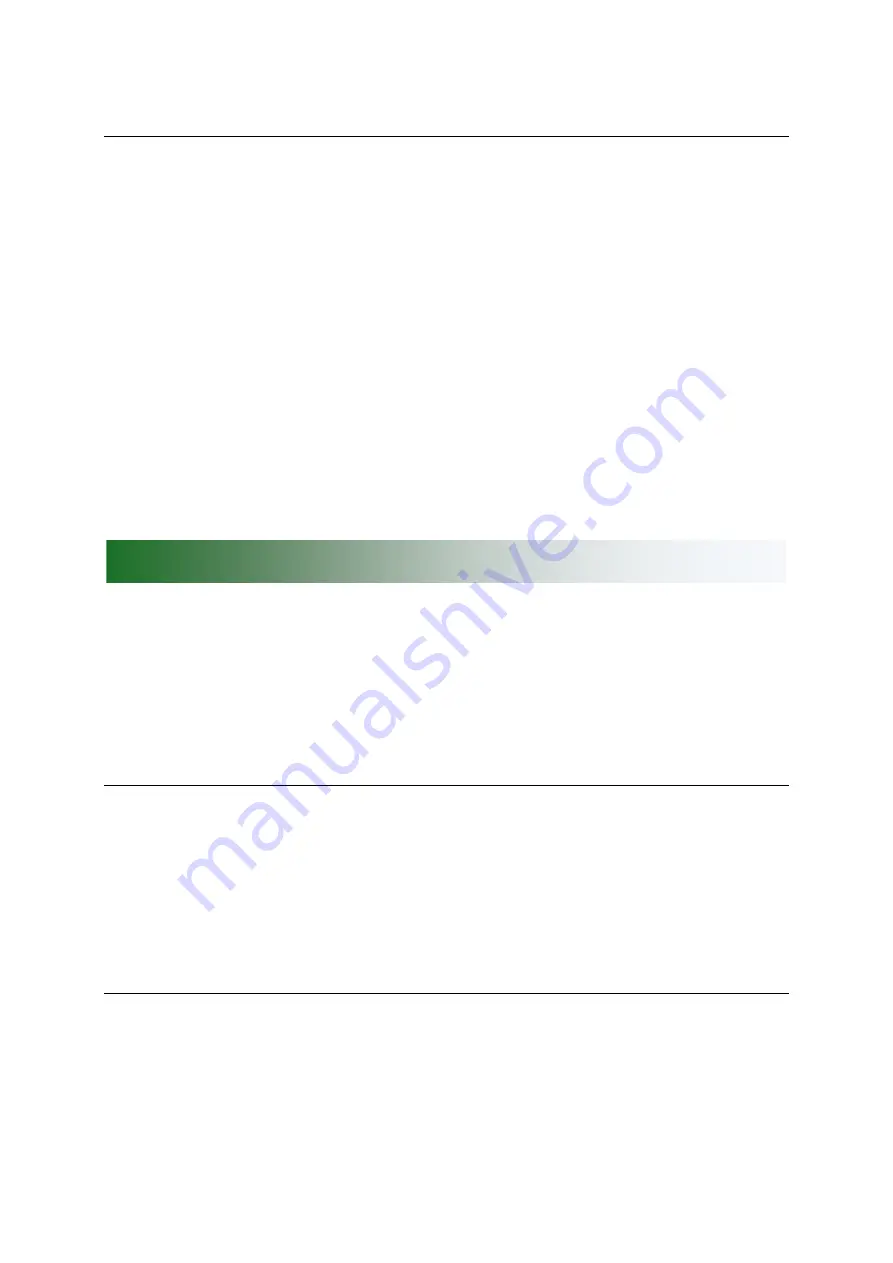
__________________________________________________________________________________
Green-GO Slim Audio Interface 4 Wire
–
Quick Start Guide
Device information
Info
→
Shows general information about the Slim Audio 4-Wire Interface
SN: xxx
→
Serial number of the Slim Audio 4-Wire Interface
SI 4wire 4a55
→
Firmware information
SI 4wire 4a55
→
Firmware version
Jul 2 2018
→
Date of firmware build
09:32:09
→
Time of firmware build
IP: xxx.xxx.xxx.xx
→
IP address of the Slim Audio 4-Wire Interface
Mac: xx:xx:xx:xx:xx:xx
→
MAC address of the Slim Audio 4-Wire Interface
Reset All Settings
→
Resets all IP, Audio, User and Channel settings
(configuration file is not changed)
There are 2 operational modes for a Slim Audio 4-Wire Interface; the general purpose
Line In/Out mode and the User mode. To select either of these modes go to the
Setup menu, select Set User/Mode and then choose either Line In/Out or a user from
the list.
Line In/Out mode
In Line In/Out mode, one group is assigned to the Line Input and one group is
assigned to the Line Output. Audio received on the Line In XLR connection will be sent
onto the network in the assigned group and is available to all other devices, for
example as a program audio source. All audio on the group assigned to the Line Out
on the network will be mixed and outputted on the Line Out XLR connection.
User mode
In User mode, a user is assigned to the units and the device will function like a
complete user with 32 channels and program audio. With the 32 channels, the output
will be a mix of all channels and program audio making it possible to mix multiple
groups and work with priorities. To send audio onto the network, enable Auto Talk on
one of the 32 channels (normally this would be channel 1).
4-Wire connection setup






























