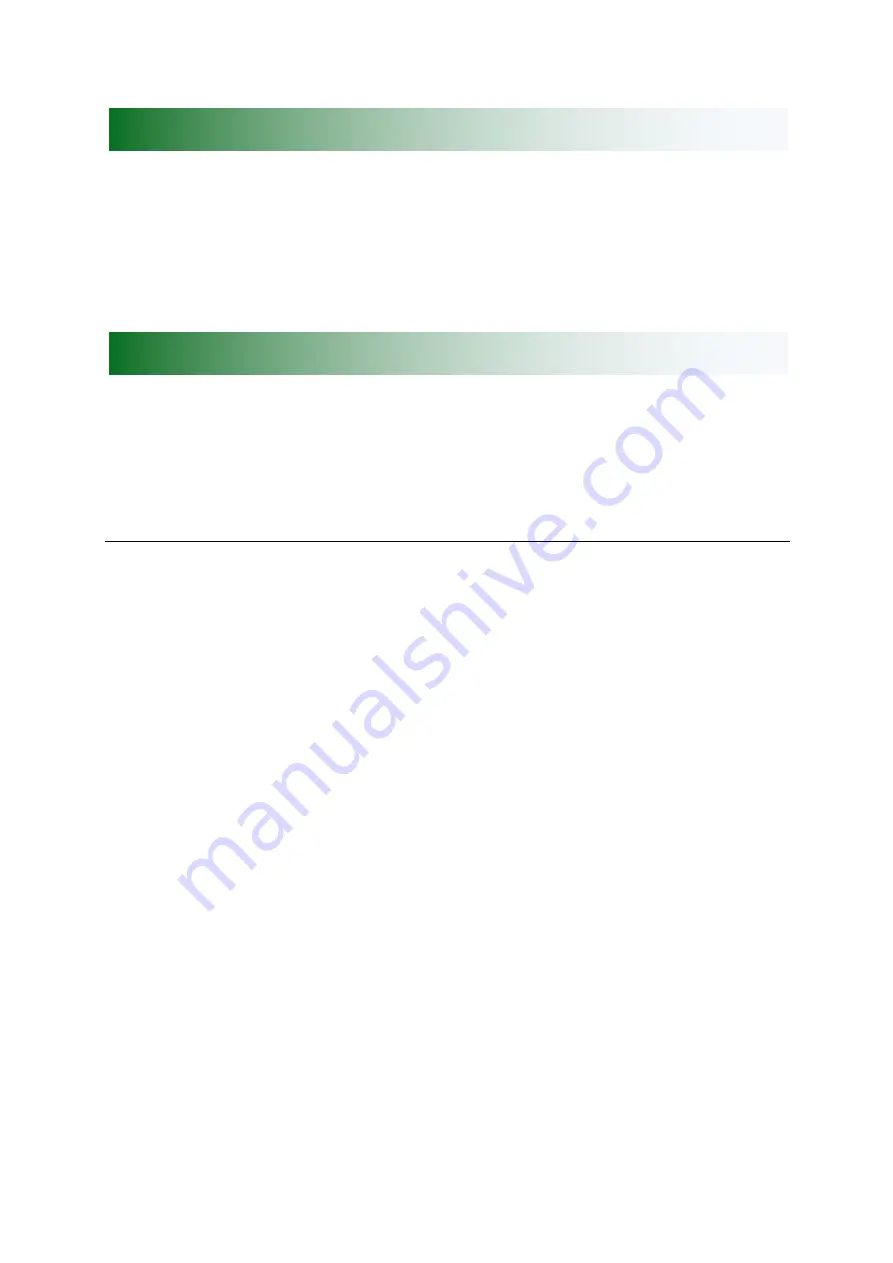
__________________________________________________________________________________
Green-GO Bridge X – Quick Start Guide
Pressing the encoder will open the setup menu of the Green-GO Bridge X. Once in the
menu, the encoder will allow you to navigate through the menu and set a parameter.
Pushing the encoder will confirm your selection.
The setup menu offers a range of different settings to modify your device.
The menu sections and their supplementary options are described in detail below.
Setting up a bridge port
Here you can set-up all Bridge X ports.
Port x : yyyy
Mode: Off
à
This Bridge port is switched off
Mode: Group Bridge
à
Set this port to Group Bridge mode. In group bridge mode
you can transfer one group of your local Green-GO network to another
Green-GO network. Note that this other network does not have to have
the same configuration and the Group name can be different on both
sides.
Mode : User access
à
Set this port to User Access. in User access mode you can
transfer A single user from your local Green-GO network to a remote
Green-GO network or Green-GO device. This User is a Remote member
of your local Green-GO network and shares the Config.
Setup menu navigation
Setup menu overview
Содержание Bridge X
Страница 1: ...Bridge X Quick Start Guide...



























